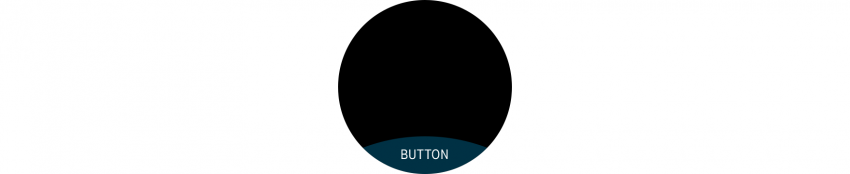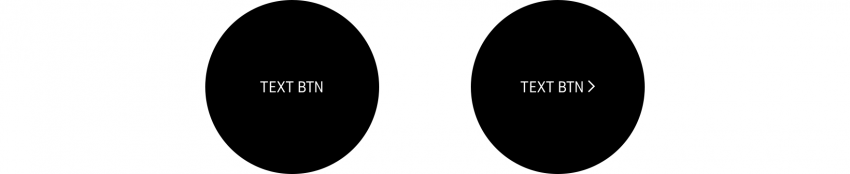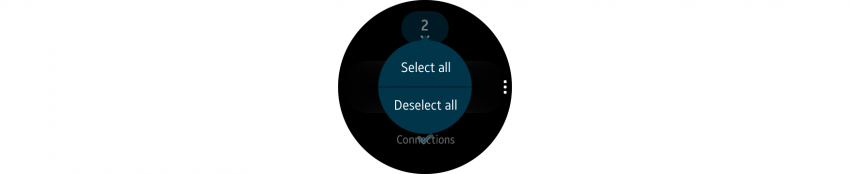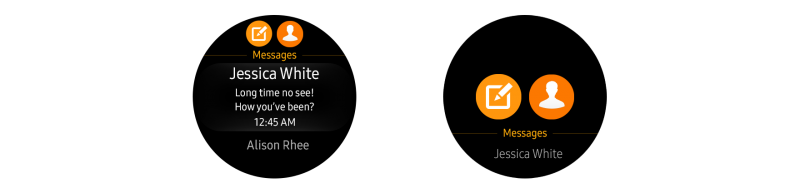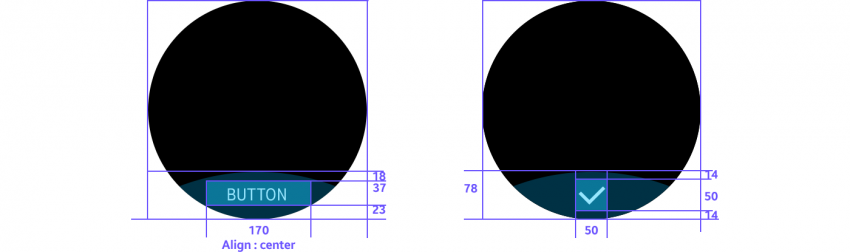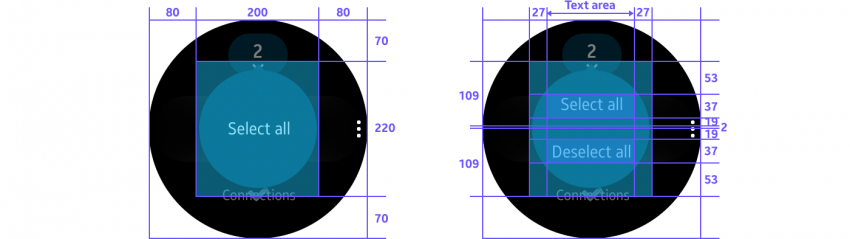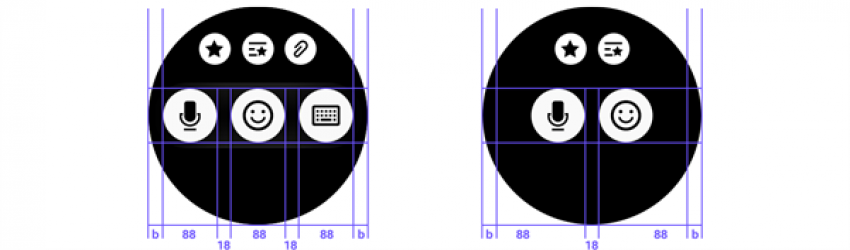Buttons
PUBLISHED
Tapping a button performs an action. Buttons can appear on almost any screen, should be easy to tap, and are designed according to the purpose of an action.
Usage
- Use a bottom button when providing one important action on a screen
We recommend using a bottom button when you only provide one major function on a screen. If you don’t have enough space for a bottom button, use a text button instead.
- Use more options when providing multiple actions
If you need multiple buttons on one screen, move any less important actions to More options.
Behavior
- Tapping a button performs an action or opens a link
A button should look tappable so users know intuitively to tap it.
- Buttons should be disabled if they can’t be tapped
Disable a button if it’s not in a condition to perform an assigned action. For example, if no item was selected from a list, any Share or Delete buttons should be dimmed to indicate that they’re not active.
Types
- Text buttons
Text buttons are used to show major functions when a bottom button isn’t available due to insufficient space or a decline in graphic quality. They’re also useful when you have more than one major function on the same screen. (We recommend against providing more than 2 functions per screen.)
Text buttons can appear anywhere in the body of a page. If the button triggers a screen transition when tapped, include a visual cue (>) next to the text unless the text is too long.
Present a text button with a visual cue (>) next to the text if the button causes a screen transition.
- Select mode buttons
These buttons appear when users select items from a list. Disable these buttons if there’s a limit in the number of items users can select, or no item was selected.
Selection mode action button in developer's guides
Native
(Circle) UI Components
(+ SDK : Ctxpopup)
Web
-
Users select/deselect all items in the select mode with the select mode action buttons.
Design specs
Text Icon
- Bottom button
- Text button
- Select mode action button
- List button