Bluetooth
PUBLISHED
You can use Bluetooth functionalities in your application, such as managing the local Bluetooth adapter, bonding, and exchanging data between Bluetooth-enabled devices. The Bluetooth standard provides a peer-to-peer (P2P) data exchange functionality over short distance between compliant devices.
This feature is supported in mobile and wearable applications only.
The main features of the Bluetooth API include:
- Managing the local Bluetooth adapter
You can enable and disable the local Bluetooth adapter, and change the device name for it.
- Discovering devices
You can discover other Bluetooth devices.
- Creating a bond with a Bluetooth device
You can create a bond with another device retrieved through the discovery process. Bonding allows the 2 devices to establish a connection.
- Connecting to and exchanging data with a Bluetooth device
You can connect to and exchange data with a remote Bluetooth device.
The main Bluetooth (4.0) Low Energy features include:
- Managing the local Bluetooth adapter
The Bluetooth adapter management is performed the same way as in the regular Bluetooth API.
- Discovering Bluetooth Low Energy devices
You can discover Bluetooth Low Energy devices in range. Through the discovery process, you can obtain basic information about available remote devices, such as their names and provided services.
- Managing the advertising options
You can manage advertising to control how your device announces itself to other Bluetooth Low Energy devices for discovery.
- Connecting to a Bluetooth Low Energy device
You can connect to a remote Bluetooth Low Energy device. When connected, you can access services and characteristics of the remote device.
- Receiving notifications on connection state changes
You can monitor the connection state to detect when the connection to the remote device is lost.
- Retrieving Bluetooth GATT services
You can retrieve information about Bluetooth GATT services provided by the remote device.
Every GATT service defines characteristics it includes. By knowing the service, you know what features the Bluetooth device exposes.
- Accessing the Bluetooth GATT characteristic value
You can read and write the Bluetooth GATT characteristic value.
Characteristics allows you to monitor and sometimes control remote Bluetooth Low Energy devices. For example, a sensor reading can be exposed by the sensor device as a Bluetooth GATT characteristic.
- Receiving notifications on characteristic value changes
You can monitor a characteristic value to detect any changes, for example, in sensor readings and battery level.
- Accessing the Bluetooth GATT descriptor value
Prerequisites
To use the Application (in mobile and wearable applications) and Bluetooth (in mobile and wearable applications) APIs, the application has to request permission by adding the following privileges to the config.xml file:
<tizen:privilege name="http://tizen.org/privilege/application.launch"/> <tizen:privilege name="http://tizen.org/privilege/bluetooth"/>
Managing the Local Bluetooth Adapter
You can enable or disable the local Bluetooth adapter, and set the device name using the system-provided service through the ApplicationControl interface (in mobile and wearable applications).
To use the Bluetooth functionality of the device, you must switch the Bluetooth adapter on. The Bluetooth API does not provide a method to enable or disable the Bluetooth adapter of the device directly. When Bluetooth is required, you must request the built-in Settings application on the device to let the user enable or disable Bluetooth.
Figure: Bluetooth setting screen
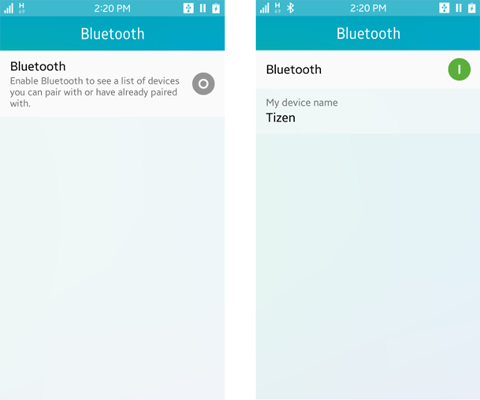
- Retrieve a
BluetoothAdapterobject (in mobile and wearable applications) with thegetDefaultAdapter()method and prepare theApplicationControlobject (in mobile and wearable applications) to request the Bluetooth switching operation:var bluetoothSwitchAppControl = new tizen.ApplicationControl('http://tizen.org/appcontrol/operation/edit', null, 'application/x-bluetooth-on-off'); var adapter = tizen.bluetooth.getDefaultAdapter(); - Define a callback for the
launchAppControl()method:
function launchSuccess() { console.log('Bluetooth Settings application is successfully launched.'); } function launchError(error) { alert('An error occurred: ' + error.name + '. Please enable Bluetooth through the Settings application.'); } - Define the reply callback of the application control which implements the
ApplicationControlDataArrayReplyCallback(in mobile and wearable applications):
var serviceReply = { /* Called when the launched application reports success */ onsuccess: function(data) { if (adapter.powered) { console.log('Bluetooth is successfully turned on.'); } else { console.log('Bluetooth is still switched off.'); } }, /* Called when launched application reports failure */ onfailure: function() { alert('Bluetooth Settings application reported failure.'); } }; - If necessary, request launching the Bluetooth Settings with the prepared
bluetoothSwitchAppControl:
if (adapter.powered) { console.log('Bluetooth is already enabled'); } else { console.log('Try to launch the Bluetooth Settings application.'); tizen.application.launchAppControl(bluetoothSwitchAppControl, null, launchSuccess, launchError, serviceReply); } -
To display the Bluetooth visibility switch, use the
application/x-bluetooth-visibilityMIME option. Bluetooth visibility means that the device is discoverable by other Bluetooth devices.var bluetoothVisibilityAppControl = new tizen.ApplicationControl('http://tizen.org/appcontrol/operation/edit', null, 'application/x-bluetooth-visibility'); function launchVisibilityError(error) { alert('An error occurred: ' + error.name + '. Please enable Bluetooth visibility through the Settings application.'); } var serviceVisibilityReply = { /* Called when the launched application reports success */ onsuccess: function(data) { console.log('Bluetooth is ' + (adapter.visible ? 'now discoverable.' : 'still not visible.')); }, /* Called when launched application reports failure */ onfailure: function() { alert('Bluetooth Settings application reported failure.'); } }; tizen.application.launchAppControl(bluetoothVisibilityAppControl, null, null, launchVisibilityError, serviceVisibilityReply); -
Set a friendly name for the device using the
setName()method.The name helps to recognize the device in a list of retrieved devices.
adapter.setName(chatServerName);
Discovering Bluetooth Devices
The device discovery process can retrieve multiple types of Bluetooth devices, such as printers, mobile phones, and headphones. To find the kind of devices you want to communicate with, the BluetoothClass interface (in mobile and wearable applications) is used to define characteristics and capabilities of a Bluetooth device. The BluetoothClassDeviceMajor interface (in mobile and wearable applications) and BluetoothClassDeviceMinor interface (in mobile and wearable applications) specify the identifiers for major and minor Class of Device (CoD).
You can also retrieve the known devices which were bonded or found in a prior discovery process.
To search for remote devices and get the known devices:
- Retrieve a
BluetoothAdapterobject (in mobile and wearable applications) with thegetDefaultAdapter()method:var adapter = tizen.bluetooth.getDefaultAdapter();
-
To search for remote devices, use the
discoverDevices()method.The results of the search are returned in the
BluetoothDiscoverDevicesSuccessCallback(in mobile and wearable applications).var discoverDevicesSuccessCallback = { /* When a device is found */ ondevicefound: function(device) { console.log('Found device - name: ' + device.name); } } /* Discover devices */ adapter.discoverDevices(discoverDevicesSuccessCallback, null);NoteTo allow other Bluetooth devices to find your device, you must set the device to be visible through the system settings. -
To retrieve known devices (which have been previously paired or searched for), use the
getKnownDevices()method.The results of the search are returned in the
BluetoothDeviceArraySuccessCallback(in mobile and wearable applications)./* When a known device is found */ function onGotDevices(devices) { console.log('The number of known devices: ' + devices.length); } /* Retrieve known devices */ adapter.getKnownDevices(onGotDevices);
Creating a Bond with a Bluetooth Device
To create a bond with a Bluetooth device:
- Retrieve a
BluetoothAdapterobject (in mobile and wearable applications) with thegetDefaultAdapter()method:var adapter = tizen.bluetooth.getDefaultAdapter();
-
To create a bond with another device, use the
createBonding()method:function onBondingSuccessCallback(device) { console.log('A bond is created - name: ' + device.name); } function onErrorCallback(e) { console.log('Cannot create a bond, reason: ' + e.message); } adapter.createBonding('35:F4:59:D1:7A:03', onBondingSuccessCallback, onErrorCallback);NoteThe MAC address of the Bluetooth device is aBluetoothAddressobject (in mobile and wearable applications). You can get the MAC address of the peer device from theBluetoothDeviceobject (in mobile and wearable applications), which is returned in the success callback of theBluetoothAdapter'sgetKnownDevices()anddiscoverDevices()methods. -
To end the bond with a remote device, use the
destroyBonding()method:adapter.destroyBonding('35:F4:59:D1:7A:03');
Connecting to and Exchanging Data with a Bluetooth Device
When you attempt to open a connection to another device, a Service Discovery Protocol (SDP) look-up is performed on the device, and the protocol and channel to be used for the connection are determined. If a connection is established and the socket is opened successfully, a BluetoothSocket instance (in mobile and wearable applications) with an open state is returned. The socket is subsequently used for exchanging data between the connected devices.
The Radio Frequency Communication (RFCOMM) is a set of transport protocols which allows multiple simultaneous connections to a device. If a device allows other devices to use its functionalities through this kind of connection, it is said to provide a service and it is called a server device. The devices that request the service are called client devices.
To connect to services provided by a server device to the client devices:
- Retrieve a
BluetoothAdapterobject (in mobile and wearable applications) with thegetDefaultAdapter()method:var adapter = tizen.bluetooth.getDefaultAdapter();
-
To register a service and allow client devices to connect to it, use the
registerRFCOMMServiceByUUID()method on the server device:adapter.registerRFCOMMServiceByUUID(serviceUUID, 'My service');
NoteFor P2P communication between 2 instances of the same application, the UUID can be hard-coded in your application. To retrieve the UUID of a Bluetooth device, use theBluetoothDeviceobject (in mobile and wearable applications). The object has an array of UUIDs available for the device.When the service has been successfully registered, the
BluetoothServiceSuccessCallbackinterface (in mobile and wearable applications) is triggered. - Before establishing a connection, your device must be bonded with a peer device. For more information, see Creating a Bond with a Bluetooth Device.
-
To connect to the server device, use the
connectToServiceByUUID()method on the client device:device.connectToServiceByUUID(serviceUUID, function(sock) { console.log('socket connected'); socket = sock; }, function(error) { console.log('Error while connecting: ' + error.message); });When a connection between 2 devices is established, the
BluetoothSocketSuccessCallbackinterface (in mobile and wearable applications) on the client device and theonconnectevent handler in theBluetoothServiceHandlerinterface (in mobile and wearable applications) on the server device are triggered. -
To send data to the peer device, use the
writeData()method:var somemsg = [3, 2, 1]; var length = socket.writeData(somemsg);
To send data between the devices, use a socket mechanism with the
BluetoothSocketinterface. The proper socket is received when the devices are connected. -
To read the data on the server device, use the
readData()method:var data = socket.readData();
When an incoming message is received from the peer device, the
onmessageevent handler in theBluetoothSocketinterface is triggered.
Discovering Bluetooth Low Energy Devices
To search for remote Bluetooth devices:
- Define a scan event handler by implementing the
BluetoothLEScanCallbackcallback (in mobile and wearable applications).The callback is invoked when a remote device has been detected.
function successcallback(device) { console.log('Found device: ' + device.name + ' [' + device.address + ']'); }NoteTo allow other Bluetooth devices to find your device, you must set the device to be visible through the system settings. -
Retrieve a
BluetoothLEAdapterobject (in mobile and wearable applications) with thegetLEAdapter()method of theBluetoothManagerinterface (in mobile and wearable applications):var adapter = tizen.bluetooth.getLEAdapter();
-
To search for remote devices, use the
startScan()method of theBluetoothLEAdapterinterface:adapter.startScan(successcallback);
-
When you find the right remote device or the user cancels the scanning, disable the scan using the
stopScan()method of theBluetoothLEAdapterinterface:adapter.stopScan();
Managing the Advertising Options
The Bluetooth Low Energy technology allows a device to broadcast some information without a connection between devices. The Bluetooth Low Energy API provides methods to control this advertising (broadcasting).
To control what information is advertised by the device:
-
Retrieve a
BluetoothLEAdapterobject (in mobile and wearable applications) with thegetLEAdapter()method of theBluetoothManagerinterface (in mobile and wearable applications):var adapter = tizen.bluetooth.getLEAdapter();
-
Set up options and start advertising with the
startAdvertise()method of theBluetoothLEAdapterinterface:var advertiseData = new tizen.BluetoothLEAdvertiseData({ includeName: true, serviceuuids: ['180f'] /* 180F is 16bit Battery Service UUID */ }); var connectable = true; adapter.startAdvertise(advertiseData, 'ADVERTISE', function onstate(state) { console.log('Advertising configured: ' + state); }, function(error) { console.log('startAdvertise() failed: ' + error.message); }, 'LOW_LATENCY', connectable);NoteTo learn how to make your mobile device visible to other Bluetooth devices, see Managing the Local Bluetooth Adapter. -
To disable the advertising, use the
stopAdvertise()method of theBluetoothLEAdapterinterface:adapter.stopAdvertise();
Connecting to a Bluetooth Low Energy Device
To connect to other Bluetooth Low Energy devices:
-
Retrieve a
BluetoothLEAdapterobject (in mobile and wearable applications) with thegetLEAdapter()method of theBluetoothManagerinterface (in mobile and wearable applications):var adapter = tizen.bluetooth.getLEAdapter();
-
Define success and error callbacks for the connect operation:
function connectFail(error) { console.log('Failed to connect to device: ' + e.message); } function connectSuccess() { console.log('Connected to device'); } -
Define a callback for the scan operation that connects to a found device and stops the scan.
Within the callback request, establish a connection with the found device using the
connect()method of theBluetoothLEDeviceinterface (in mobile and wearable applications):var remoteDevice = null; function onDeviceFound(device) { if (remoteDevice === null) { remoteDevice = device; console.log('Found device ' + device.name + '. Connecting...'); device.connect(connectSuccess, connectFail); } adapter.stopScan(); } -
When the callbacks are completed, initiate the Bluetooth Low Energy scan using the
startScan()method of theBluetoothLEAdapteradapter:adapter.startScan(onDeviceFound);
-
When the connection to the remote device is no longer required, disconnect from the device by calling the
disconnect()method of theBluetoothLEDeviceinterface:remoteDevice.disconnect();
Receiving Notifications on Connection State Changes
To receive notifications whenever the device connection is established or lost:
-
Retrieve a
BluetoothLEAdapterobject (in mobile and wearable applications) with thegetLEAdapter()method of theBluetoothManagerinterface (in mobile and wearable applications):var adapter = tizen.bluetooth.getLEAdapter();
-
Define a connection state change listener by implementing the
BluetoothLEConnectChangeCallbackcallback (in mobile and wearable applications):var connectionListener = { onconnected: function(device) { console.log('Connected to the device: ' + device.name + ' [' + device.address + ']'); }, ondisconnected: function(device) { console.log('Disconnected from the device ' + device.name + ' [' + device.address + ']'); } }; -
Define a callback for the scan operation that connects to a found device and stops the scan.
Within the callback, register a connection state change listener using the
addConnectStateChangeListener()method of theBluetoothLEDeviceinterface (in mobile and wearable applications):var remoteDevice = null; var watchId; function onDeviceFound(device) { if (remoteDevice === null) { remoteDevice = device; console.log('Found device ' + device.name + '. Connecting...'); watchId = remoteDevice.addConnectStateChangeListener(connectionListener); remoteDevice.connect(); } adapter.stopScan(); } -
When the callbacks are completed, initiate the Bluetooth Low Energy scan:
adapter.startScan(onDeviceFound);
-
When the notifications about the connection are no longer required, deregister the listener from the device by calling the
removeConnectStateChangeListener()method of theBluetoothLEDeviceinterface:remoteDevice.removeConnectStateChangeListener(watchId);
Retrieving Bluetooth GATT Services
To retrieve a list of GATT services (Generic Attribute) provided by a remote device:
- Connect to a Bluetooth Low Energy device.
-
Define a connection state change listener by implementing the
BluetoothLEConnectChangeCallback(in mobile and wearable applications):function showGATTService(service, indent) { if (indent === undefined) { indent = ''; } console.log(indent + 'Service ' + service.uuid + '. Has ' + service.characteristics.length + ' characteristics and ' + service.services.length + ' sub-services.'); for (var i = 0; i < service.services.length; i++) { showGATTService(service.services[i], indent + ' '); } } -
Retrieve a list of GATT service UUIDs from the
uuidsattribute of theBluetoothLEDeviceinterface (in mobile and wearable applications):var serviceUUIDs = remoteDevice.uuids;
-
Retrieve GATT service information using the
getService()method of theBluetoothLEDeviceinterface for every service UUID:var i = 0, service = null; for (i; i < serviceUUIDs.length; i++) { service = remoteDevice.getService(serviceUUIDs[i]); showGATTService(service); } -
Retrieve all service UUIDs using the
getServiceAllUuids()method of theBluetoothLEDeviceinterface:var services = remoteDevice.getServiceAllUuids(); console.log('Services length ' + services.length);
Accessing the Bluetooth GATT Characteristic Value
To read and write a value of the Bluetooth characteristic:
- Connect to a Bluetooth Low Energy device.
-
Retrieve a list of GATT service UUIDs from the
uuidsattribute of theBluetoothLEDeviceinterface (in mobile and wearable applications):var serviceUUIDs = remoteDevice.uuids;
-
Select a GATT service and use the
getService()method of theBluetoothLEDeviceinterface to retrieve an object representing the service. In this example, the first service is used:var gattService = remoteDevice.getService(serviceUUIDs[0]);
-
Select an interesting characteristic from the
characteristicsattribute of theBluetoothGATTServiceinterface (in mobile and wearable applications). In this example, the first characteristic is used:var property = gattService.characteristics[0];
-
Define a callback implementing the
ReadValueSuccessCallbackcallback (in mobile and wearable applications), which receives the value of the characteristic:function readSuccess(value) { console.log('Characteristic value: ' + value); } function readFail(error) { console.log('readValue() failed: ' + error); } -
To retrieve the GATT characteristic value, use the
readValue()method of theBluetoothGATTCharacteristicinterface (in mobile and wearable applications):if (!property.isReadable) { console.log('Property seems not to be readable. Attempting to read...'); } property.readValue(readSuccess, readFail); -
To change the characteristic value, define callbacks and use the
writeValue()method of theBluetoothGATTCharacteristicinterface:function writeSuccess(value) { console.log('Written'); } function writeFail(error) { console.log('writeValue() failed: ' + error); } if (!property.isWritable) { console.log('Property seems not to be writable. Attempting to write...'); } var newValue = [82]; property.writeValue(newValue, writeSuccess, writeFail);
Receiving Notifications on Characteristic Value Changes
To monitor changes in a Bluetooth characteristic:
- Connect to a Bluetooth Low Energy device.
-
Retrieve a list of GATT service UUIDs from the
uuidsattribute of theBluetoothLEDeviceinterface (in mobile and wearable applications):var serviceUUIDs = remoteDevice.uuids;
-
Select a GATT service and use the
getService()method of theBluetoothLEDeviceinterface to retrieve an object representing the service. In this example, the first service is used:var gattService = remoteDevice.getService(serviceUUIDs[0]);
-
Select an interesting characteristic from the
characteristicsattribute of theBluetoothGATTServiceinterface (in mobile and wearable applications). In this example, the first characteristic is used:var property = gattService.characteristics[0];
-
Define a callback implementing the
ReadValueSuccessCallbackcallback (in mobile and wearable applications), which receives the value of the characteristic every time the value changes:function onValueChange(value) { console.log('Characteristic value is now: ' + value); } -
Register a value change listener using the
addValueChangeListener()method of theBluetoothGATTCharacteristicinterface (in mobile and wearable applications):var watchId = property.addValueChangeListener(onValueChange);
-
When the notifications about the connection are no longer required, deregister the listener from the device by calling the
removeValueChangeListener()method of theBluetoothGATTCharacteristicinterface:property.removeValueChangeListener(watchId);
Accessing the Bluetooth GATT Descriptor Value
To read and write a value of the Bluetooth descriptor:
- Connect to a Bluetooth Low Energy device.
-
Retrieve a list of GATT service UUIDs from the
uuidsattribute of theBluetoothLEDeviceinterface (in mobile and wearable applications):var serviceUUIDs = remoteDevice.uuids;
-
Select a GATT service and use the
getService()method of theBluetoothLEDeviceinterface to retrieve an object representing the service. In this example, the first service is used:var gattService = remoteDevice.getService(serviceUUIDs[0]);
-
Select an interesting characteristic from the
characteristicsattribute of theBluetoothGATTServiceinterface (in mobile and wearable applications). In this example, the first characteristic is used:var characteristic = gattService.characteristics[0];
-
Select an interesting descriptor from the
descriptorsattribute of theBluetoothGATTCharacteristicinterface (in mobile and wearable applications). In this example, the first descriptor is used:var descriptor = characteristic.descriptors[0];
-
Define a callback implementing the
ReadValueSuccessCallbackcallback (in mobile and wearable applications), which receives the value of the descriptor:function readSuccess(value) { console.log('Descriptor value: ' + value); } function readFail(error) { console.log('readValue() failed: ' + error); } -
To retrieve the GATT descriptor value, use the
readValue()method of theBluetoothGATTDescriptorinterface (in mobile and wearable applications):descriptor.readValue(readSuccess, readFail);
-
To change the descriptor value, define callbacks and use the
writeValue()method of theBluetoothGATTDescriptorinterface:function writeSuccess(value) { console.log('Written'); } function writeFail(error) { console.log('writeValue() failed: ' + error); } var newValue = [3]; descriptor.writeValue(newValue, writeSuccess, writeFail);
