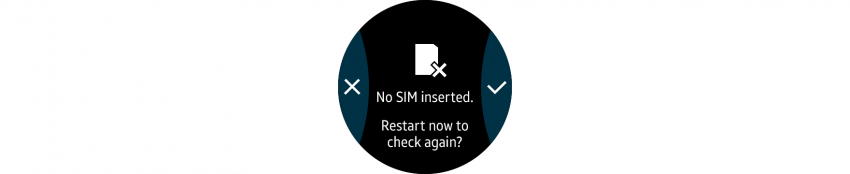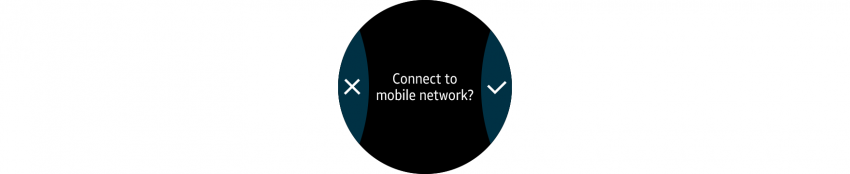Errors
PUBLISHED
Errors occur when the Gear fails to complete an intended action. For instance, when data loading fails or user inputs can’t be processed.
Error pages
When errors occur, your app should explain the cause of the error and a solution to the user.
- Use visual elements
Visual elements help users quickly understand the cause of an error and the appropriate response. Images or icons are more effective than text descriptions when explaining the cause and solution.
Visual elements help users understand error messages.
- Provide an error message and buttons.
An error message with buttons directs users to the appropriate follow-up action. For example, if the Gear loses the Bluetooth connection with the user’s mobile phone, use a Retry pop-up. Allow users to exit the page when a task, such as data loading, fails before completion.
Buttons on error messages direct users to take follow-up actions.
User input errors
User input errors occur when the user enters incorrect data. For this type of error, help users quickly correct the data by providing appropriate text.
- Hint text
Hint text provides instructions on what to enter into an input field.
- Error text
Error text informs users when data is incorrect. It appears below an input field in a color that stands out.
App errors
App errors occur within the app regardless of any user input.
- General error
When a general error occurs, use a loading indicator until the error message appears. You can also indicate the features that are unavailable by disabling them in the UI.
- Connectivity error
When there are problems with mobile or data connectivity, users should still be able to interact with other features that don’t need a connection. You can also provide a Retry button so users can try to connect again.