Tizen 2.4 Migration Guide
PUBLISHED
This document guides you how to migrate from the 2.3.1 SDK to the new 2.4 version. If you follow the steps this guide, your development environment is migrated without any problems and you can continue developing with the new SDK.
The migration steps are:
- Backup your author and distributor certificates.
- Install the new Tizen 2.4 SDK which includes the development environments for 2.3, 2.3.1 and 2.4 platforms.
- Uninstall your old Tizen 2.3.1 SDK.
- Restore your certificates.
- Import your projects to the new Tizen 2.4 SDK.
- Other changes in the Tizen 2.4 SDK you need to be aware of.
- If the Tizen certificates (author and distributor) are removed during uninstallation, you cannot issue the same certificate anymore. You must backup your certificates to be able to use them again in the new version.
- Your projects used in the Tizen 2.3.1 SDK can be imported to the new 2.4 SDK.
- Emulator images you have made in 2.3.1 SDK cannot be migrated to 2.4 new SDK. After installing the new SDK, create a new emulator for each platform.
Backing Up the Certificates
Backing up your author (author.p12) and distributor (distributor.p12) certificates is a very important process for maintaining your application.
When you update your applications which are already published at the seller site (seller.samsungapps.com), they must be signed with same author certificate. If the applications are signed with a different author certificate, they can be recognized as different applications and cannot be updated.
Backup the certificates in your own secure place. Note that when you delete the existing Tizen 2.3.1 SDK, the certificates are also removed. For keeping your certificates, find your author and distributor certificates in the following directories and move them to a safe location.
- Ubuntu and Mac®:
- /home/<USER>/<TIZEN_SDK_DATA>/keystore/author.p12
- /home/<USER>/<TIZEN_SDK_DATA>/keystore/distributor.p12
- Windows®:
- C:\<TIZEN_SDK_DATA>\keystore\author.p12
- C:\<TIZEN_SDK_DATA>\keystore\distributor.p12
Installing the Tizen 2.4 SDK
If you already have installed the Tizen 2.3.1 SDK, you have to install Tizen 2.4 SDK in a different directory. Check whether your installation location is empty, and change the directory if needed.
To install the Tizen SDK 2.4:
- Launch the Tizen SDK Installer.

- Check the installation location and install the SDK.
If the default location is already used, change the installation location.

3. After the installation is complete, launch the Update Manager.

4. Install the necessary development environment versions.
Click Install next to the versions you want to install. If you want to use an existing workspace or project, install a matching development environment.
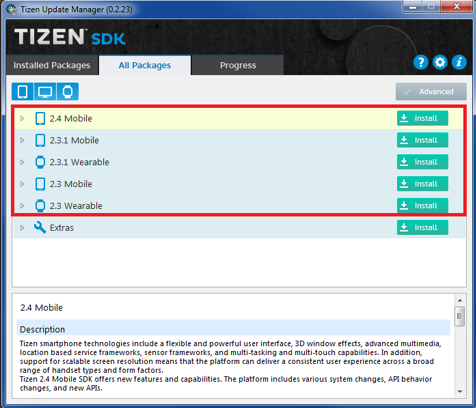
Uninstalling the Tizen 2.3.1 SDK
You can uninstall the old version of the Tizen SDK using the Install Manager, or by deleting the install directories.
To uninstall the Tizen 2.3.1 SDK:
- Uninstalling using the Install Manager:
- Launch the Install Manager.
- Click Uninstall to uninstall the Tizen 2.3.1 SDK.


- Close the window when the uninstallation is complete.

- Uninstalling by deleting the following directories:
- Ubuntu and Mac®:
- /home/<USER>/<TIZEN_SDK>
- /home/<USER>/<TIZEN_SDK_DATA>
- Windows®:
- C:\<TIZEN_SDK>
- C:\<TIZEN_SDK_DATA>
- Ubuntu and Mac®:
Restoring Certificates
After the Certificate Extension has been installed, follow the following steps.
If you already have both author.p12 and distributor.p12 certificates, you can import them and use them to sign your application.
To import the certificates:
- In the SDK, go to Windows > Preferences > Tizen SDK > Security Profiles.
- Click Add in the profiles panel, enter new profile name, and click OK.

- Click Edit in the Author Certificate panel.
- Click Browse to find your author.p12 file. Enter the password.
There is no need to enter the CA Path or Root CA Path. Keep these fields empty and click OK to finish.

- In the Distributor Certificate panel, the default certificate is automatically added.
Select the first item in the list, and click Edit.
- Click Browse to find your distributor.p12 file. Enter the password.
There is no need to enter the CA Path or Root CA Path. Keep these fields empty and click OK to finish.

- Click OK to finish.
Importing Projects to the Tizen 2.4 SDK
In this example, it is assumed that you want to import wearable 2.3.1 projects (created by Tizen 2.3.1 SDK) to the Tizen 2.4 SDK.
To import a previous SDK project (Tizen SDK 2.3.1) to new Tizen SDK (Tizen SDK 2.4 Rev4):
- Update the development environment.
For building the existing project in the Tizen 2.4 SDK, you need to install additional development tools according to the proper platform version and profile.
In the case of a Gear-S2 application, you need to install the 2.3.1 wearable development tools.

- Launch the new Tizen IDE (on Windows, Start > Tizen SDK-2.4 > Tizen IDE-2.4).

- Create a new workspace.
It is not recommended to use an existing workspace.
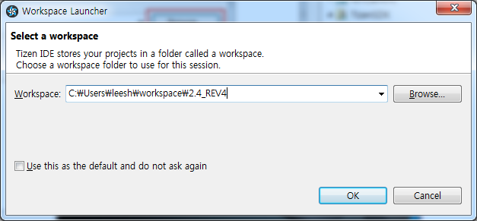
- Right-click in the Project Explorer view, and click Import.

- Select Tizen > Tizen Project and click Next.

- Click Browse and select the root directory of the previous project to import.
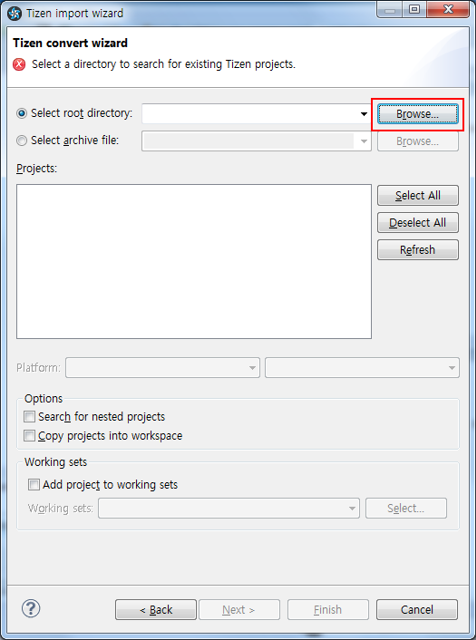
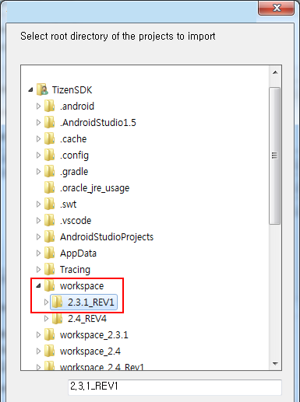
- Check the project to import, and select the platform and version. Click Finish to import.
If you want to rebuild the applications in a simple way, you can select the same profile and platform version.
Additionally, you can covert the projects to support other profiles and platform versions by changing the platform options.
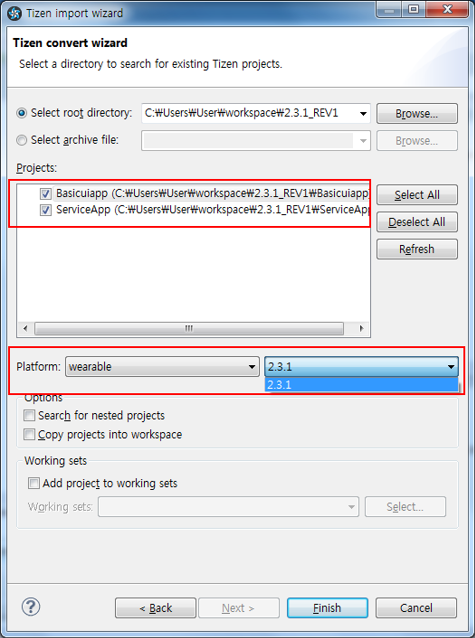
- Check the imported projects in the Project Explorer view.
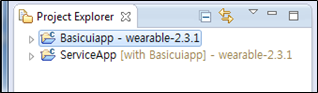
Other Changes in the Tizen 2.4 SDK
There are also other changes in the Tizen 2.4 SDK.
- Native project build command
- ninja is the default build command in Tizen SDK 2.4.
- In the some applications, ninja can cause some build problems. In that case, you can use the make command to keep the previous build method. To use the make command, go to Project > Properties > C/C++ Build, uncheck Use default build command, and enter make as a new build command.
- A more convenient method to make multi-package projects is supported in Tizen 2.4.
Go to Project > Properties > Tizen SDK > Package > Multi, and check the projects.

