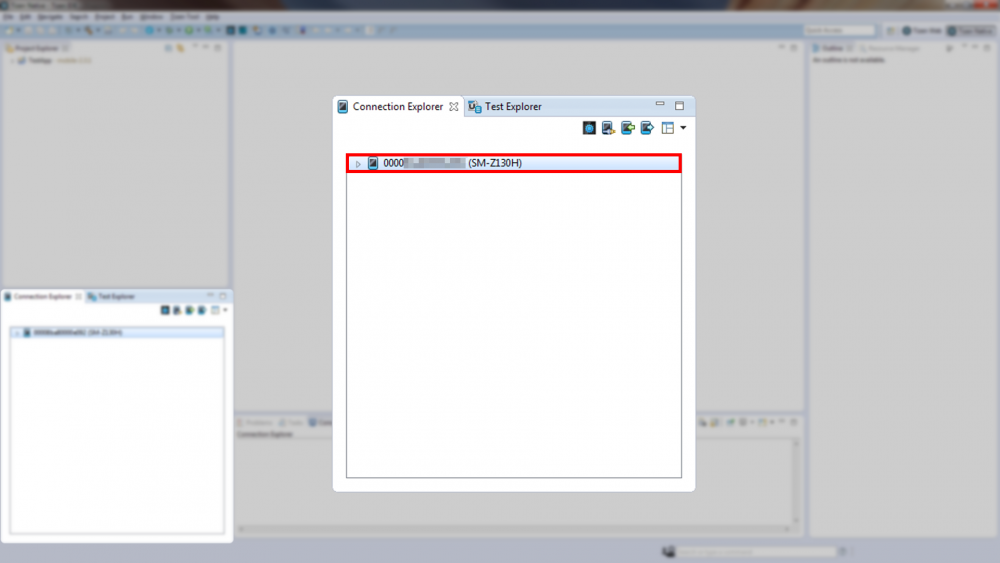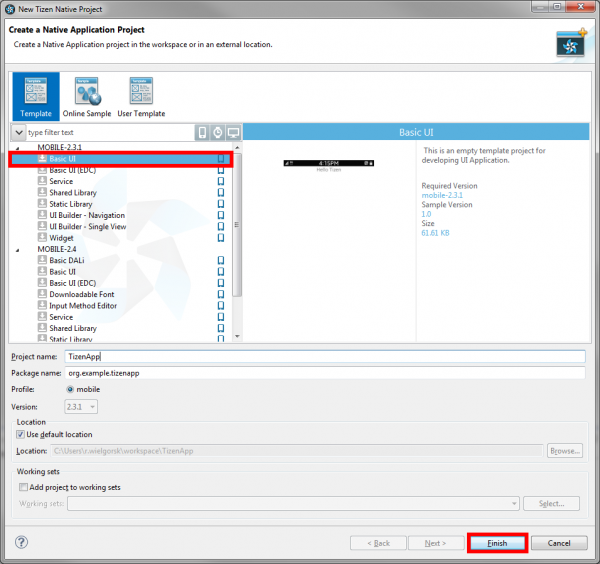First Steps with Unity in Tizen - Part 1
PUBLISHED
Introduction
Have you ever thought about creating your own mobile game which you could be proud of and could share, or even sell for money to the world? Have you even tried to develop some game, but the level of complexity was too high and you gave up? Is thinking about development of a 3D game makes you scared? If at least one of your answers was ‘yes’ then now you can finally calm down. First of all you are not alone and what is more important there is a perfect solution for you - Unity.
This article provides an overview about the Unity3D tool and instructions how to configure it to correctly build and run Unity applications on Tizen devices.
Why Unity?
Unity is a cross platform game engine, which comes bundled with a convenient editor to develop 2D and 3D game worlds. The premiere version was announced in 2005 and from that time it evolved a lot adding rich functionality, intuitive interface, great documentation and a large community. There is one more advantage for novice game developers - the Unity Personal Edition is available for free, even for creating commercial content, as long as the conditions from the Unity Software License Agreement are met.
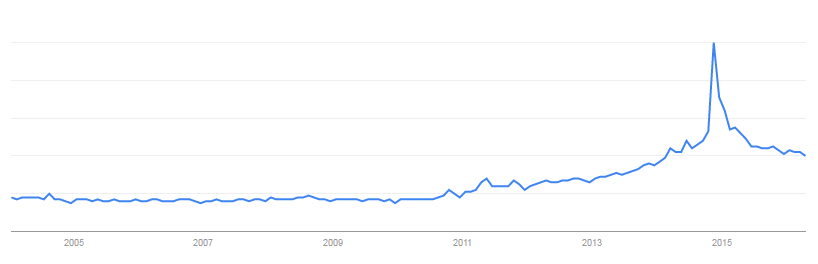
Figure 1. Unity popularity over the years (Google Trends)
Unity in Tizen
There is no problem with running Unity applications on Tizen devices. Unity support is not only limited to information about such possibility, but there is also a really comprehensive setup manual, which explains step by step what to do in order to properly build and run your project on the Tizen platform.
Right now Unity is officially available on Windows and Mac OS X operating systems, however there is a thread on the Unity forum with links to the latest available Unity build for the Ubuntu platform.
Prerequisites
As it was mentioned above all needed information about tools and configuration to launch applications on Tizen are available in the setup manual. In this case description will be presented very briefly and will contain useful links and tips to get through the whole process seamlessly.
Basically there are 3 items needed to be installed:
- Tizen SDK
- Samsung Certificate Extension for Tizen SDK
- Unity
Installation and configuration
To install Tizen SDK with Samsung Certificate Extension follow the Complete Guide to Installing Tizen SDK (Including Samsung Device Certificate and Other Extensions) article.
When you will install the items from above ensure that you have also installed the Native app. development (IDE) package using the Tizen Update Manager. This is necessary to create a native Tizen project, which Unity will use to create a .tpk application package.
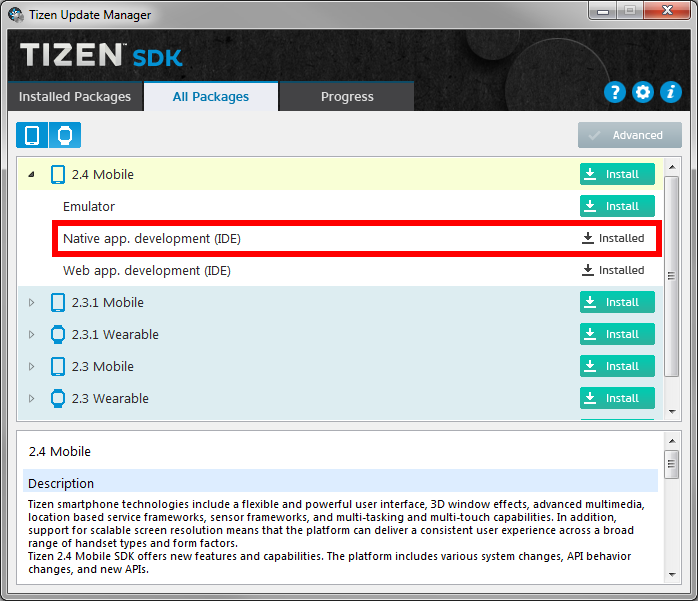
Figure 2. Check if the proper package is available in the Tizen SDK
Next step is the creation of a Security profile, author certificate and a distributor certificate. Detailed instructions how to manage it can be found in Issuing a Tizen Certificate (From Certificate Extension ver 1.2) article in the chapter of Issuing a Tizen Certificate and Running Applications in Commercial Devices.
Please remember that to complete the whole process you have to connect your Tizen device to a computer. Also the USB debugging option in the phone has to be enabled (as described in the setup manual) and it should be visible in Tizen SDK Connection Explorer view (see Figure 3 below). In case of Windows it may happen that the phone will not be detected properly, so it is necessary to download a dedicated USB driver. You must also have a valid Samsung Account, because you will be asked to log in to it.
Figure 3. Detected device in the Connection Explorer view in the Tizen SDK
After performing all the steps from the guide above you should have all the needed certificates ready and registered. The last step is uploading these certificates to a device. You only have to perform a right click on the device in the Connection Explorer view and select the Permit to install applications item from the context menu. After you get the confirmation you should be able to run the application on your Tizen device. To test it you can create a new project by selecting File -> New -> Tizen Native Project. In the first tab with templates choose the Basic UI item, set the Project name, you can call it for example TestApp as it is suggested in the setup manual. You will create a new project after pressing the Finish button.
Figure 4. Creating new Tizen Native project from template
In the Tizen Explorer there should be available a project, which you just created. To launch it on a connected device just click the right mouse button on it and choose Run As - > Tizen Native Application. After performing this step the application should be installed and launched on your device.
Do not delete the created project from the Tizen SDK, because it will be needed to launch your Unity applications on your device. Unity will be using Tizen SDK CLI (Command Line Interface) to deploy applications on your phone, so you have to let it know where the signing profiles configuration is located. All details and proper commands are available in the last step of the setup manual. You only have to remember to input the proper Tizen SDK path in the command line and in case of Windows run it from within the directory of the created Tizen project.
The next step is the installation of Unity, which is very simple with the Unity Download Assistant. If you wish you can even install Unity from the command line, all information are available in the Downloading and Installing Unity Manual. Unity also provides patches, which you can get with the Download Assistant or by downloading installers of the components (recommended when you have already installed Unity) from the Patch Releases site.
During the installation with the Download Assistant do not forget to choose the Tizen Build Support component, which is needed to build and launch applications on your device.
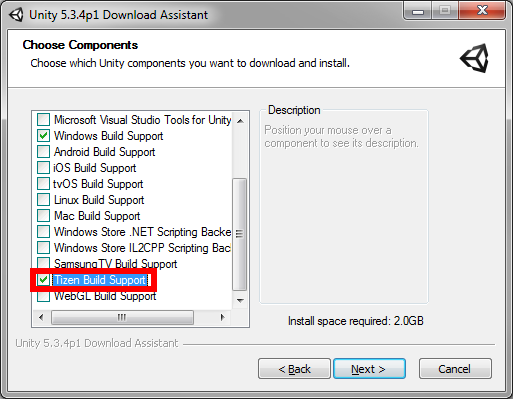
Figure 5. Choosing components in the Unity Download Assistant
When the installation will finish launch the Unity Editor. If you will be using the Personal Edition you will have to register your account or log in using an existing one. After this you can create a new project and follow the last step from the setup manual. Additionally, to correctly build and run applications you have to input a Bundle Identifier (Edit -> Project Settings -> Player -> Other Settings section) using the proper convention.
Remember to change the platform to Tizen in the Build Settings (File -> Build Settings... or Ctrl + Shift + B). To do that you have to select Tizen from the list and click the Switch Platform button.
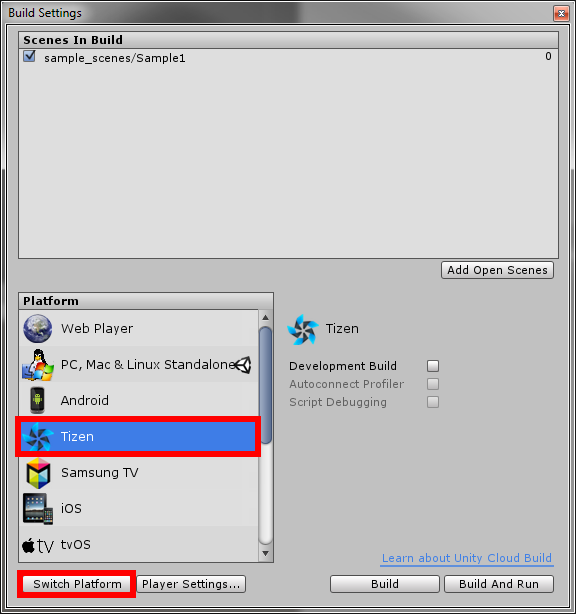
Figure 6. Changing the deployment platform in the Unity Build Settings
An application with a default scene should be launched on your device. From now on you are able to run every Unity project on your device.
Summary
This article is an extension of the setup manual and can allow you to go through the preparation of the development environment seamlessly. When you configure your Unity Editor you will be ready to develop advanced applications and test them on your own Tizen device. If you would like to know more about Unity3D please visit the links below. Additionally, the second part of this article will appear soon and this time we will focus on creating a simple 3D application for the Tizen phone.
Helpful links: