Developing Tizen Platform with Tizen Studio
PUBLISHED
Tizen Studio provides a platform development environment that helps you develop preloaded platform applications, platform libraries, and device drivers in Ubuntu.
By using Tizen Studio for Ubuntu, you can, for example:
- Compile the platform modules with appropriate architecture and rootstrap.
- Debug the platform modules with the correct rootstrap.
- Update the rootstrap automatically.
To use Tizen Studio, download it from https://developer.tizen.org/development/tizen-studio/download. For more information on the development tools, see Platform Development Tools.
Prerequisites for Using the Platform IDE
To use the platform IDE, you must install the GBS and MIC development tools and set up the development environment, including the git, gerrit, and proxy configuration. For more information, see Installing Development Tools.
- Git Build System (GBS): command line tool that supports Tizen package development.
- Image Creator (MIC): command line tool that supports Tizen image creation.
For more information on the following issues, see Setting up Development Environment:
- How to register a user account to gain access to tizen.org
- How to configure Secure Shell (SSH) for the gerrit access
- How to configure the git
If your system is using a proxy server, you must configure your proxy server environment. For more information, see Network Connections.
Platform Development Process
The platform development process consists of the following steps:
- Creating a platform project
- Building the platform project
- Running the platform module
- Debugging the platform module
Creating a Platform Project
Tizen Studio provides functionality for creating projects from templates using the Platform Project Wizard.
To use the Platform Project Wizard:
- In the Tizen Studio menu, select File > New > Other > Tizen > Tizen Platform Project.
- In the Tizen Platform Project Wizard, select a sample (for example, Hello EFL).
If the project option you want does not appear, check that you are using the correct perspective (Tizen Platform). To switch perspectives, go to Window > Perspective > Open Perspective > Other and select the perspective you want.
- Fill in the project details and click Finish.
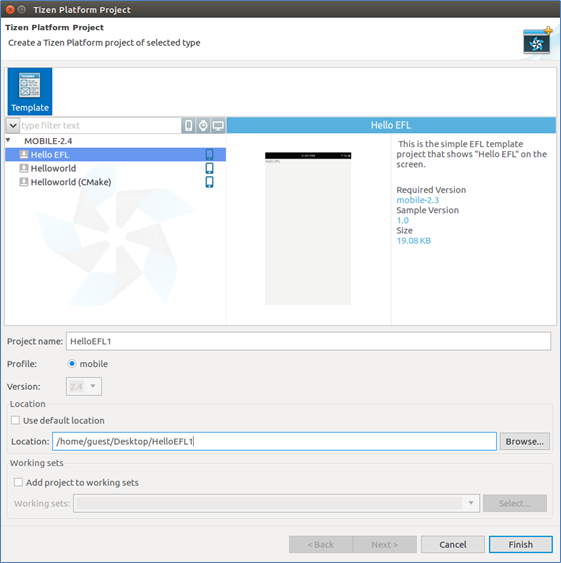
Building the Platform Project
After building your Tizen platform project, you can run and debug the platform. To build and package your Tizen platform project:
- Select a project in the Project Explorer view.
- Select a rootstrap in the Rootstrap View.
- In the Project Explorer view, right-click the project and select Build Project.
A dialog box appears and monitors the progress of building and packaging the project.
After packaging is completed, the package file is located in the
$<PROJECT_NAME>\Debugor$<PROJECT_NAME>\Releasefolder within the project folder.
If an error message appears in the Console view due to dependency problems, open the Package Manager and install the needed packages for building the project. After the installation is completed, rebuild the platform project to confirm that the dependency problems have been solved.
GBS Options
The Git Build System (GBS) builds a platform project internally. You can set the GBS options in the IDE.
For more information on GBS, see Git Build System.
Figure: GBS options
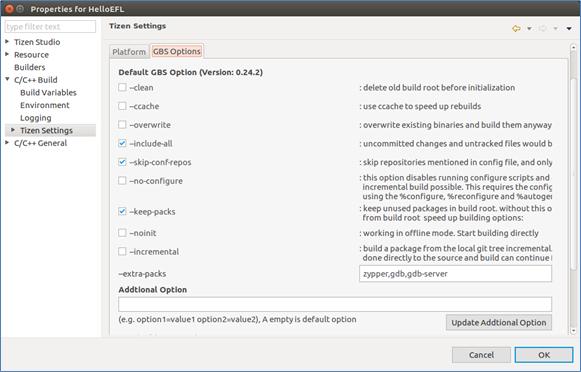
To set the GBS options:
- In the Project Explorer view, right-click the project and select Properties > C/C++ Build > Tizen Settings > GBS Options.
- Set the options.
- Click OK.
Running the Platform Module
To run the platform project:
- Connect a device to your computer and select the device in the Device Manager.
- In the Project Explorer view, right-click the project and select Run As > Tizen Platform Project.
- Choose the install command, such as RPM or pkgcmd.
- In the Launch Configuration dialog, click Next.
- Type the command and arguments, and click Finish.
Debugging the Platform Module
The Platform IDE provides 3 different solutions to debug a platform project: basic, attach, and coredump debug.
Basic Debug Process
To debug the project:
- Connect a device to your computer and select the device in the Device Manager.
- Select a project to debug in the Project Explorer view.
- Set breakpoints in the source code.
- In the Project Explorer view, right-click the project and select Debug As > Tizen Platform Project.
- Choose the install command, such as RPM or pkgcmd, for the device and rootstrap.
- In the Launch Configuration dialog, click Next.
- Type a command or select the executable file with the Remote Browse button, and click Finish.
Attaching a Debug Process
To attach a debug process to the project:
- Connect a device to your computer and select the device in the Device Manager.
- Select a project to debug in the Project Explorer view.
- Set breakpoints in the source code.
- In the Project Explorer view, right-click the project and select Debug As > Tizen Platform Project - Attach.
- In the Launch Configuration dialog, select a process:
- Click Browse, and select the process to attach.
- Click Finish.
Coredump Debug Process
To debug a coredump archive:
- Connect a device to your computer.
- In the Device Manager, select the device for which a coredump archive to debug exists (for example,
/opt/usr/share/crash/). - In the Project Explorer view, right-click the project and select Debug As > Tizen Platform Project - Coredump.
- In the Launch Configuration dialog, select a core dumped file (
*.coredump) and CS file (*.cs) by clicking Remote Browse or Local Browse.
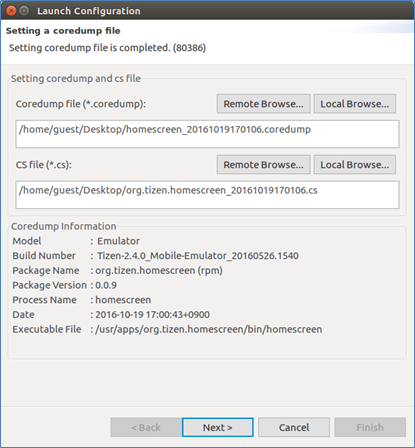
If the coredump information is displayed, click Next, select a rootstrap, and click Next again. (It takes about 1~5 minutes when installing the required libraries.)
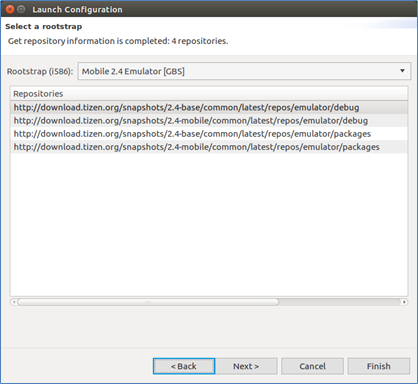
- Manage the packages:
- Check whether the packages are installed successfully.
- If there is package problem, click Package Manager and install packages.
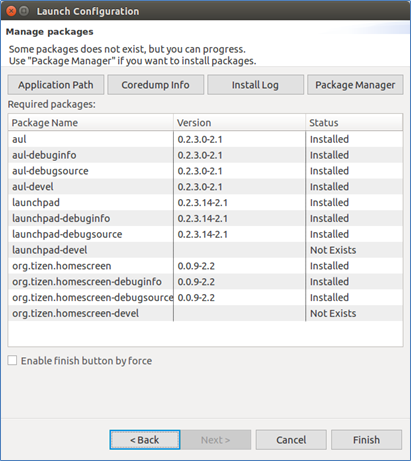
- Click Finish, if it is enabled.
