Uninstalling Tizen Studio
PUBLISHED
By uninstalling Tizen Studio, you can completely remove all Tizen platforms and tools that you have installed. To remove a single package or multiple packages, see Updating Tizen Studio.
You can uninstall using the GUI uninstaller or the CLI Package Manager.
Using the GUI Uninstaller
To uninstall Tizen Studio:
- Launch the Tizen Studio uninstaller.
- Select the components to uninstall.
If you do not select the SDK data or KeyStore components, you can keep the SDK data or keystore files in their directories for future re-use:
- SDK data
The SDK data directory typically contains user-created data files, including emulator images, log files, and tool configuration files.
- KeyStore
The keystore directory is located inside the SDK data directory, and contains the author and distributor certificate files. If the certificate files are deleted, you cannot restore them from any Tizen seller market site. If you plan to install another Tizen Studio version or reinstall the Tizen Studio later, it is strongly recommended that you back up the certificate files or keep the keystore directory by unchecking the KeyStore component.
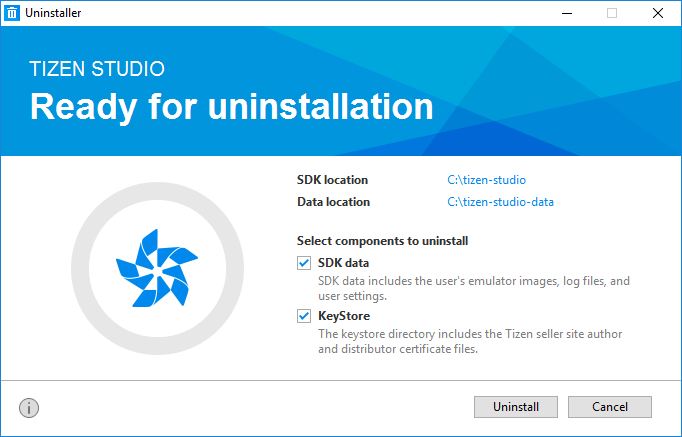 Note Before proceeding, back up all data and files that you want to keep. Once started, uninstallation cannot be canceled and removed files cannot be restored.
Note Before proceeding, back up all data and files that you want to keep. Once started, uninstallation cannot be canceled and removed files cannot be restored. - SDK data
- To remove all installed platforms and tools, as well as user-created data and files, click Uninstall.
If you have selected to uninstall the SDK data or KeyStore components, they are also removed.
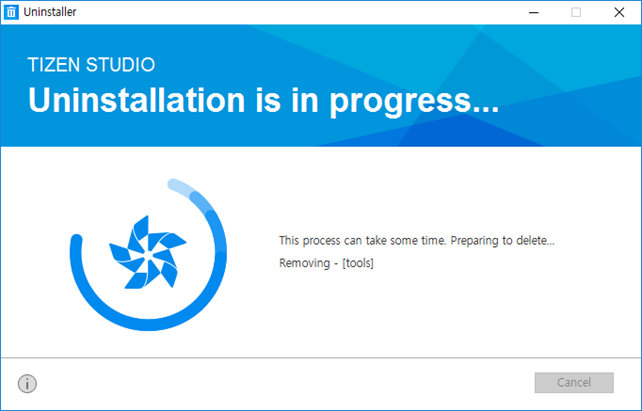
Uninstalling with CLI
Run the CLI Package Manager with the uninstall command using the following syntax:
package-manager-cli uninstall [-p <password>] <package name>[,...] | [--all]
Table: Uninstall command parameters
| Parameter | Description |
|---|---|
|
-p, --password <password> |
Administrator (sudo) password for authentication. Ubuntu only. |
|
--all |
Uninstalls the entire Tizen Studio with tools and platforms, including user-created data, emulator images, and settings. |
|
<package name>[,...] |
Name of the package you want to uninstall. You can enter multiple package names (such as NativeIDE and Emulator). To retrieve the names of uninstallable packages, use the following command: package-manager-cli show-pkgs |
