The package with the application must be properly named. Otherwise, it will fail the first level of validation in the Tizen Store or Samsung Apps. Moreover, during development, it would be impossible to install this application on a real device. To avoid the negative effects, in this lesson we will consider how to generate author and distributor certificates.
The certificate can be generated directly from Tizen Studio. Go to the Tizen update manager and install the Extras package → Samsung Certificate Extension. If for testing you are going to use a real Samsung device, you should generate a special certificate; otherwise applications can not be installed on the targeted device. If you are going to test your application only on the emulator, then a simple Tizen certificate is enough, and you can skip this subsection and proceed to the next one.
We will consider how to generate a distributor certificate. First of all, specify the devices, on which will be allowed to install your applications. Since, without this procedure, the installation will be forbidden. To add devices automatically during the generation, connect to the watch via Tizen Studio. If you don’t remember how to do it, go to the lesson 4 (Connecting to a Wearable Device).
Let's proceed to the certificate generation.
Open the certificates generation window: Tools → Certificate Manager or use the keyboard shortcut Shift + Alt + C. In the opened window, click the "+" button.
Since our target device is smart watch Samsung Gear S2, choose Samsung certificates category.
Select type of the target device: Mobile/Wearable and click Next. Enter a name of the certificate profile and click Next. In the following window, select options Create a new author certificate, here you can also create author certificate from an already existing certificate.
Click Next.
Enter author’s name and password. In this window, you can also enter additional data (country, organization, etc.) that will be reflected in the author certificate. If you want to use a different password for the distributor certificate, turn off the Apply the same password for the distributor certificate flag, if not - leave the default settings.
Click Next.
Here you will be offered to log into Samsung account, if you do not have one, you can create account directly in this window.
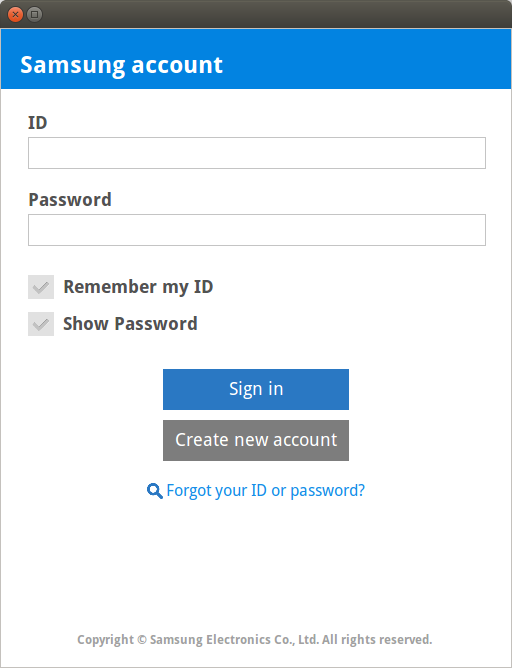
Log in to your account and fill in the details for the distributor certificate. You will be asked to specify the path, where the backup copy of the certificates will be stored.
Very important:
If your application is registered in the app store with particular certificate, you will be able to update it only with the same certificate that is why, author.p12 file, as well as the password to it, must be saved. In the app store the application can be updated with different distributor certificates, but the author certificate must be the same. Otherwise, the only way to update the application is to delete it and then make re-registration.
Click Next.
In this menu, you can choose to create a new certificate or to use an existing one. Make no changes and click Next.
In the last window you may change the password for the distributor certificate and add to the certificate the devices on which you can install applications from Tizen Studio. Maximum number of such devices is 10.
Click Next.
You will see notification that the distributor certificate has been successfully generated and that now you can install the applications on Samsung devices.
Click Finish.
Certificates and profiles are generated and used by default, now you can install your applications on the target devices via the current profile.
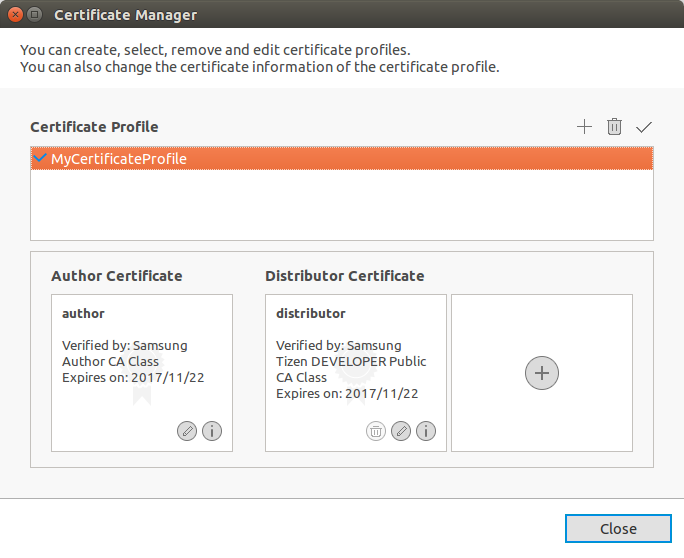
You can create multiple profiles for different purposes, and then just switch between them.
If for testing you use only device emulator, then Tizen certificate is enough. Its generation is much faster than Samsung’s certificate.
Open the certificates generation window: Tools → Certificate Manager or use the keyboard shortcut Shift + Alt + C. In the opened window, click the "+" button.
Select Tizen certificates category.
Enter a name for the new certificate profile.
Click Next.
In the next window, select options Create a new author certificate, here you can also create author certificate from an already existing certificate.
Click Next.
Enter the file name with the key, as well as author’s name and password. In this window, you can also enter additional data (country, organization, etc.) that will be reflected in the author certificate.
Click Next.
You can use Tizen distributor certificate or you can change default settings and choose some certificate among those that were used for another application store. Select the certificate and click Finish.
Certificates and profiles are generated and used by default mode, now you can build applications and install them on the emulators.



