In this lesson we will talk about, how to setting up a real device, in our case this is Samsung Gear S2, and how to work with it via Tizen Studio, using Wi-Fi connection.
To connect to the device, first of all, you should enable the setting mode. Go to Settings → Gear Info → Debugging flag should be on.
After this step, restart the device.
Connect to the wireless access point, through which you will install the applications.
On the watch turn on the Wi-Fi module: Application Settings → Connections → Wi-Fi → Wi-Fi → Always On. Next, from the displayed list, choose the targeted access point and connect to it.
Now you can connect to the watch directly from the studio.
Go to Tizen Studio, in the Connection Explorer window, open the device manager. It will automatically scan the network and find available devices. After a successful search, your device will appear in the list. Select it and click Connect.
Confirm the request in the appeared confirmation window.
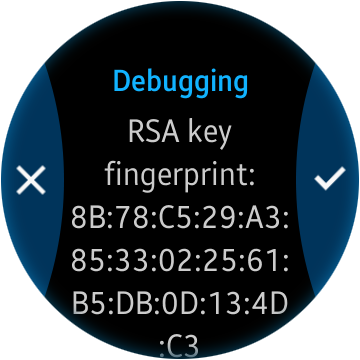
Connection is complete.
In case the automatic search is failed, you may use the same device manager and add watch manually. To make manual connection you need to know your device IP address. Go to Settings → Connections → Wi-Fi → Wi-Fi networks→ [Network name] → IP-address.
In Tizen Studio go to the device manager and click "+" button. Enter the name and the IP-address of the device, leave default port number (26101).
Manual connection is complete.



