Hardware Accelerated Execution Manager
PUBLISHED
The Intel Hardware Accelerated Execution Manager (Intel® HAXM) is a hardware-assisted virtualization engine (hypervisor) that uses Intel Virtualization Technology (VT) to speed-up Tizen application emulation on Windows and macOS host machines. In combination with Tizen x86 emulator images and the Tizen Studio, Intel® HAXM speed-ups the Tizen emulation on Intel-VT-enabled systems.
This topic describes how to install the HAXM on your Windows or macOS development system.
Hardware requirements:
- Intel processor with support for VT-x, EM64T, and Execute Disable Bit
- At least 1 GB of available memory (2 GB or more is preferred)
Installing Intel® HAXM on Windows
Supported Windows versions: 10/8.1/8/7 (32/64-bit)
HAXM is automatically installed as part of Tizen Studio. If you want to install the HAXM separately, visit http://download.tizen.org/sdk/haxm/7.0.0/win/ and download the Windows installer package.
Table: Windows installer package
| Windows installer | File description | File size | MD5 checksum |
|---|---|---|---|
| IntelHAXM_7.0.0.exe | System driver | 2.89 MB | 1587f7ae42e11c7b22dc674fd776ce252b6a19152e7ca416a748e2bdbf2b36c5 |
To install Intel® HAXM:
- Run the downloaded installer and accept the UAC prompt.
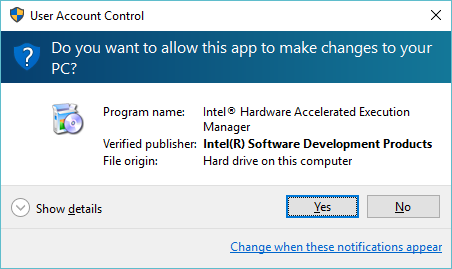
- Click Install to start the installation.
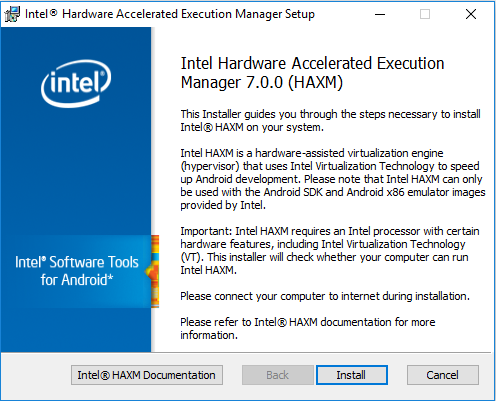
Click Intel® HAXM Documentation to access the documentation.
The following screen shows the installation progress.
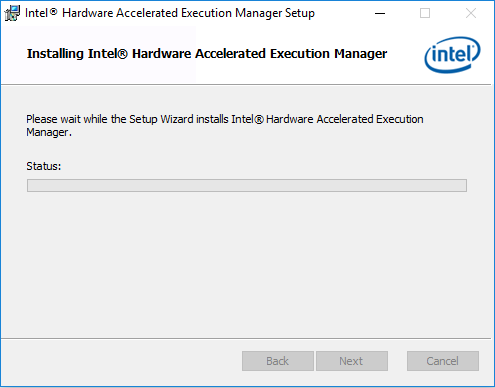
-
Click Finish to exit the installer, once the Intel® HAXM installation is finished.
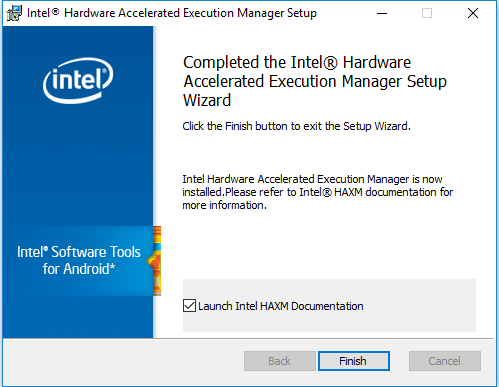
The Intel® HAXM is installed and ready to use.
Execute the following command, to verify if Intel® HAXM is running:
sc query intelhaxm
If Intel® HAXM is working, the command displays a status message indicating that the state is "4 RUNNING".
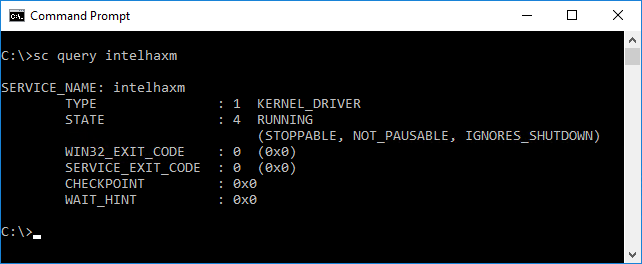
Starting and Stopping Intel® HAXM
To start or stop Intel® HAXM, open the Command Prompt window with administrator privileges and execute one of the following commands:
- Start HAXM:
sc start intelhaxm - Stop HAXM:
sc stop intelhaxm
Removing Intel HAXM
Run installer or use control panel, to uninstall the Intel® HAXM.
Troubleshooting
If you meet an installation failure because of hardware requirements, check the BIOS/OS settings:
- Ensure VT is enabled in BIOS.
- Ensure Execute Disable Bit is enabled in BIOS.
- Ensure Data Execution Prevention is enabled in Windows. On the Windows platform, click Control Panel > System > Advanced system settings > Advanced tab > Performance section, Options (or Settings), and Data Execution Prevention. Make sure that DEP is enabled.
- Ensure that Hyper-V is disabled (on Windows 8 or after):
- Input Control Panel on the Search box in Windows 10.
- Click Control Panel > Programs and Features > Turn Windows features on or off.
- Disable Hyper-V and click OK.
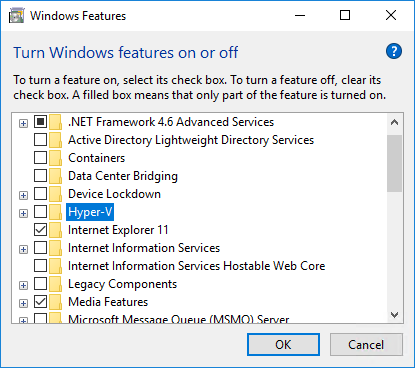
- Reboot the computer.
Installing Intel® HAXM on macOS
Supported macOS versions: 10.12 Sierra (64-bit), 10.11 OS X El Capitan(64-bit), 10.10 Yosemite (64-bit), 10.9 Mavericks (64-bit), 10.8 Mountain Lion (64-bit)
HAXM is automatically installed as part of the Tizen Studio. If you want to install the HAXM separately, visit http://download.tizen.org/sdk/haxm/7.0.0/mac/ and download the macOS installer package.
Table: Windows installer package
| macOS installer | File description | File size | MD5 checksum |
|---|---|---|---|
| IntelHAXM_7.0.0.dmg | System driver | 218 KB | fe7e4cd86b7a2b85591397fd6bf2ef43e7b088bfc72badab0c4d3532a65c2a2f |
To install Intel® HAXM:
- Open the downloaded DMG file and run the installer inside it.
- Click Continue to start the installation.
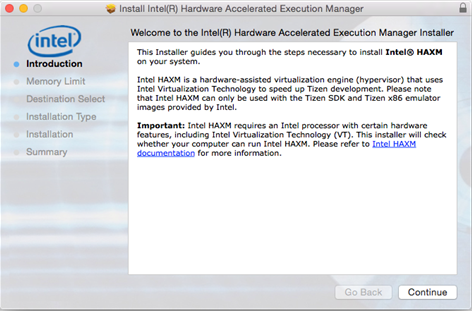
- Adjust the amount of RAM to be allocated to Intel® HAXM or set it to 2048 MB as the default value.
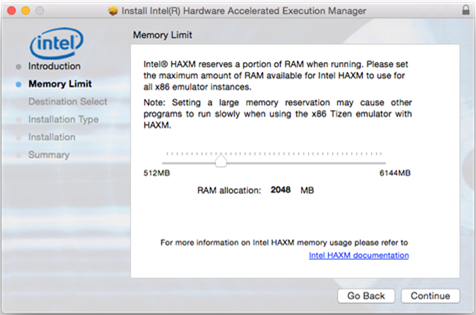
The installer also functions as a configuration tool for Intel® HAXM. To change the memory settings later, run the installer again.
- Confirm your Intel® HAXM memory allocation settings, and click Continue.
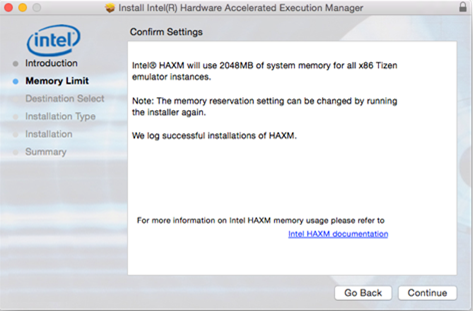
- Check the capacity and the disk location of the HAXM driver, and click Install.
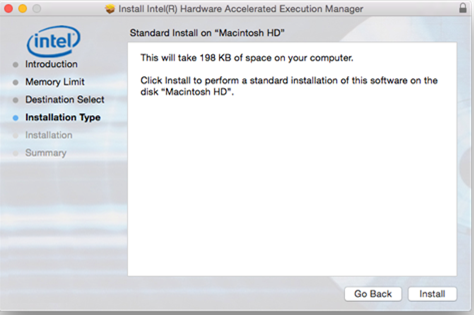
- Type your password.
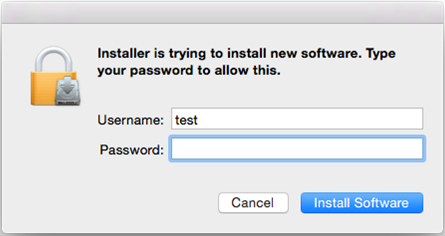
- Click Close to exit the installer, once the Intel® HAXM installation is finished.

The Intel® HAXM is installed and ready to use.
Using Intel® HAXM
The Intel® HAXM significantly enhances the performance of the Tizen Emulator. For more information on the emulator details, see Increasing the Application Execution Speed.
