In this lesson we will talk about the basic tools for developing Tizen applications, and about what you should install to get started.
So, the main tool for developing Tizen applications is the Tizen SDK (Software Development Kit). Tizen SDK is a full set of tools for developing Tizen applications. It consists of an emulator, a set of additional instruments, code examples, documentation, etc.
There are two types of SDK. The first one is Tizen Studio with an integrated development environment, second – version with CLI (Command Line Interface). Earlier there was Tizen IDE on the basis of Eclipse. In early September 2016, Tizen Studio was officially released. It was designed to simplify programmers work and now it is the main development environment.
Tizen SDK runs on such operation systems as: Windows, Ubuntu, and Mac OS X.
Tizen Studio is a new IDE with a wide range of tools for the applications development and debugging. There are such instruments as Emulator Manager used for creating Tizen virtual devices or Dynamic Analyzer used for monitoring dynamic parameters, such as the CPU utilization level or the amount of memory which is allocated during your application running on the device or emulator. These additional tools will be described more closely later.
Tizen CLI is a set of programs for building an application, transferring it to a device, generating a certificate etc. It used for performing actions through terminal (console) of your operating system. Tizen CLI is commonly used for configuring automatic static code analysis or checking the project build in the repository.
Important:
The package with the application must be compiled in accordance with Tizen's packaging rules; otherwise the application may not go through the first validation phase during registration of the application on the Tizen Store or Samsung Galaxy Apps.
Therefore, to build your application use either Tizen Studio or Tizen CLI.
For Tizen Studio, you must install the Java Development Kit (JDK) version 8 or higher. From the official Oracle website you can download version of Tizen Studio in accordance with your operating system. Official Tizen website does not recommend use OpenJDK. Also, you can find the additional requirements for the operating system or the hardware of the computer on the official website here.
Let's proceed to installation.
Download installation file, appropriate for your operating system from the official website. Previous versions are available here.
The installation process of Tizen SDK on various operating systems may be different in the way of how to run an installer .exe file.
We will install Tizen Studio 1.0 for Ubuntu.
After downloading the binary file with the installer, you have to add the executable file attribute. To do so, use the terminal command chmod for the installer file.
Run the installer.
You will see a window with the license agreement.
Read the agreement and click the Accept button.
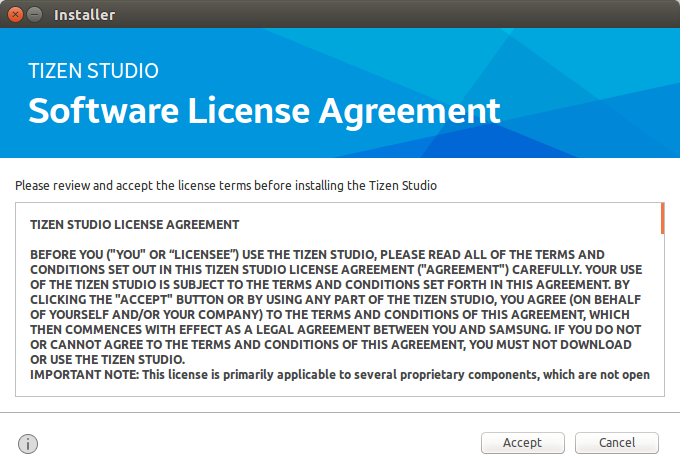
Next, the installer will prompt you to select the paths for installing Tizen Studio and additional tools. Input it and click Install.
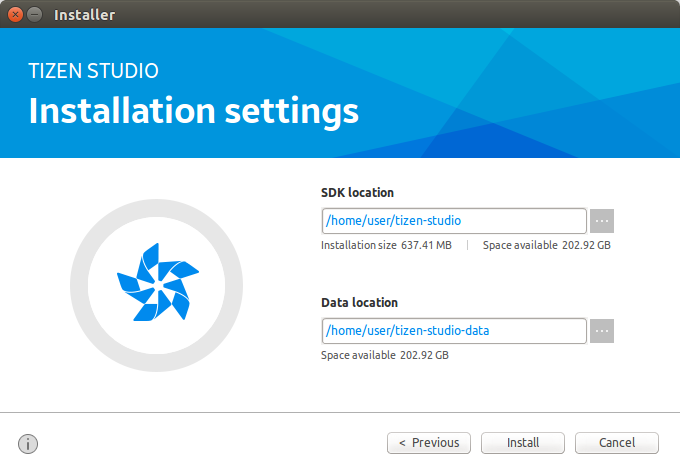
The installer will unpack tools for Web applications development:
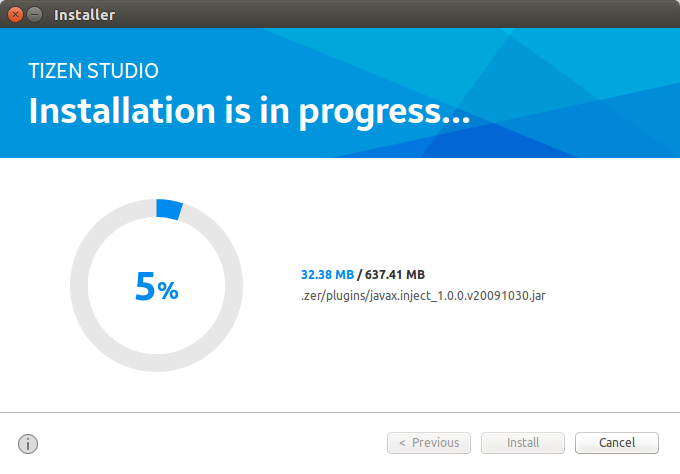
After the installation of basic components for development is completed, you will see a window like in the picture.
Some packages still may not work. For example, packages for the development of native applications are not among the basic components; therefore, they must be additionally installed through the Tizen Studio package manager. After installing new packages, make sure you restart your computer.

Put a checkmark and click Finish.
After running the package manager, you will see a window, in which you can select the packages, read their description and start the installation.
Important packages:
If you are going to use the emulator, you have to install the emulator package for the version of the platform you want to work for, for example, for the emulator of wearable devices with the Tizen 2.3.1 version, you should download the package 2.3.1 Wearable → Emulator.
Tizen SDK tools → Emulator manager - для создания и использования эмулятора устройств.
Tizen SDK tools → Emulator manager – use it to create and exploit a device emulator.
In the tab Extension SDK:
As well, to comply with the Tizen application building rules, which were mentioned earlier, it is required to generate author's certificate and the distributor's certificate. It should be done through the package Extras → Samsung Certificate Extension.
To create a companion applications for wearable devices, you should install the package Extras → Samsung Wearable Extension.
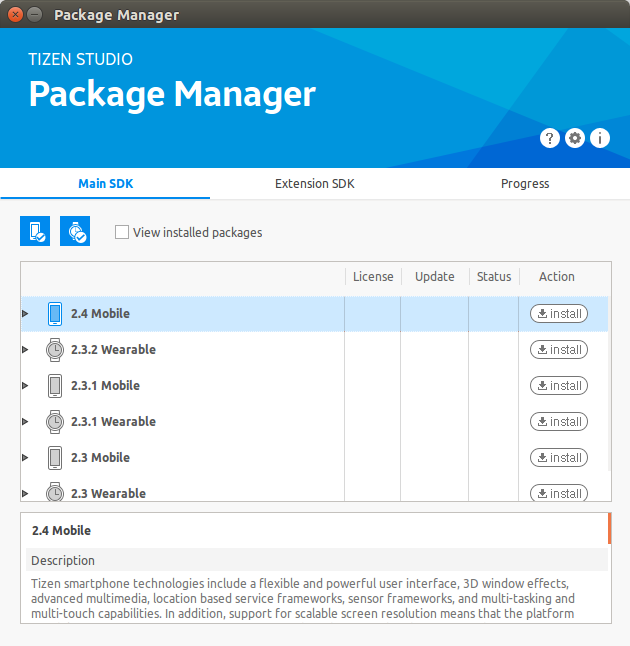
Select the required packages and install them. You don't have to install all platform packages, just choose the versions you need. We recommend installing all additional packages, such as Tizen SDK Tools. In the future this will help to avoid problems and additional tools installation through the package manager.
Click the tab Extension SDK.
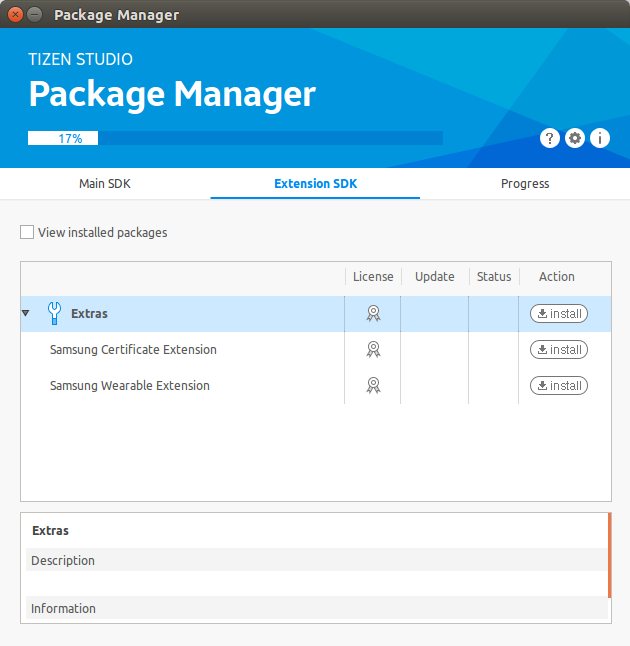
During the installation you will be asked to read and accept the license.
In the Progress tab, you can observe the installation progress. If you select a large number of packages, the installation may take some time, depending on the speed of your Internet connection. During the installation, you may be asked to enter a system password to unzip some packages, such as the emulator manager.
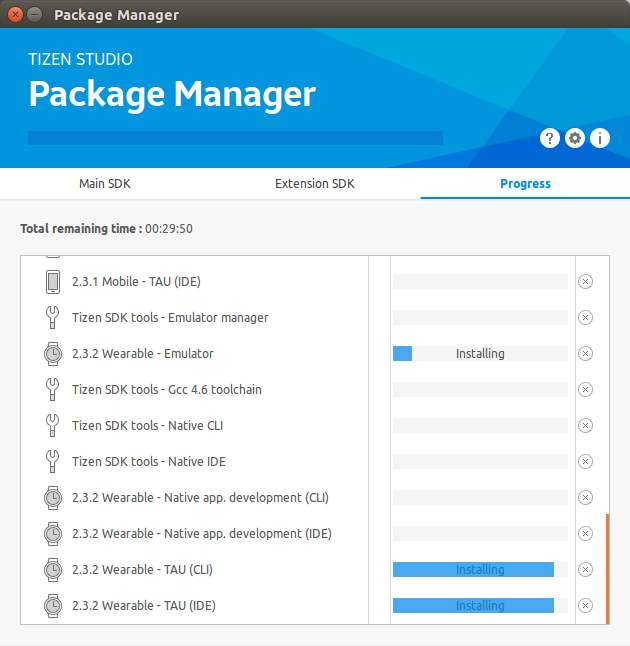
After the installation is completed, close this window and make sure you restart the computer.
The installation of Tizen Studio is complete.
If you are going to use the automatic buildings of the Tizen project, you should use the Tizen CLI. This is a set of programs that allow you to compile Tizen projects through console commands.
Let's proceed to installation.
In accordance with your operating system download the installation file from the official site.
We will install Tizen CLI Rev 2.4 Rev 8 for Ubuntu.
After downloading the binary file with the installer, you should add the executable file attribute. To do so, use the terminal command chmod for the installer file.
Run installer.
There is the installation information below.
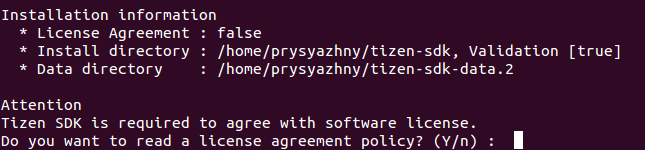
You will be prompted to read the license agreement, enter "Y" and press Enter.
After that, the text of the license will be displayed in the console as well as the option to accept it.
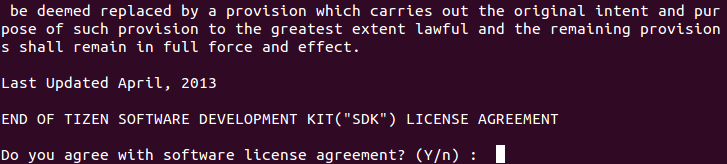
Type "Y" and press Enter to continue.
Next, you will be prompted to select the default SDK installation directory or change it to your own.

If you enter "Y", will be used the default directory.
If you enter "n", you will be prompted to type a new path for Tizen SDK installing.
After this step, the installation of Tizen CLI will begin in the place, you specified.
Once the installation is complete, you will see a message about this on the command line.
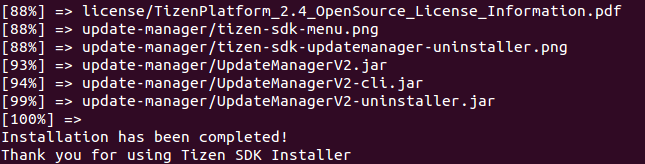
Currently you have installed only basic tools that allow you to develop only web applications, to develop native applications you have to install some packages through the CLI Update Manager.
To run this update manager, go to the directory into which we just installed tizen-sdk, into the update-manager sub-directory.
Here is the file update-manager-cli.bin. It is used to update and install additional packages for Tizen CLI.
To see information about the update manager explotation, run this file through the console with the attribute: "--help".
To see the list of available packages use the following command:
You will see a table with information about all the packages. In the status column: "ni" means that the package is not installed, and "i" means that it is installed.

To install a particular package, run the following command:
This command will launch the installation of package called MOBILE-2.4. This is a general package, which contains MOBILE-2.4-Emulator, MOBILE-2.4-NativeAppDevelopment-CLI, and other packages. The manager will install all the dependent packages itself. Please note, that during the some packages installation, password may be required. About what packages are required for installation, you can read in the relevant section. Also, depending on whether you are developing a native or web application, you will need all the packages for the corresponding directions of development, which have the CLI suffix in their name. After the installation is complete, make sure you restart the computer.
The Tizen CLI installation is complete, now you have all the necessary tools for building Tizen applications according to the established rules.



