Setting Project Properties
Before you implement the actual application functionality, define all the necessary properties for your application project. To set the application project properties, right-click the project in the Tizen IDE Project Explorer view and select Properties. After setting or changing a property, click Apply.
The settings that you can define in the application project properties include:
You can define the application manifest settings in the tizen-manifest.xml file.
| Note |
|---|
| Only modify the manifest file by using the manifest editor in the Tizen IDE. If you create or edit the tizen-manifest.xml file using any other text editor, your application may not work as expected. |
After you have finished setting the project properties, you are ready to design the UI and implement the application code.
Checking API Usage
You can check the source code in your project for any violation of API usage. To enable the API check:
In the Properties window, select C/C++ Build > Tizen Settings > API and Privilege Checker.
-
Select the required API problems in the API Check panel.
To perform API usage checks automatically, select the required option in the Launching panel:
- During the build process, select the Run API and privilege checks with build option.
- During code editing, select the Run API and privilege checks while editing option.
You can also perform the API usage checks manually after building the application by selecting Project > Check API and Privilege Violations. The results are displayed in the Problems view.
| Note |
|---|
| If the application has conflicting API versions, the build fails and the results are displayed in the Problems view. |
Checking API Privileges
You can check the source code in your project for any violation of privileges. To enable the privilege check:
- In the Properties window, select C/C++ Build > Tizen Settings > API and Privilege Checker.
-
Select the required privilege problems in the Privilege Check panel.
To perform privilege checks automatically, select the required option in the Launching panel:
- During the build process, select the Run API and privilege checks with build option.
- During code editing, select the Run API and privilege checks while editing option.
You can also perform privilege checks manually after building the application by selecting Project > Check API and Privilege Violations. The results are displayed in the Problems view.
Setting the Application Manifest
The application manifest consists of application information, such as package, version, features, and privileges, which are available for the application. To configure the application information in the manifest editor, double-click the tizen-manifest.xml file present in the project folder of the application.
Figure: Setting the application manifest
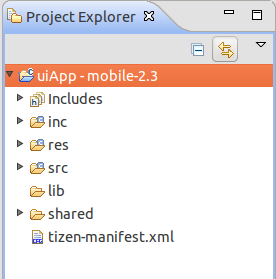
You can edit application properties using the tabs of the manifest editor.
Defining and Editing General Information in the Overview Tab
You can set and edit general and project-related information about the application, such as application package, version, author, description, in the Overview tab of the manifest editor. Additionally, you can specify the application icon.
You can perform the following tasks using the Overview tab:
- Set the package name of the application.
The package name represents the package identifier of the application
- Set the application version (x.y.z).
The application version format has the following constraints: 0 ≤ {x, y} ≤ 255, 0 ≤ z ≤ 65535. You can change the application version in the Version field.
- Set the application label.
The application label represents the label of the application.
- Set the API version.
The API version format is "x.y.z".
- Add application icon.
You can add a launcher icon to your application by defining it in the Icon panel. If your application supports both HD and WVGA, it is best to provide an icon for HD for better image quality in both cases.
The following table describes the available icons.
Table: Application icons Icon Mandatory Format Size Description Xhigh (HD) High (WVGA) MainMenu Yes 32-bit PNG with alpha 117 x 117 pixels 78 x 78 pixels Image displayed in the main menu. - Set the application author.
The application author represents the creator of the Tizen native application package. You can set the name, email ID, and Web site of the author.
- Set the application description.
The application description represents the human-readable descriptions of the Tizen native application package.
Declaring Required Software or Hardware Features in the Features Tab
You can declare required software or hardware features. This declaration can be used for application filtering in the Tizen Store.
To enable filtering for your native application:
- In the Features tab of the manifest editor, click Add and set the mandatory features for the application package.
The manifest file (tizen-manifest.xml) is updated automatically.
- Upload and publish the application package on the Tizen Store.
- If a Tizen-powered device requests applications, the store displays a list containing only applications compatible with the user's device.
For more information on the available requirements for an application package, see Feature Filtering for Native Applications. If you want to check which features are necessary for using a specific API, see the related feature in the native API Reference.
Specifying Privileges in the Privilege Tab
You can use features and services provided by privileged APIs, which handle platform and user-sensitive data. Assign specific privileges to your application in the Privilege tab of the manifest editor, according to the application functionality that you want to develop.
Setting the Supported Locales in the Localization Tab
You can set the supported locales for selected node elements of the tizen-manifest.xml file. You can provide localization support for the label and description of the tizen-manifest.xml file in the Localization tab of the manifest editor.
Defining Advanced Features in the Advanced Tab
You can define advanced features of the application, such as metadata and data and application control functionalities, account, and miscellaneous options, in the Advanced tab of the manifest editor.
You can perform the following tasks using the Advanced tab:
- Add metadata.
You can add user-defined key-value pairs to the application to be used for filtering in the package manager.
- Set miscellaneous options.
You can set as true or false various application options:
- Set multiple
This attribute indicates whether the application can be launched as multiple.
- Set taskmanage
This attribute indicates whether the application is shown in the task manager.
- Set nodisplay for UI application
This attribute indicates whether the application is shown in the app-tray. For service applications, nodisplay is always true.
- Set auto-restart
This attribute indicates whether the application is relaunched automatically when it is terminated abnormally.
- Set on-boot
This attribute indicates whether the application is launched automatically on device booting time or application installation time.
Note The auto-restart and on-boot attributes are not supported in Tizen wearable devices. Since Tizen 2.4, both attributes are not supported in all Tizen devices. Because of this, if they are used in a lower API version package than 2.4, they are ignored in the devices with the Tizen platform version 2.4 or higher. - Set multiple
- Define application control.
You can export the application control functionality of your application. To define an application control used to access the functionality of your application, click Add in the Application Control section of the Advanced tab of the manifest editor.
Each application control can have multiple operation, mime type, and uri attributes.
- Add an account (in mobile applications only).
Account providers, such as Google and Facebook, represent specific service provider-related information or protocol that provides the user accounts. To add, update, or remove accounts, you must register a specific account provider in your application.
To register an account provider, define the account provider information by clicking Add in the Account section of the Advanced tab of the manifest editor, as described in the following table.
Table: Account provider properties Account property Data type Property type Multiple accounts support bool Indicates whether multiple accounts are supported.
This is a mandatory property.
Provider ID String ID of the account provider.
Display label String Display name of the account provider.
This is a mandatory property.
Icon String File path of the account provider icon.
The icon size is:
- 72 x 72 for Xhigh (HD)
- 48 x 48 for High (WVGA)
Since the icon is used in Settings > Accounts, place the icon in a shared directory.
This is a mandatory property.
Small icon String File path of the account provider icon.
The icon size is:
- 45 x 45 for Xhigh (HD)
- 30 x 30 for High (WVGA)
Since the small icon is used in other applications, place the icon in a shared directory.
This is a mandatory property.
Labels String Localization support for the display name.
Capabilities String Capability of the account provider.
Capabilities are defined in the http://<VENDOR_INFORMATION>/accounts/capability/<NAME> IRI format.
The following predefined capabilities can be used in Tizen:
-
http://tizen.org/account/capability/calendar
Used when the account is related to a calendar.
-
http://tizen.org/account/capability/contact
Used when the account is related to contacts.
-
http://tizen.org/account/capability/document
Used when the account is related to a document.
-
http://tizen.org/account/capability/email
Used when the account is related to email.
-
http://tizen.org/account/capability/game
Used when the account is related to a game.
-
http://tizen.org/account/capability/message
Used when the account is related to a message.
-
http://tizen.org/account/capability/music
Used when the account is related to music.
-
http://tizen.org/account/capability/photo
Used when the account is related to a photo.
-
http://tizen.org/account/capability/video
Used when the account is related to a video.
This is an optional property.
- Export DataControl functionality.
You can export data functionalities of your Tizen native application.
To define a data control used to export application data, click Add and define the data control details.
- Add the background category type (since Tizen 2.4).
You can describe the background category of your Tizen native application.
To add background category types to allow running on the background, click Add and select the category type.
Editing the tizen-manifest.xml File in the tizen-manifest.xml Tab
The tizen-manifest.xml tab of the manifest editor shows the code of the tizen-manifest.xml file. You can edit the basic syntax of the XML document and also see how changes made on the other tabs are reflected in the raw XML source content.
| Note |
|---|
| If you edit application information manually in the tizen-manifest.xml file source code, you can introduce errors preventing the application from running normally. |


