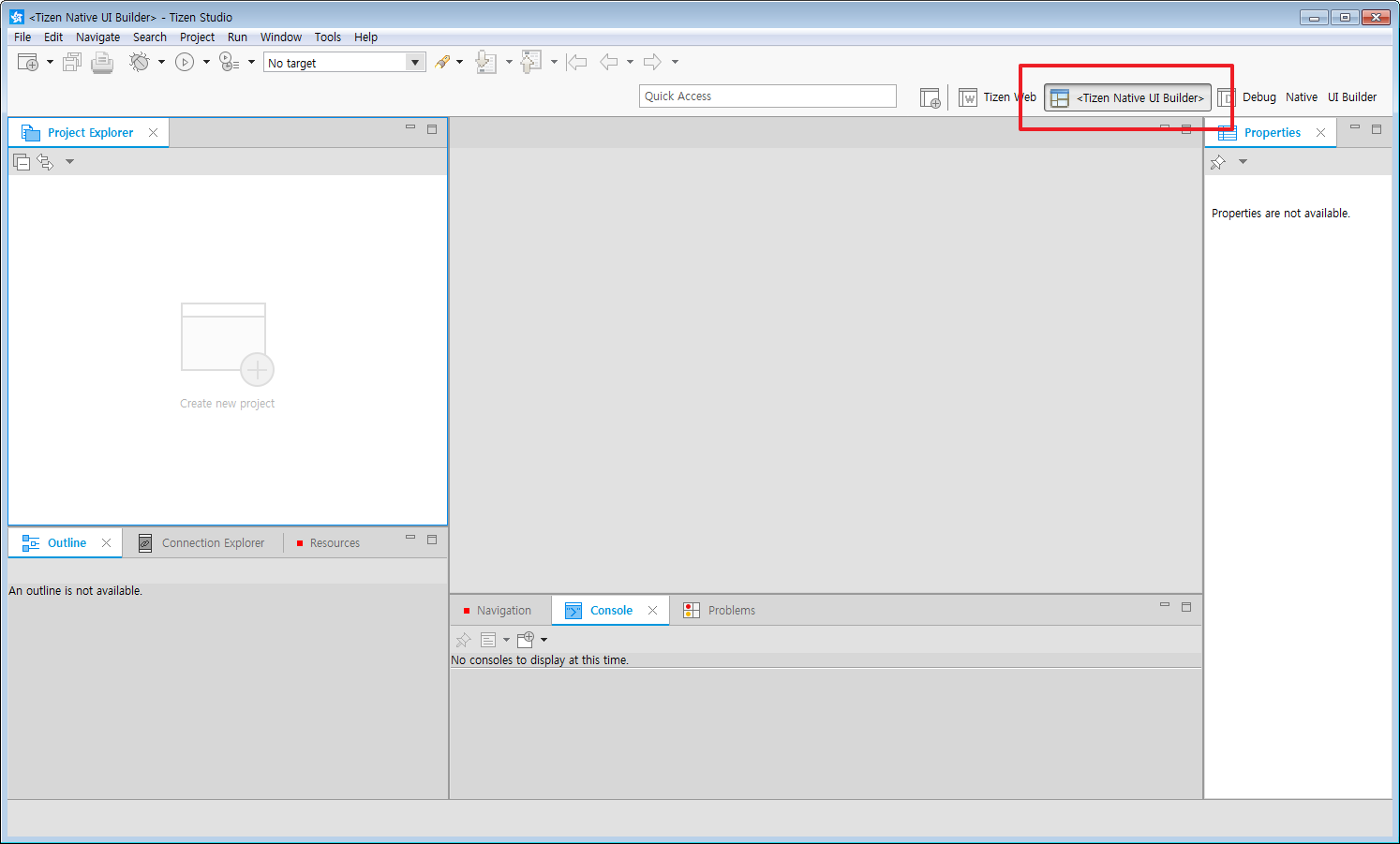Trouble Shooting for Compatibility with previous versions of Tizen Studio
PUBLISHED
Environment
It occurs under the following conditions:
- Old workspace used in previous versions of Tizen SDK.
- The Tizen Web, Tizen Native and Tizen Native UI Builder perspectives were used.
- The Tizen Native or Tizen Native Builder perspective was last used.
- After installing the latest Tizen Studio using the installer without install other tools using package manager.
Symptom
When you launch Tizen Studio, you can see the perspective name enclosed with angle brackets in the Perspective bar and the old image in the Workbench toolbar, as shown in the image below.
Figure: Workbench with orphan Perspective
Cause
Tizen Studio, based on Eclipse, stores configuration information and information used by plug-ins in the .metadata directory under workspace.
When Tizen Studio launches, it provides the last used working environment (Perspective, Project, etc) based on the information stored in the .metadata directory.
If the perspective stored in the .metadata directory – the recently used perspective – is not installed, Tizen Studio creates an orphaned perspective whose name is surrounded by angled brackets based on the saved information and displays it in the Workbench.
Resolution
Because you tried to use a perspective that is not installed, Tizen Studio created an orphan perspective based on the saved information. The orphan perspective is not deleted after you install the perspective, so you must delete it yourself.
You can delete it in two ways:
- Use the Window > Preferences dialog page.
Go to General > Perspectives preferences and select orphan perspective in available perspective. And then click Delete button.
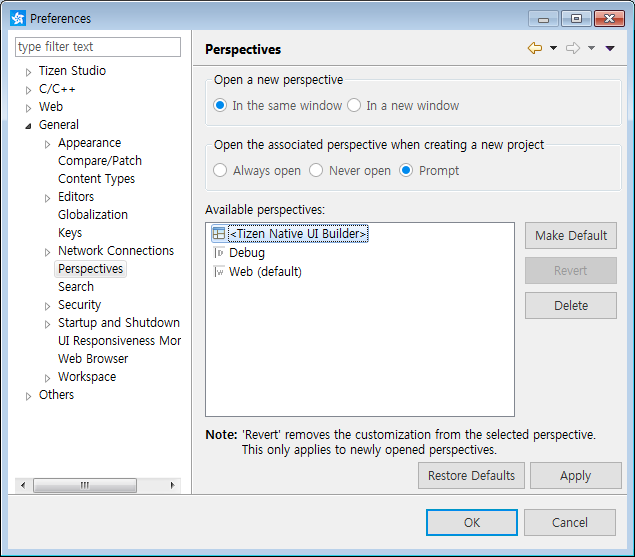
Figure: Perspectives preference dialog
- You can delete the configuration file in the .metadata directory.
- Go to the workspace in file browser.
- Delete <workspace>\.metadata\.plugins\org.eclipse.e4.workbench\workbench.xmi
- Launch the Tizen Studio.
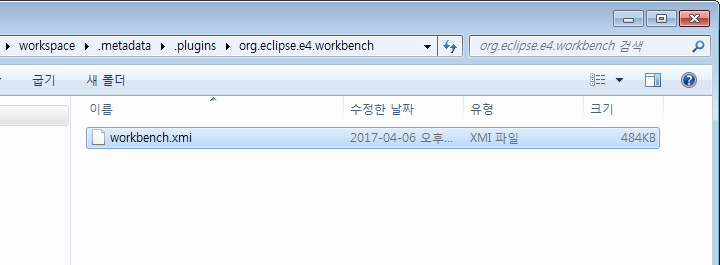
Figure: workbench.xmi file location
Was this document helpful?
We value your feedback. Please let us know what you think.