Hello All,
I'm new to the Tizen community and I've been trying to get started with some watch faces and mobile wear programming. I can successfully create, modify, and learn from the wearable template, but I can't interact with it because the Emulator Manager starts with the below error. I've been trying to Google around and search through the documentation, but I have seen no mention of it in relation to Tizen specifically.
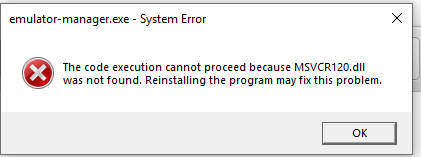
System Specs:
Windows 10 Pro
- Running Hyper-V (I have tried this on a PC without hyper-v running as well)
- Tizen Studio 3.0 fresh installation
- Intel VT-X Enabled
- Nested Paging Enabled
Does anyone know of a fix, or if a forum topic or bug report already exists for this problem?
Thank you!

