Installing Visual Studio Tools for Tizen
PUBLISHED
You need the following components on top of Visual Studio to make Visual Studio Tools for Tizen work:
- VSIX
Visual Studio extension for Tizen packaging
- Tizen Baseline SDK
The SDK is shared with the Tizen Studio, and it supports tools (such as Certificate Manager, Device Manager, Emulator, SDB, and on-demand rpm) for developing Tizen .NET applications.
Prerequisites
To work with Visual Studio Tools for Tizen, your computer must have:
- At least 1.5 GB of available disk space
- Visual Studio 2017 to use Tizen 4.0 and 5.0
- Visual Studio 2019 to use Tizen 4.0 and higher
Visual Studio Tools for Tizen works with all Visual Studio variations, including Community. Installing or re-installing Visual Studio with .NET desktop development and .NET Core cross-platform development toolsets is recommended.

- Java Development Kit (JDK)
You must install Oracle Java Development Kit (JDK) 8 or OpenJDK 12 to use Tizen Baseline SDK. Make sure you download and install the EXACT version.
- Oracle Java Development Kit(JDK) 8
-
OpenJDK 12 and OpenJFX: OpenJDK and OpenJFX Installation Guide
Emulator Requirements
The Tizen emulator for Visual Studio has the same requirements as the emulator in the Tizen Studio. To check the detailed hardware and software requirements for the Tizen emulator, see Emulator Requirements.
- Intel® Hardware Acceleration Execution Manager (Intel® HAXM) speeds up the Tizen emulation on Intel-VT-enabled systems. The Intel® HAXM installation is started automatically as part of the Visual Studio Tools for Tizen installation. For more information, see Hardware Accelerated Execution Manager.
- Make sure Hyper-V is disabled (in Windows® 10 or higher):
- In the Start menu, select Programs and Features.
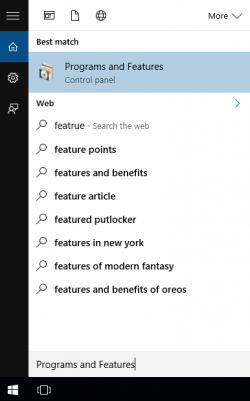
- Select Turn Windows features on or off.
- Disable Hyper-V and click OK.
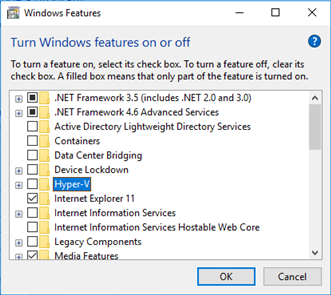
- Reboot the computer.
- In the Start menu, select Programs and Features.
Visual Studio Tools for Tizen Installation
To use the Tizen SDK tools, you must install the Visual Studio Tools for Tizen extension and the baseline SDK.
Installing the Extension
The Visual Studio Tools for Tizen extension is registered in the Visual Studio Marketplace. You can install extensions from the Visual Studio Marketplace in the Visual Studio IDE.
- In the Visual Studio IDE menu, go to Tools > Extensions and Updates.
- In the Visual Studio Marketplace, search for Tizen.
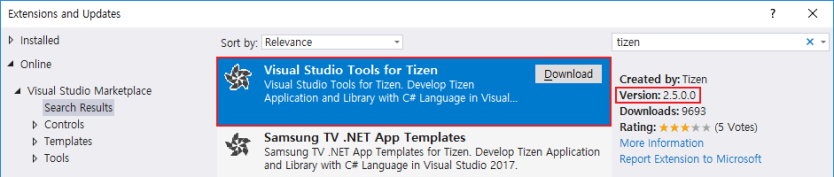
- Click Download and close the Visual Studio IDE.
The installation starts.
Installing the Tizen Baseline SDK
After installing the Visual Studio Tools for Tizen extension, you must set up the Tizen baseline SDK:
- In the Visual Studio IDE menu, go to Tools > Tizen > Tizen Package Manager.
- Select Install new Tizen SDK.
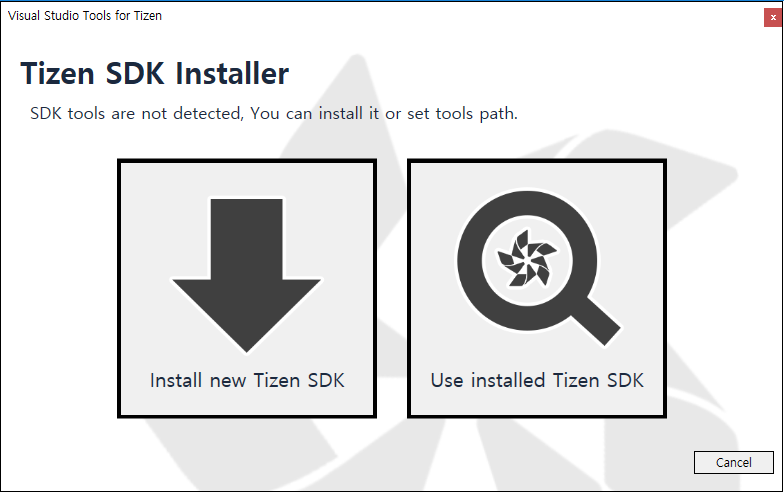
- Read the license document and click I Agree.
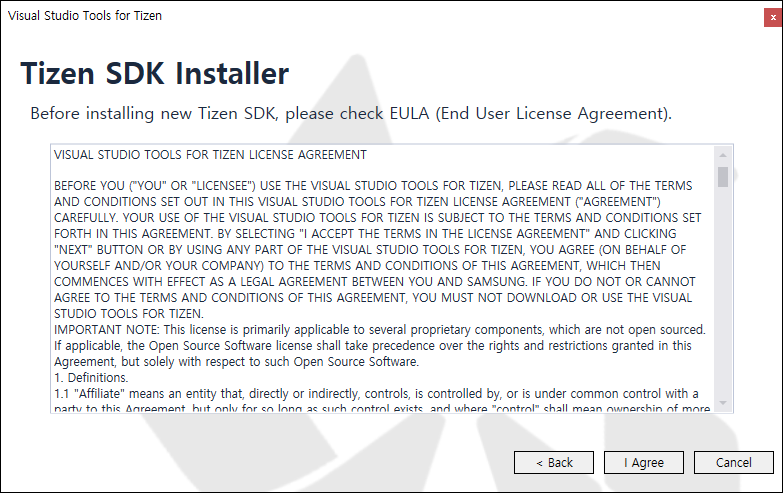
- Enter the root directory path where you want to install and click Next.
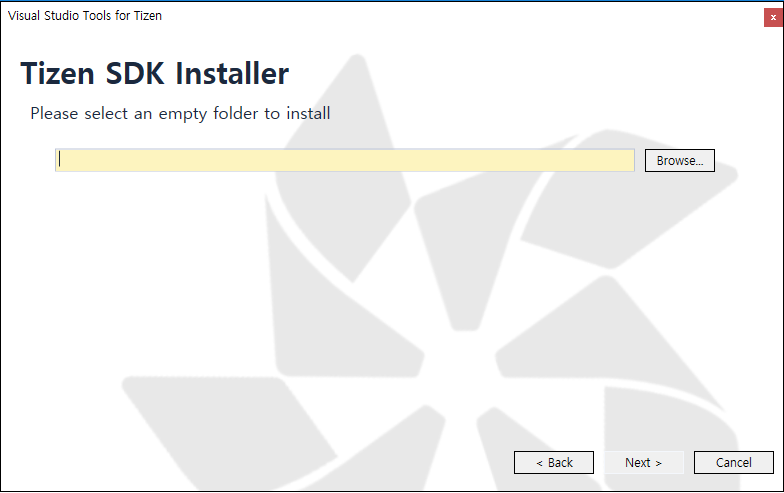
The Tizen SDK installer is downloaded and the baseline SDK is installed automatically.
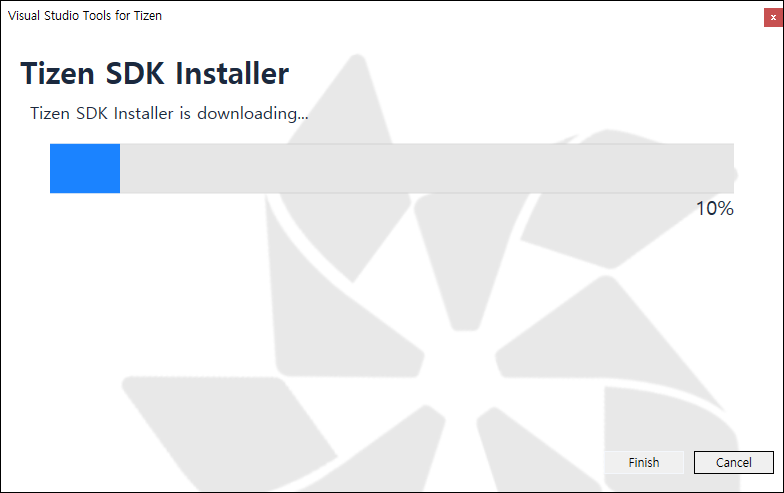
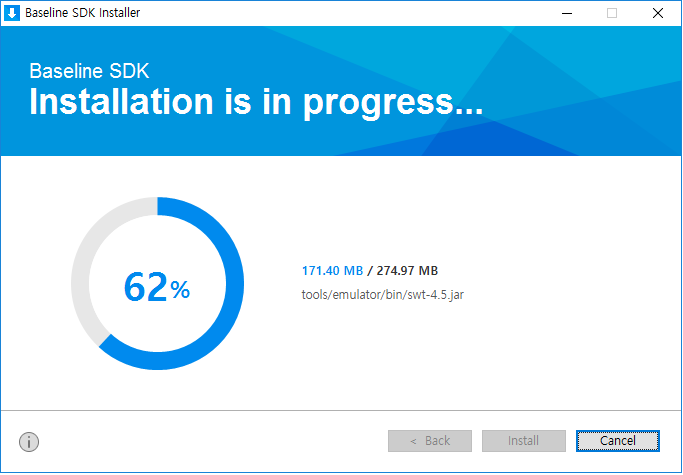
Finally, the Tizen Package Manager installs the Tizen SDK tools.
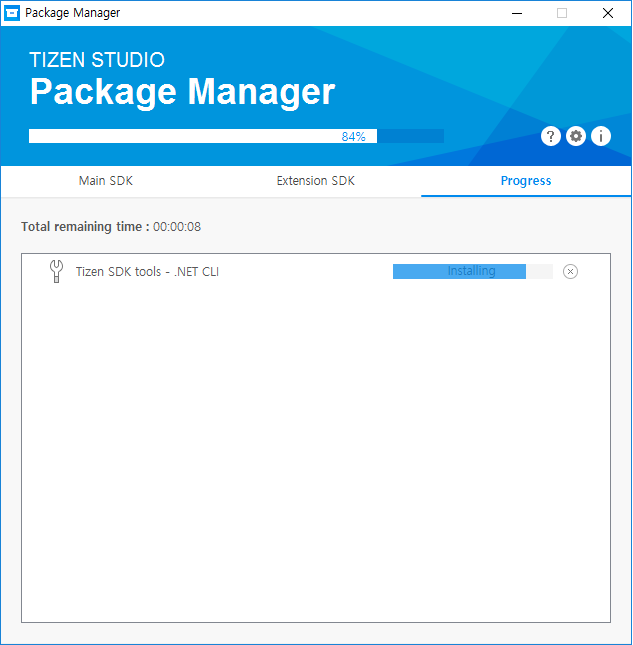
Setting the Tizen Baseline SDK Path
You can use the Tizen Package Manager to set up the Tizen baseline SDK path or each tool path directly:
- To set up the Tizen baseline SDK path:
- In the Visual Studio IDE menu, go to Tools > Tizen > Tizen Package Manager.
- Select Use installed Tizen SDK.
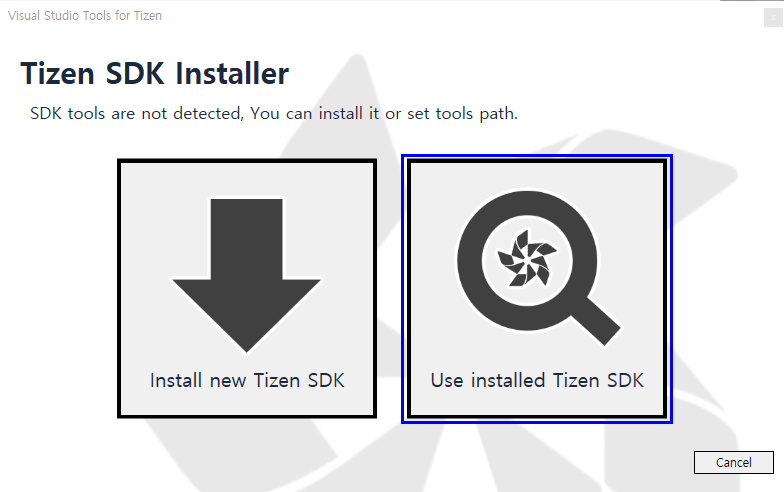
- Enter the root directory of your existing Tizen Studio installation.
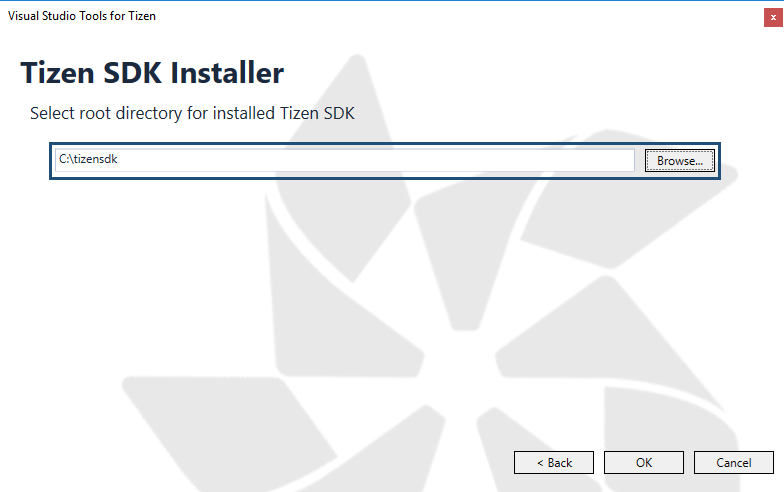
Note If the installer gives a warning about your Tizen Studio version being too low, update the Tizen Studio by using the Tizen Package Manager after setting the tool path. - To set up each tool path directly:
- In the Visual Studio IDE menu, go to Tools > Options > Tizen > Tools.
- Enter the root directory of your existing Tizen Studio installation in the Tool Path field.

The other tools paths are automatically set up.
Installing Emulator Images
If you do not have a real device, you can run applications in the Tizen emulator.
To download emulator images, you can use the Tizen Package Manager or the Tizen Emulator Manager:
- To use the Tizen Package Manager:
- In the Visual Studio IDE menu, go to Tools > Tizen > Tizen Package Manager.
- Select the profiles and versions you want to install and click Install.
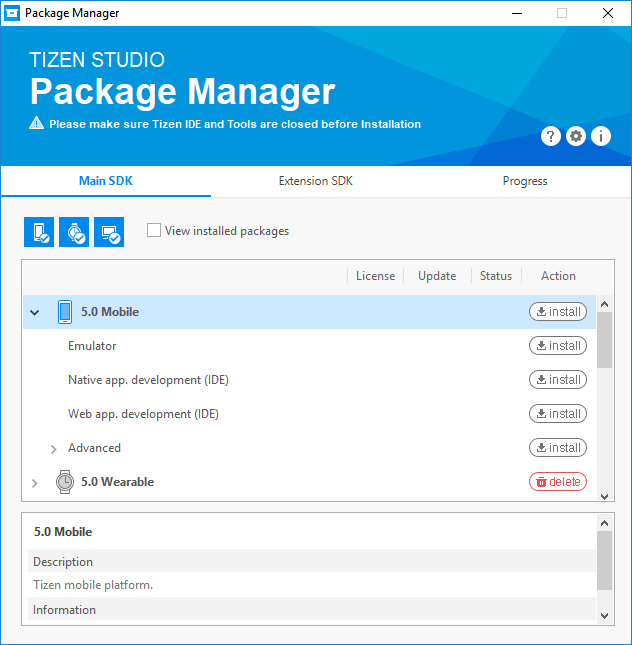
- To use the Tizen Emulator Manager:
Note The Tizen Emulator Manager shows the emulator images installation window only when no images are installed on your computer.
- In the Visual Studio IDE menu, go to Tools > Tizen > Tizen Emulator Manager.
- Select the profiles and versions you want to install and click OK.
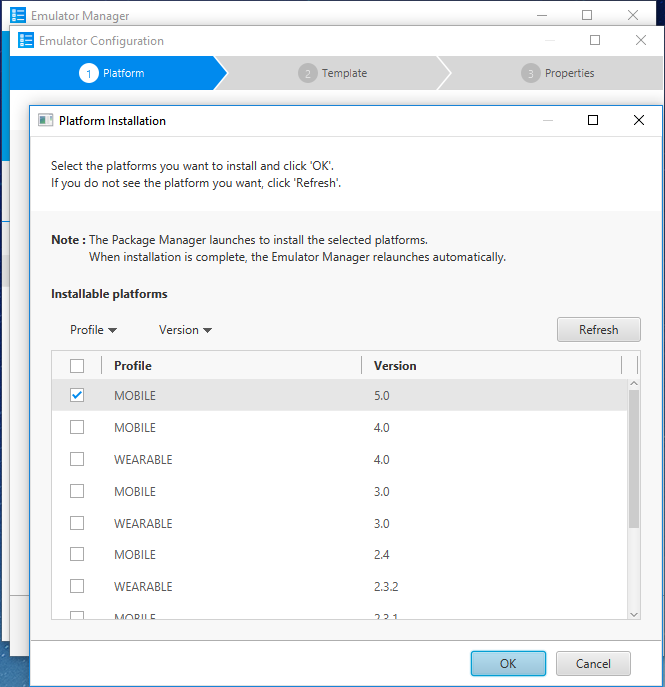
Troubleshooting
If you encounter problems with the installation:
- To check whether VSIX is installed correctly, check the Visual Studio Tools for Tizen properties by selecting Tools > Extensions and Updates and searching for “Tizen”.
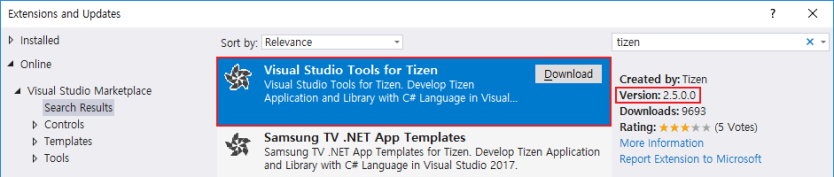
- To make sure the baseline Tizen SDK is installed correctly, check the tool path by selecting Tools > Options > Tizen > Tools.

- To check whether Tizen Project properties have been copied correctly, make sure that the
Tizen.NET.ProjectType.propsandTizen.NET.ProjectType.targetsfiles are located in theC:\Program Files (x86)\Microsoft Visual Studio\2017\Professional\MSBuild\Tizen\VisualStudiofolder.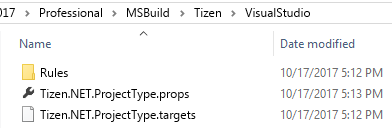
Was this document helpful?
We value your feedback. Please let us know what you think.
