Image
PUBLISHED
This feature is supported in mobile applications only.
The image component can load and display an image from a disk file or a memory region.
For more information, see the Image API.
Figure: Image component
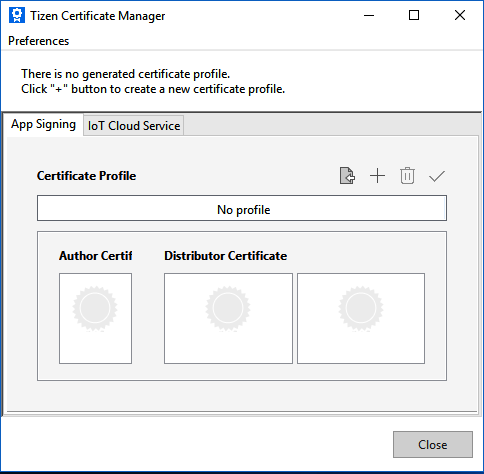
Figure: Image hierarchy

Adding an Image Component
To create an image component, use the elm_image_add() function:
Evas_Object *image; Evas_Object *parent; image = elm_image_add(parent);
Configuring the Image
To configure the image component:
-
Disable Elementary scaling so that the image does not scale but resizes in both directions:
elm_image_no_scale_set(image, EINA_TRUE); elm_image_resizable_set(image, EINA_TRUE, EINA_TRUE);
-
To keep the original aspect ratio when resizing the image, define how the image fits into the object’s area:
/* Tell the image to keep original aspect ratio */ elm_image_aspect_fixed_set(image, EINA_TRUE); /* Then let the image fill the entire object */ elm_image_fill_outside_set(image, EINA_TRUE);
In the above configuration, a part of the image can go outside the object. If the
elm_image_fill_outside_set()function is set toEINA_FALSE, the image stays inside the limits of the parent object. -
Use the smooth scaling algorithm to provide a better quality image. It is slower than the default algorithm.
elm_image_smooth_set(image, EINA_TRUE);
-
Preload images without blocking the user interface. This preserves the reactivity of the user experience, as the image is loaded in a thread.
To disable preloading:
elm_image_preload_disabled_set(image, EINA_TRUE);
-
Rotate or flip the image.
The following orientation changes are available:
ELM_IMAGE_ORIENT_0: No orientation change.ELM_IMAGE_ROTATE_90: Rotate the image 90 degrees clockwise.ELM_IMAGE_ROTATE_180: Rotate the image 180 degrees clockwise.ELM_IMAGE_ROTATE_270: Rotate the image 90 degrees counter-clockwise.ELM_IMAGE_FLIP_HORIZONTAL: Flip the image horizontally.ELM_IMAGE_FLIP_VERTICAL: Flip the image vertically.ELM_IMAGE_FLIP_TRANSPOSE: Flip the image along the bottom-left to top-right line.ELM_IMAGE_FLIP_TRANSVERSE: Flip the image along the top-left to bottom-right line.
elm_image_orient_set(image, ELM_IMAGE_ROTATE_180);
-
Execute an animation:
- To check whether the image supports animation, use the
elm_image_animated_available_get()function. - To define whether the image must animate itself, use the
elm_image_animated_set()function. To enable the animation, use theEINA_TRUEflag. - To control the animation, use the
elm_image_animated_play_set()function. To play the animation, use theEINA_TRUEflag, and to stop the animation, use theEINA_FALSEflag.
if (elm_image_animated_available_get(image)) { elm_image_animated_set(image, EINA_TRUE); elm_image_animated_play_set(image, EINA_TRUE); } - To check whether the image supports animation, use the
Callbacks
You can register callback functions connected to the following signals for an image object.
Table: Image callback signals
| Signal | Description | event_info |
|---|---|---|
drop |
An image-type object is dropped onto the object in question. | The path to the image file |
clicked |
The image is clicked. | NULL |
The following example shows how to define and register a callback for the clicked signal:
evas_object_smart_callback_add(image, "clicked", clicked_cb, data);
/* Callback for the "clicked" signal */
/* Called when the user clicks on the image */
void
clicked_cb(void *data, Evas_Object *obj, void *event_info)
{
dlog_print(DLOG_INFO, LOG_TAG, "Image clicked\n");
}
Was this document helpful?
We value your feedback. Please let us know what you think.

