Creating Thumbnails
You can create a thumbnail component with the SectionChanger API.
This feature is supported in wearable applications only.
The following figure shows the layout of the thumbnail component in a rectangular and circular UI.
Figure: Thumbnail component in rectangular and circular devices
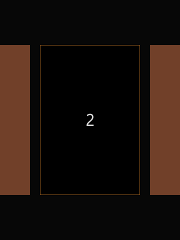
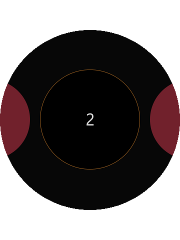
To implement the thumbnail component:
- Edit the HTML code to add the thumbnail component to your application screen:
<div class="ui-page ui-page-active" id="sectionChangerPage" data-enable-page-scroll="false" > <div id="sectionChanger" class="ui-content ui-section-changer"> <div id="scroller"> <section class="ui-section-active"> <div class="thumbnail">1</div> </section> <section> <div class="thumbnail">2</div> </section> <section> <div class="thumbnail">3</div> </section> </div> </div> </div>
- Edit the CSS code to set the visual style of the thumbnail:
section { padding: 0 10px 0 10px; height: 100%; } .thumbnail { height: 300px; width: 200px; background-color: #80482f; top: 50%; transform: translate3d(0, -50%, 0); position: relative; text-align: center; line-height: 300px; } .ui-section-active .thumbnail { background-color: #000000; border: 1px solid #a06322; } @media all and (-tizen-geometric-shape: circle) { section { padding: 0; } .thumbnail { height: 200px; width: 200px; border-radius: 50%; background-color: #802532; top: 50%; position: relative; text-align: center; line-height: 200px; transform: scale(0.8) translate3d(0, -60%, 0); transition: transform 300ms; } .ui-section-active .thumbnail { transform: scale(1) translate3d(0, -50%, 0); } } - Edit the JavaScript code to manage the thumbnail events and other functionalities:
(function() { var page = document.getElementById("sectionChangerPage"), sectionChanger = document.getElementById("sectionChanger"); page.addEventListener("pagebeforeshow", function() { tau.widget.SectionChanger(sectionChanger, { orientation: "horizontal", fillContent: false }); }); })();

