Implementing More Options
In a rectangular UI, you can implement more options using the button and popup components. In a circular UI, the selector component provides the more options button. The following example shows how to create a more options button for the circular UI.
This feature is supported in wearable applications only.
The following figure shows the more options component in a rectangular and circular UI.
Figure: More options component in rectangular and circular devices
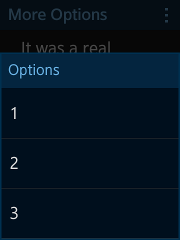
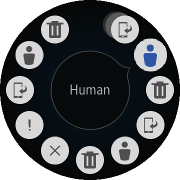
To implement the more options component:
- Edit the HTML code to add the more options component to your application screen:
<div id="moreoptionsPage" class="ui-page"> <link rel="stylesheet" href="./moreoptions.css"> <header class="ui-header ui-has-more"> <h2 class="ui-title">More Options</h2> <button type="button" class="ui-more ui-icon-overflow">More Options</button> </header> <div class="ui-content content-padding"> It was a real pleasure for me to finally get to meet you. My colleagues join me in sending you our holiday greetings. </div> <!-- Rectangular profile --> <div id="moreoptionsPopup" class="ui-popup" data-transition="slideup"> <div class="ui-popup-header">Options</div> <div class="ui-popup-content"> <ul class="ui-listview"> <li><a href="#">1</a></li> <li><a href="#">2</a></li> <li><a href="#">3</a></li> </ul> </div> </div> <!-- Circular profile --> <div id="moreoptionsDrawer" class="ui-drawer" data-drawer-target="#moreoptionsPage" data-position="right" data-enable="true" data-drag-edge="1"> <div id="selector" class="ui-selector"> <div class="ui-item show-icon" data-title="Show"></div> <div class="ui-item human-icon" data-title="Human"></div> <div class="ui-item delete-icon" data-title="Delete"></div> <div class="ui-item show-icon" data-title="Show"></div> <div class="ui-item human-icon" data-title="Human"></div> <div class="ui-item delete-icon" data-title="Delete"></div> <div class="ui-item x-icon" data-title="X Icon"></div> <div class="ui-item fail-icon" data-title="Fail"></div> <div class="ui-item show-icon" data-title="Show"></div> <div class="ui-item human-icon" data-title="Human"></div> <div class="ui-item delete-icon" data-title="Delete"></div> <div class="ui-item show-icon" data-title="Show"></div> <div class="ui-item human-icon" data-title="Human"></div> </div> </div> </div>
- Edit the CSS code to set the visual style of the buttons:
#moreoptionsDrawer { display: none; } @media all and (-tizen-geometric-shape: circle) { #moreoptionsDrawer { display: block; background-color: rgba(255, 255, 255, 0.1); border-radius: 100%; } #moreoptionsPopup { display: none; } } - Edit the JavaScript code to manage the option button events and other functionality:
(function() { var page = document.querySelector("#moreoptionsPage"), popup = page.querySelector("#moreoptionsPopup"), handler = page.querySelector(".ui-more"), drawer = page.querySelector("#moreoptionsDrawer"), selector = page.querySelector("#selector"), helper, clickHandlerBound; function clickHandler(event) { tau.openPopup(popup); } page.addEventListener("pagebeforeshow", function() { if (tau.support.shape.circle) { helper = tau.helper.DrawerMoreStyle.create(drawer, { handler: ".drawer-handler" }); } else { /* Shape is square */ clickHandlerBound = clickHandler.bind(null); handler.addEventListener("click", clickHandlerBound); } }); page.addEventListener("pagebeforehide", function() { if (tau.support.shape.circle) { handler.removeEventListener("click", clickHandlerBound); helper.destroy(); } }); })();

