Tracking Multi-point Touch Events
This tutorial demonstrates how you can use the Evas_Object to paint on a canvas and track touch events.
Initializing Multi-point Touch
This sample is a fully functional application able to track multiple simultaneous clicks. For every click, a black rectangle spot is drawn on the screen. This way it is easy to test the multi-point touch operation with the application.
Initialization is implemented in the multitouch.c file.
The appdata structure includes Evas_Object pointers, a list, and a Boolean flag.
typedef struct appdata
{
Evas_Object *win;
Evas_Object *conform;
Evas_Object *nf;
Evas_Object *button;
Evas_Object *box;
Evas_Object *rect;
Evas_Object *label;
// List of mouse spots
Eina_List *spots;
// Flag for checking the mouse down event
Eina_Bool down;
}
appdata_s;
The main() function initializes event callbacks and calls the ui_app_main() function to start the EFL application.
int
main(int argc, char *argv[])
{
appdata_s *ad = {0,};
int ret = 0;
ui_app_lifecycle_callback_s event_callback = {0,};
app_event_handler_h handlers[5] = {NULL,};
event_callback.create = app_create;
event_callback.terminate = app_terminate;
event_callback.pause = app_pause;
event_callback.resume = app_resume;
event_callback.app_control = app_control;
ui_app_add_event_handler(&handlers[APP_EVENT_LOW_BATTERY], APP_EVENT_LOW_BATTERY, ui_app_low_battery, &ad);
ui_app_add_event_handler(&handlers[APP_EVENT_LOW_MEMORY], APP_EVENT_LOW_MEMORY, ui_app_low_memory, &ad);
ui_app_add_event_handler(&handlers[APP_EVENT_DEVICE_ORIENTATION_CHANGED], APP_EVENT_DEVICE_ORIENTATION_CHANGED, ui_app_orient_changed, &ad);
ui_app_add_event_handler(&handlers[APP_EVENT_LANGUAGE_CHANGED], APP_EVENT_LANGUAGE_CHANGED, ui_app_lang_changed, &ad);
ui_app_add_event_handler(&handlers[APP_EVENT_REGION_FORMAT_CHANGED], APP_EVENT_REGION_FORMAT_CHANGED, ui_app_region_changed, &ad);
ui_app_remove_event_handler(handlers[APP_EVENT_LOW_MEMORY]);
ret = ui_app_main(argc, argv, &event_callback, &ad);
return ret;
}
The following figure illustrates the Multi-point Touch.
Figure: Multi-point Touch screens
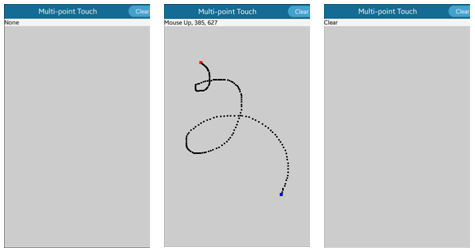
Handling the Canvas
The create_base_gui() function creates base GUI elements including Naviframe and the Naviframe button. Naviframe includes each view screen as an item, which in turn includes the title and a button which clears spots when clicked.
static void
create_base_gui(appdata_s *ad)
{
Elm_Object_Item *nf_it;
// Naviframe
ad->nf = elm_naviframe_add(ad->conform);
elm_object_content_set(ad->conform, ad->nf);
evas_object_show(ad->nf);
// Button
ad->button = elm_button_add(ad->nf);
elm_object_text_set(ad->button, "Clear");
evas_object_smart_callback_add(ad->button, "clicked", button_clicked_cb, ad);
// Create main view
ad->box = create_main_view(ad);
nf_it = elm_naviframe_item_push(ad->nf, "Multi-point Touch",
NULL, NULL, ad->box, NULL);
elm_object_item_part_content_set(nf_it, "title_right_btn", ad->button);
}
The create_main_view() function creates the main view including the label and an event rectangle.
The label displays information on mouse event status and coordinates (x, y positions). The event rectangle is received completely through mouse (touch) events. To show 2 elements in a Naviframe content area, a container combining those elements is necessary. A box container functions in that role. The label and rectangle pack end the box and the box is embedded into the Naviframe content area.
static Evas_Object *
create_main_view(appdata_s *ad)
{
Evas_Object *box;
// Box
box = elm_box_add(ad->nf);
evas_object_size_hint_weight_set(box, EVAS_HINT_EXPAND, EVAS_HINT_EXPAND);
evas_object_show(box);
// Label
ad->label = elm_label_add(box);
elm_object_text_set(ad->label, "None");
evas_object_size_hint_weight_set(ad->label, EVAS_HINT_EXPAND, 0);
evas_object_size_hint_align_set(ad->label, EVAS_HINT_FILL, EVAS_HINT_FILL);
evas_object_repeat_events_set(ad->label, EINA_TRUE);
elm_box_pack_end(box, ad->label);
evas_object_show(ad->label);
// Event Rect
ad->rect = evas_object_rectangle_add(evas_object_evas_get(box));
evas_object_size_hint_weight_set(ad->rect, EVAS_HINT_EXPAND, EVAS_HINT_EXPAND);
evas_object_size_hint_align_set(ad->rect, EVAS_HINT_FILL, EVAS_HINT_FILL);
evas_object_color_set(ad->rect, 204, 204, 204, 255);
evas_object_repeat_events_set(ad->rect, EINA_TRUE);
elm_box_pack_end(box, ad->rect);
evas_object_show(ad->rect);
return box;
}
The create_spot() function creates a rectangle, resizes the rectangle according to received size input, and moves the rectangle according to received coordinates (x, y positions) input.
Evas_Object *
create_spot(Evas_Object *parent, Evas_Coord x, Evas_Coord y, int size)
{
Evas_Object *spot;
spot = evas_object_rectangle_add(evas_object_evas_get(parent));
evas_object_resize(spot, size, size);
// Adjust x, y positions to be center of object
evas_object_move(spot, x - (size/2), y - (size/2));
evas_object_show(spot);
return spot;
}
The rectangle object is stored in Eina_List (ad->spots) for managing other functions. The button_clicked_cb() function removes all evas_objects into the ad->spots list, meaning all spot rectangles are cleared.
static void
button_clicked_cb(void *data, Evas *evas, Evas_Object *object, void *event_info)
{
appdata_s *ad = data;
Evas_Object *spot;
EINA_LIST_FREE(ad->spots, spot)
{
evas_object_del(spot);
spot = NULL;
}
elm_object_text_set(ad->label, "Clear");
}
Managing Touch Events
On the bottom of the create_main_view() function, event callbacks are added to the event rectangle. An event callback is added using the evas_object_event_callback_add() function.
The event types for a touch event contain the "MOUSE" keyword due to backward compatibility with Tizen 2.3. Before the multi-point touch concept was introduced, there was no difference between a single touch event and a mouse event. As a result, the single touch event used the EVAS_CALLBACK_MOUSE_DOWN/UP/MOVE event types.
The following touch event types are supported:
- EVAS_CALLBACK_MOUSE_DOWN: This event is called when the given object receives the mouse down event.
- EVAS_CALLBACK_MOUSE_UP: This event is called when the given object receives the mouse up event.
- EVAS_CALLBACK_MOUSE_MOVE: This event is called when the given object receives the mouse move event.
- EVAS_CALLBACK_MULTI_DOWN: This event is called when the given object has already received the mouse down event and receives the multi-mouse down event.
- EVAS_CALLBACK_MULTI_UP: This event is called when the given object receives the multi-mouse up event.
- EVAS_CALLBACK_MULTI_MOVE: This event is called when the given object receives the multi-mouse move event.
If the given object receives a mouse event, a callback function is called, and event information, such as coordinates (x, y positions) is passed. The mousemove_cb() function sets the mouse status, positions text in the label, and draws a spot rectangle. To distinguish down and up positions, set different colors for the down and up rectangles.
static void
mousemove_cb(void *data, Evas *evas, Evas_Object *obj, void *event_info)
{
appdata_s *ad = data;
Evas_Object *spot;
char buf[1024];
Evas_Event_Mouse_Move *ev = event_info;
Evas_Coord x = ev->cur.canvas.x;
Evas_Coord y = ev->cur.canvas.y;
int size = (int) 5 * elm_config_scale_get();
if (!ad->down)
return;
snprintf(buf, sizeof(buf), "Mouse Move, %d, %d", x, y);
elm_object_text_set(ad->label, buf);
// Draw spot on event position
spot = create_spot(ad->rect, x, y, size);
evas_object_color_set(spot, 0, 0, 0, 255);
ad->spots= eina_list_append(ad->spots, spot);
}
static void
create_event_object(appdata_s *ad)
{
Evas_Object *box;
box = elm_box_add(ad->nf);
evas_object_size_hint_weight_set(box, EVAS_HINT_EXPAND, EVAS_HINT_EXPAND);
evas_object_show(box);
evas_object_event_callback_add(box, EVAS_CALLBACK_MOUSE_MOVE, mousemove_cb, ad);
}


