Map
This feature is supported in mobile applications only.
The map component displays a geographic map. The default map data are provided by the OpenStreetMap project. Custom providers can also be added.
The map component supports:
- Zooming
- Scrolling
- Markers with content to be displayed when the user clicks over them
- Group of markers
- Routes
The map component implements the scroller interface, which means that the scroller functions can also be used with maps.
For more information, see the Map API.
Figure: Map hierarchy
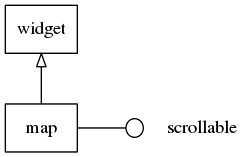
Adding a Map Component
Create the map component with the elm_map_add() function, and set the zoom level to 12:
Evas_Object *map, *parent; map = elm_map_add(parent); elm_map_zoom_mode_set(map, ELM_MAP_ZOOM_MODE_MANUAL); elm_map_zoom_set(map, 12);
In this example, the zoom mode is set to manual, but it can also be set to the ELM_MAP_ZOOM_MODE_AUTO_FIT mode and the ELM_MAP_ZOOM_MODE_AUTO_FILL mode. In that case however, the elm_map_zoom_set() function cannot be used.
Using the Map
To use the map:
-
Show a specific area on the map based on coordinates (2 2 N, 48 8 E):
elm_map_region_show(map, 2.2, 48.8);
The example shows the desired coordinates.
The location can also be shown with a bring-in animation.
elm_map_region_bring_in(map, 2.2, 48.8);
-
Rotate the map 90 degrees around the current position:
elm_map_rotate_set(map, 90, 2.2, 48.8);
Drawing Overlays
Overlays are markers that can be placed anywhere on the map. They can represent any object you want to put on the map.
To draw overlays:
- Create an overlay class.
Overlay classes can be created if several objects are of the same type. For example, you can create a forest overlay class to represent the forests visible on the map. To do this, set the minimum zoom level at which this class is visible. The forest class overlay is visible when the zoom level is bigger than 8.
Set an icon ("Home" icon) to the forest class. This icon is displayed in place of the forest class on the map.
Evas_Object *icon; Elm_Map_Overlay *forest_class = elm_map_overlay_class_add(map); // Set min zoom level at which class is displayed elm_map_overlay_displayed_zoom_min_set(forest_class, 8); // Create a Home icon object and set it to the forest class icon = elm_icon_add(map); elm_icon_standard_set(icon, "home"); elm_map_overlay_icon_set(forest_class, icon);
- Add overlays to the class.
After creating a forest class, it is possible to add overlay objects to it. In this example, an overlay for the Meudon forest is created. The data is linked to the overlay with the elm_map_overlay_data_set() function. Set the name of the forest in the data. The icon can be set to the overlay with the elm_map_overlay_icon_set() function.
Note Do not use the same icon object for two different overlays. Create a new icon object each time you need one. Elm_Map_Overlay *ovl; const char* data_meudon = "Meudon forest"; const char* data_fausses = "Fausse forest"; // Add an overlay ovl = elm_map_overlay_add(map, 2.20718, 48.79759); icon = elm_icon_add(map); elm_icon_standard_set(icon, "stop"); elm_map_overlay_icon_set(ovl, icon); elm_map_overlay_data_set(ovl, &data_meudon); // Add the new ovl object to the forest class elm_map_overlay_class_append(forest_class, ovl); // Add another overlay next to the first one ovl = elm_map_overlay_add(map, 2.1699, 48.8189); icon = elm_icon_add(map); elm_icon_standard_set(icon, "stop"); elm_map_overlay_icon_set(ovl, icon); elm_map_overlay_data_set(ovl, &data_fausses); elm_map_overlay_class_append(forest_class, ovl);
If you add another overlay to the forest class, the 2 overlays can be grouped under the forest class icon on certain zoom level conditions. You can define on which zoom level items are grouped. In the following example, overlay members of the forest class are grouped when the map is displayed at less than zoom level 8.
elm_map_overlay_class_zoom_max_set(forest_class, 8);
- Add bubbles to follow an overlay.
The following example shows how to set content in a bubble following an overlay.
// Add an overlay bubble object Elm_Map_Overlay *bubble = elm_map_overlay_bubble_add(map); // Set it to follow a specific overlay (the last created one here) elm_map_overlay_bubble_follow(bubble, ovl);
Once following an overlay, the bubble appears, moves, or hides following the parent overlay's behavior.
Add content to the bubble with the elm_map_overlay_bubble_content_append() function.
- Add other overlays.
You can draw a circle on the map with coordinates and a radius size.
Elm_Map_Overlay *circle = elm_map_overlay_circle_add(map, 2.2, 48.8, 0.02);
You can also add a scale at the 200 x 0 coordinate (in pixels).
Elm_Map_Overlay *scale = elm_map_overlay_scale_add(map, 200, 0);
You can also draw a line, a polygon, or a route. For a full description of these functions, see the Map API.
Calculating Routes
A route between a starting point and an ending point is calculated with the elm_map_route_add() function. The type of transport and the routing calculation method can be provided so as to have the desired result.
The following example shows how to get a route calculation between the first and the second overlay. It is configured to use the bicycle, and to find the fastest route possible.
Elm_Map_Route *route = elm_map_route_add(map, ELM_MAP_ROUTE_TYPE_BICYCLE, ELM_MAP_ROUTE_METHOD_FASTEST, 2.20718, 48.79759, 2.1699, 48.8189, NULL, NULL); // Add a callback to when the route has been calculated and loaded evas_object_smart_callback_add(map, "route,loaded", _route_loaded_cb, route);
Once the route is calculated, create a route overlay object and change its color. In this example, the route,loaded callback is used.
static void
_route_loaded_cb(void *data, Evas_Object *obj, void *ev)
{
Elm_Map_Route *route = data;
Elm_Map_Overlay *route_ovl = elm_map_overlay_route_add(obj, route);
elm_map_overlay_color_set(route_ovl, 0, 255, 0, 255);
}
Using Map Callbacks
The map component emits the following callbacks:
- clicked: The map is clicked without dragging around.
- clicked,double: The map is double-clicked.
- press: The map is pressed down on.
- longpressed: The map is pressed down for a long time without dragging around.
- scroll: The content is scrolled (moved).
- scroll,drag,start: Dragging the contents around starts.
- scroll,drag,stop: Dragging the contents around stops.
- scroll,anim,start: Scrolling animation starts.
- scroll,anim,stop: Scrolling animation stops.
- zoom,start: Zoom animation starts.
- zoom,stop: Zoom animation stops.
- zoom,change: The zoom is changed when using an auto zoom mode.
- tile,load: A map tile image load begins.
- tile,loaded: A map tile image load ends.
- tile,loaded,fail: A map tile image load fails.
- route,load: Route request begins.
- route,loaded: Route request ends.
- route,loaded,fail: Route request fails.
- name,load: Name request begins.
- name,loaded: Name request ends.
- name,loaded,fail: Name request fails.
- overlay,clicked: An overlay is clicked.
- loaded: The map is loaded.
| Note |
|---|
| Except as noted, this content is licensed under LGPLv2.1+. |

