List
This feature is supported in mobile applications only.
The list is a very simple UI component. It is not to be used to manage many items. For longer lists, use the Genlist.
The list items can contain a piece of text and two contents (start and end). These are set with the elm_object_item_*() functions.
For more information, see the List API.
Figure: List component
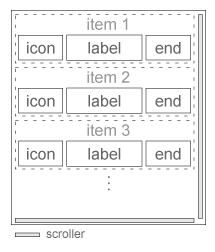
Figure: List hierarchy
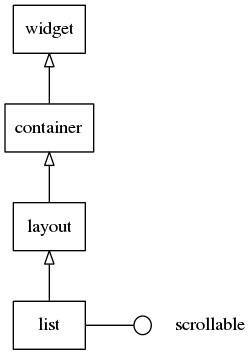
Adding a List Component
To add a list component, use the elm_list_add() function:
Evas_Object *list, *parent; // Create a list list = elm_list_add(parent);
Using the List
To use the list:
- Use scroller functions:
This UI component implements the scrollable interface, which means that the scroller component functions can be used on it. The following example shows how to change the bounce property of the scroller or the scrolling policy.
Evas_Object *list; // Change the scroller policy to fix the scroll only vertically elm_scroller_policy_set(list, ELM_SCROLLER_POLICY_ON, ELM_SCROLLER_POLICY_OFF); // Enable bounce effect when the list reaches the upper and lower limits elm_scroller_bounce_set(list, EINA_TRUE, EINA_TRUE);
- Select items:
The elm_list_multi_select_set() function can be called to enable multi-selection of items. Each time an item is clicked, the state changes to selected.
Evas_Object *list; // Activate multi selection elm_list_multi_select_set(list, EINA_TRUE);
Adding Items to the List
Items are added with the elm_list_item_append() or elm_list_item_prepend() functions. In the following example, 10 items with text and 1 icon are added. The last 2 parameters are the callback function when the created item is clicked and the data passed to the callback function.
Evas_Object *list;
int i;
// This function is called when the list item is selected
static void
_selected_item_cb(void *data, Evas_Object *obj, void *event_info)
{
Elm_Object_Item *list_it = elm_list_selected_item_get(obj);
Eina_Bool selected = elm_list_item_selected_get(list_it);
dlog_print(DLOG_INFO, LOG_TAG, "item is %s\n", selected? "selected": "unselected");
}
for (i = 0; i < 10; i++)
{
Evas_Object *ic;
char tmp[8];
snprintf(tmp, sizeof(tmp), "Item %02d", i);
// Create an icon
ic = elm_icon_add(win);
// Set the file to the icon file
elm_image_file_set(ic, "path/to/file", NULL);
// Add item to the list
elm_list_item_append(list, tmp, ic, NULL, _selected_item_cb, NULL);
}
Changing the Text or Icon of an Item
To change the state of an item, use all the functions relative to Elm_Object_Item. Each item of the list contains 2 instances of an evas_object. Give those as the third and the fourth parameters when you append or prepend the item in the list. The evas_object instances are changed with the elm_object_item_part_content_set() function. The first object is referenced as the start object in the theme, and the second one is referenced as the end object. Give these names when you use the elm_object_item_part_content_set() functions. The label of the item is changed using the elm_object_item_text_set() function.
Evas_Object *list; Eina_List *l; Elm_Object_Item *it; // Retrieve the current selected item it = elm_list_selected_item_get(list); if (!it) return; ic = elm_icon_add(win); // Set the file to the icon file elm_image_file_set(ic, "path/to/file", NULL); // Change the first icon elm_object_item_part_content_set(it, "start", ic); // Change the second icon elm_object_item_part_content_set(it, "end", ic); // Change the label elm_object_item_text_set(it, "I've been selected !");
Retrieving Selected Items
The list of the currently selected items is retrieved with the elm_list_selected_items_get() function. If the multiselect mode is false, you can retrieve the only selected item with the elm_list_selected_item_get() function. For example, this is how to unselect all previously selected items.
Evas_Object *list; Eina_List *l; Eina_List *selected_items; // List of Elm_Object_Item Elm_Object_Item *it; selected_items = elm_list_selected_items_get(list); EINA_LIST_FOREACH(selected_items, l, it) elm_list_item_selected_set(it, EINA_FALSE);
Using List Item Operations
To find out if an item is selected, call the elm_list_item_selected_get() function. This function returns EINA_TRUE if the item is selected, otherwise EINA_FALSE.
Elementary list provides 2 functions for sliding a list to a specific item. The elm_list_item_show() function shows the item passed as a parameter, whereas the elm_list_item_bring_in() function shows the item, but only after animating the slide.
You can go to the item immediately preceding a specific item with the elm_list_item_prev() function, or to the one immediately following a specific item with the elm_list_item_next() function.
The following example shows selecting the item immediately following the currently selected one, unselecting it, selecting the next one and bringing it to the screen.
Evas_Object *list; Elm_Object_Item *current, *next; current = elm_list_selected_item_get(list); elm_list_item_selected_set(current, EINA_FALSE); next = elm_list_item_next(current); elm_list_item_selected_set(next, EINA_TRUE); elm_list_item_bring_in(next);
Using List Callbacks
The list component emits the following signals:
- activated: The item is double-clicked or pressed (enter | return | spacebar). The event_info parameter of the callback function contains a pointer to the item activated.
- clicked,double: The item is double-clicked. The event_info parameter of the callback function contains a pointer to the item activated.
- selected: The item is selected. The event_info parameter of the callback function contains a pointer to the item activated.
- unselected: The item is unselected. The event_info parameter of the callback function contains a pointer to the item activated.
- longpressed: The item is long-pressed. The event_info parameter of the callback function contains a pointer to the item activated.
- edge,top: The list is scrolled to the top edge.
- edge,bottom: The list is scrolled to the bottom edge.
- edge,left: The list is scrolled to the left edge.
- edge,right: The list is scrolled to the right edge.
- highlighted: An item on the list is highlighted. The event_info parameter of the callback function contains a pointer to the item activated.
- unhighlighted: An item in the list is unhighlighted. The event_info parameter of the callback function contains a pointer to the item activated.
The following example shows how to register to the clicked,double signal. Note that the currently double-clicked item can be retrieved using the event_info pointer. This following code registers to the double,clicked signal and unselects the item that has been double-clicked.
{
Evas_Object *list;
evas_object_smart_callback_add(list, "clicked,double", double_clicked_cb, data);
}
// Callback function for the "clicked" signal
// This callback is called when the button is clicked by the user
void
double_clicked_cb(void *data, Evas_Object *obj, void *event_info)
{
elm_Object_Item *it = event_info;
elm_list_selected_item_set(it, EINA_FALSE);
}
| Note |
|---|
| Except as noted, this content is licensed under LGPLv2.1+. |

