Layout Management
DALi provides rule-based layout management (size negotiation), which is used to allocate the actor sizes on the stage based on the dependency rules between the actors.
Dimensions
The notion of width and height is generalized into a concept of a dimension. Several functions take the Dimension parameter. The Dali::Dimension::Type enum (in mobile and wearable applications) specifies the available dimensions as bit fields:
- Dimension::WIDTH
- Dimension::HEIGHT
If a function can process width and height at the same time, the Dimension::ALL_DIMENSIONS mask can be specified.
Resize Policies
The Dali::ResizePolicy::Type enum (in mobile and wearable applications) specifies a range of options for controlling the way actors resize. These rules enable automatic resizing.
| Resize policy | Description | Illustration |
|---|---|---|
| ResizePolicy::FIXED | Use this option to maintain a specific size as set by the SetSize() function. This is the default for all actors. | 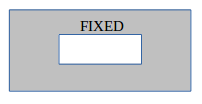 |
| ResizePolicy::USE_NATURAL_SIZE | Use this option for objects, such as images or text, to get their natural size. This can mean the dimensions of an image or the size of text with no wrapping. You can also use this option with table views when the size of the table depends on its children. | 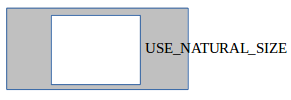 |
| ResizePolicy::FILL_TO_PARENT | The size of the actor is similar to its parent's size with proportionate filling considered. | 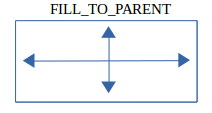 |
| ResizePolicy::SIZE_RELATIVE_TO_PARENT | The size of the actor is similar to its parent's size with a relative scale. Use the SetSizeModeFactor() function to specify the ratio. | |
| ResizePolicy::SIZE_FIXED_OFFSET_FROM_PARENT | The size of the actor is similar to its parent's size with a fixed offset using the SetSizeModeFactor() function. | |
| ResizePolicy::FIT_TO_CHILDREN | The size of the actor is scaled around the size of its children. For example, the height of a pop-up can be resized according to its content. | 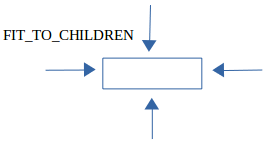 |
| ResizePolicy::DIMENSION_DEPENDENCY | This option covers rules, such as width-for-height and height-for-width. You can specify that one dimension depends on another. | 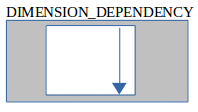 |
Actor Layout Examples
This section describes layout examples with a actor.
Specifying Size Policies
Actors have different size policies by default. For example, the Dali::Toolkit::ImageView is set to USE_NATURAL_SIZE. This ensures that an image view uses its natural size by default when it is placed on the stage. However, if the SetSize() function is used with sizes other than 0 on the image view, the current resize policy is overridden by the FIXED policy and the actor takes the specified size.
You can specify how an actor is size-negotiated using the SetResizePolicy() function. You can specify different policies for the different dimensions of width and height to archive different layouts.
The following example shows the control with its width set to ResizePolicy::FILL_TO_PARENT and its height set to ResizePolicy::FIT_TO_CHILDREN. It has the imageView added to it with an explicit call to USE_NATURAL_SIZE in both dimensions. This creates the control that fills the space of its parent in the width dimension and fits its child in the height dimension. As the imageView child is using its natural size, the height of the control fits the height of the child image.
Control control = Control::New(); control.SetAnchorPoint( AnchorPoint::TOP_LEFT ); control.SetBackgroundColor( Color::BLUE ); control.SetResizePolicy( ResizePolicy::FILL_TO_PARENT, Dimension::WIDTH ); control.SetResizePolicy( ResizePolicy::FIT_TO_CHILDREN, Dimension::HEIGHT ); Stage::GetCurrent().Add( control ); ImageView imageView = ImageView::New( MY_IMAGE_PATH ); imageView.SetAnchorPoint( AnchorPoint::TOP_LEFT ); imageView.SetResizePolicy( ResizePolicy::USE_NATURAL_SIZE, Dimension::ALL_DIMENSIONS ); control.Add( imageView );
The following figure shows the before and after layouts for this code example.
Figure: Before and after setting the resize policy
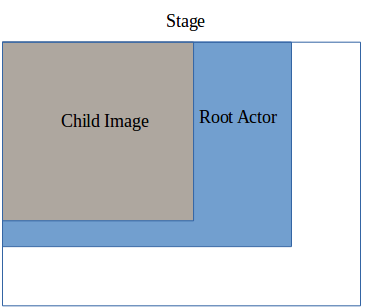
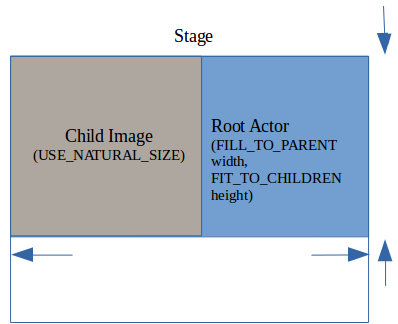
Adjusting the Negotiated Size
When an actor must maintain the aspect ratio of its natural size, use the SetSizeScalePolicy() function with the Dali::SizeScalePolicy::Type enum (in mobile and wearable applications). This is useful to ensure that images maintain their aspect ratio while still fitting the bounds they have been allocated.
You can use the following resize policies:
-
SizeScalePolicy::USE_SIZE_SET
This is the default policy.
-
SizeScalePolicy::FIT_WITH_ASPECT_RATIO
Fits the actor within the bounds it has been allocated while maintaining the aspect ratio.
-
SizeScalePolicy::FILL_WITH_ASPECT_RATIO
Fills all available space, potentially overflowing its bounds, while maintaining aspect ratio.
Using Actors in Containers
When using actors in containers, such as a table view, you can specify the padding surrounding the actor with the SetPadding() function. The padding specifies the left, right, bottom, and top padding value.
| Note |
|---|
| Beware of infinite dependency loops!
For example, when the resize policy of a parent actor is set to ResizePolicy::FIT_TO_CHILDREN with a child that has a resize policy of ResizePolicy::FILL_TO_PARENT, an infinite loop occurs. Similarly, consider a situation where a parent actor has a width policy of ResizePolicy::DIMENSION_DEPENDENCY with a height policy of ResizePolicy::FIT_TO_CHILDREN. If the parent has a single child with a height policy ResizePolicy::DIMENSION_DEPENDENCY with width, and the child's width policy is ResizePolicy::FILL_TO_PARENT, a loop occurs. Loops can occur over larger spreads of parent-child relationships. These loops are detected by the relayout algorithm, which allocates the actors 0 sizes. |


