Event Handling: Managing the Event Flow
DALi event handling system is composed of 2 major concepts:
- Signal
Notifications containing event information emitted by GUI components. Also known as events or notifications.
- Slot
Special functions receiving signals. Also known as event handlers, observer, listener, or callbacks.
DALi emits various types of signals to an application to inform it of user actions and the application can handle them through slots.
The concept of signal and slots were introduced by Qt for communication between objects, and it inspires DALi.
Figure: Schematic example of signal-slot connections
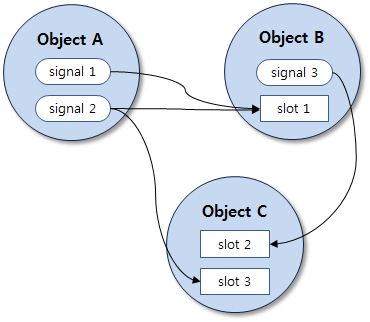
In the figure, signal 1 is connected to slot 1, signal 2 is connected to slot 1 and slot 3, and signal 3 is connected to slot 2.
The signal and slot system has following advantages:
- Object-oriented: supports callbacks for C++ member functions
- Type safe: the compiler is able to check for type safety
- Non-coupling: no dependency between caller and callee
- Non-type-intrusive: no modification to caller or callee types
- Generic: works for all types of call-backs
- Many-to-many relationship: 1 slot can connect to many signals and 1 signal can be connected to many slots, for example
Touch Events
The Dali::Actor class provides the TouchedSignal() function to inform the application that a user touches the actor. It is defined as follows:
typedef Signal<bool ( Actor, const TouchEvent& )> TouchSignalType; TouchSignalType& TouchedSignal();
This means that a slot of the following type can be connected to the return value of the Actor::TouchedSignal() function:
bool YourCallbackName( Actor actor, const TouchEvent& event );
The return value true indicates that the touch event must be consumed. Otherwise, the signal is emitted on the next sensitive parent of the actor. Note that a callback function signature varies depending on its corresponding signal type. Some signal types do not have a return value in their callback functions.
Each point on the screen being or having been touched is represented by the Dali::TouchPoint object. This object stores information about the state of the touch point (such as down, up, or motion.) and the coordinates of the touch.
A collection of touch points at a specific moment in time is collated into the Dali::TouchEvent object. When a multi-touch event occurs, each touch point represents the points that are currently being touched or the points where touch has stopped.
The following example shows how a connection to a touch event signal can be established:
// This sample code is for the HelloWorldExample class // in Creating a DALi Application void HelloWorldExample::Create( Application& application ) { // Control is one of the simplest types of Actor which is visible Control control = Control::New(); control.SetParentOrigin( ParentOrigin::CENTER ); control.SetSize( 100.0f, 100.0f ); control.SetBackgroundColor( Color::WHITE ); Stage::GetCurrent().Add( control ); // Connect to a touch signal emitted by the control control.TouchedSignal().Connect( this, &HelloWorldExample::OnTouch ); } bool HelloWorldExample::OnTouch( Actor actor, const TouchEvent& event ) { bool handled = false; unsigned int pointCount = event.GetPointCount(); if( pointCount == 1 ) { if( event.GetPoint( 0 ).state == TouchPoint::Down ) { // Act on the first touch on screen handled = true; } } else if( pointCount > 1 ) { if( event.GetPoint( pointCount-1 ).state == TouchPoint::Down ) { // Act on a multi-touch on screen handled = true; } } // true if the touch has been handled, false otherwise return handled; }
The touch event is first emitted to the hit actor by the primary touch point, which is the first point that the user touches. If this hit actor does not handle the event, then the event is offered to the hit actor's parent. Again, if the parent does not handle this event, it is then offered to its parent and so on until the stage is reached or the event is consumed.
If a parent and child actor both connect to the touch signal, the touch event is first offered to the child. If it is consumed by the child, the parent is not informed.
Key Events
The following example shows how to handle key events on the stage:
// This sample code is for the HelloWorldExample class // in Creating a DALi Application void HelloWorldExample::Create( Application& application ) { // Simple control to render the screen PushButton button = PushButton::New(); Stage::GetCurrent().Add( button ); // Connect to a key event signal emitted by the stage Stage::GetCurrent().KeyEventSignal().Connect( this, &HelloWorldExample::OnKeyEvent ); } void HelloWorldExample::OnKeyEvent( const KeyEvent& event ) { if( event.state == KeyEvent::Down ) { if( IsKey( event, DALI_KEY_ESCAPE ) || IsKey( event, DALI_KEY_BACK ) ) { // Quit the application when escape or back key is pressed mApplication.Quit(); } } }
The stage is the top-most root object, so it can receive application-wide key events.
DALi provides its own key codes for several special keys, such as DALI_KEY_ESCAPE or DALI_KEY_BACK. The following table lists the available DALi key codes.
| Key codes |
|---|
| DALI_KEY_INVALID |
| DALI_KEY_ESCAPE |
| DALI_KEY_BACKSPACE |
| DALI_KEY_CURSOR_UP |
| DALI_KEY_CURSOR_LEFT |
| DALI_KEY_CURSOR_RIGHT |
| DALI_KEY_CURSOR_DOWN |
| DALI_KEY_BACK |
| DALI_KEY_CAMERA |
| DALI_KEY_CONFIG |
| DALI_KEY_POWER |
| DALI_KEY_PAUSE |
| DALI_KEY_CANCEL |
| DALI_KEY_PLAY_CD |
| DALI_KEY_STOP_CD |
| DALI_KEY_PAUSE_CD |
| DALI_KEY_NEXT_SONG |
| DALI_KEY_PREVIOUS_SONG |
| DALI_KEY_REWIND |
| DALI_KEY_FASTFORWARD |
| DALI_KEY_MEDIA |
| DALI_KEY_PLAY_PAUSE |
| DALI_KEY_MUTE |
| DALI_KEY_MENU |
| DALI_KEY_HOME |
| DALI_KEY_HOMEPAGE |
| DALI_KEY_WEBPAGE |
| DALI_KEY_MAIL |
| DALI_KEY_SCREENSAVER |
| DALI_KEY_BRIGHTNESS_UP |
| DALI_KEY_BRIGHTNESS_DOWN |
| DALI_KEY_SOFT_KBD |
| DALI_KEY_QUICK_PANEL |
| DALI_KEY_TASK_SWITCH |
| DALI_KEY_APPS |
| DALI_KEY_SEARCH |
| DALI_KEY_VOICE |
| DALI_KEY_LANGUAGE |
| DALI_KEY_VOLUME_UP |
| DALI_KEY_VOLUME_DOWN |
Input Signals
Many DALi classes provide various signals to notify events to the application. Among them, the most basic type of signals are input signals. This section briefly introduces these input signals in DALi.
The basic DALi input signals are as follows:
- Touched signal notifies you of a screen touch or mouse click
- Hovered signal notifies you of mouse hovering
- Wheel event signal notifies you of wheel rolling (for example, mouse wheel)
- Key event signal notifies you of a keyboard input
- Key input focus signals notify you that a control is ready to receive key event signals
- Keyboard focus signals notify you of a moved focus by navigation keys (such as left or right)
These signals are provided by the following classes:
-
Dali::Actor
Table: Dali::Actor input signals Input signals Description TouchedSignal() Emitted when touch input is received. Callback: bool YourCallbackName( Actor actor, const TouchEvent& event );
HoveredSignal() Emitted when hover input is received. Callback: bool YourCallbackName( Actor actor, const HoverEvent& event );
WheelEventSignal() Emitted when wheel event is received. Callback: bool YourCallbackName( Actor actor, const WheelEvent& event );
The actor receiving events is passed to the callbacks.
-
Dali::Stage
Table: Dali::Stage input signals Input signals Description TouchedSignal() Emitted when touch input is received. Callback: void YourCallbackName( const TouchEvent& event )
HoveredSignal() Emitted when hover input is received. Callback: void YourCallbackName( const TouchEvent& event );
KeyEventSignal() Emitted when a key event is received. Callback: void YourCallbackName( const KeyEvent& event );
Only events are passed to the callbacks since only a single stage instance can exist in DALi application. The callback return types are void because the stage has no parent to pass events to, even though it does not consume the events.
-
Dali::Toolkit::Control
Table: Dali::Toolkit::Control input signals Input signals Description KeyEventSignal() Emitted when a key event is received. Callback: bool YourCallbackName( Control control, const KeyEvent& event );
KeyInputFocusGainedSignal() Emitted when the control gets key input focus. Callback: bool YourCallbackName( Control control );
KeyInputFocusLostSignal() Emitted when the control loses key input focus, which can be due to it being gained by another control or actor or just cleared from this control as no longer required. Callback: bool YourCallbackName( Control control );
TouchedSignal(), HoveredSignal(), KeyEventSignal() Same as the ones supported by Actor. The key event signal is provided by the Dali::Stage and Dali::Toolkit::Control classes, not by the Dali::Actor class. The Dali::Actor class is not designed to get key events. To receive key events, an actor must be an instance of the Dali::Toolkit::Control class or one of its subclasses.
The Dali::Toolkit::Control class can also receive touch, hover, and wheel events as it inherits from the Dali::Actor class.
-
Dali::Toolkit::KeyboardFocusManager
Table: Dali::Toolkit::KeyboardFocusManager input signals Input signals Description PreFocusChangeSignal() Emitted before the focus is going to be changed. Callback: Actor YourCallbackName( Actor currentFocusedActor, Actor proposedActorToFocus, Control::KeyboardFocus::Direction direction );
FocusChangedSignal() Emitted after the current focused actor has been changed. Callback: void YourCallbackName( Actor originalFocusedActor, Actor currentFocusedActor );
FocusGroupChangedSignal() Emitted when the focus group has been changed. Callback: void YourCallbackName( Actor currentFocusedActor, bool forward );
FocusedActorEnterKeySignal() Emitted when the current focused actor has the enter key pressed on it. Callback: void YourCallbackName( Actor enterPressedActor );
Dali::Toolkit::KeyboardFocusManager provides the functionality of handling keyboard navigation and maintaining the 2-dimensional keyboard focus chain. Dissimilar to the key input focus, the keyboard focus is about the focus moving between actors, and that is why this signal is provided by the specific focus managing class.
The following DALi classes provide signals:
- Dali::Window
- Dali::Application
- Dali::Timer
- Dali::Actor
- Dali::Image
- Dali::ResourceImage
- Dali::LongPressGestureDetector
- Dali::TapGestureDetector
- Dali::PanGestureDetector
- Dali::PinchGestureDetector
- Dali::RenderTask
- Dali::Stage
- Dali::ObjectRegistry
- Dali::PropertyNotification
- Dali::Animation
- Dali::Toolkit::Button
- Dali::Toolkit::Control
- Dali::Toolkit::TextField
- Dali::Toolkit::View
- Dali::Toolkit::GaussianBlurViewSignal
- Dali::ScrollBar
- Dali::Toolkit::Scrollable
- Dali::Toolkit::ScrollView
- Dali::Toolkit::AccessibilityFocusManager
- Dali::Toolkit::KeyboardFocusManager
For the signals of each class and their usage, see the API Reference.
Gestures
Gesture is a user-friendly high-level event produced from a stream of touch events. The Dali::GestureDetector class analyzes a stream of touch events and attempts to determine the intention of the user.
If an actor is attached to a gesture detector and the detector recognizes a user intention (detects a predefined pattern in a stream of touch events), the actor emits a detected gesture signal to the application.
| Note |
|---|
| Instances of gesture detectors must not be local variables, because gestures cannot be detected after they are destroyed. |
DALi currently supports following gesture detectors:
- Dali::LongPressGestureDetector detects when the user does a long-press action.
- Dali::TapGestureDetector detects when the user does a tap action.
- Dali::PinchGestureDetector detects when the user moves two fingers towards or away from each other.
- Dali::PanGestureDetector detects when the user moves one or more fingers in the same direction.
The following example shows how an application can be notified of a pan gesture:
// This sample code is for the HelloWorldExample class // in Creating a DALi Application class HelloWorldExample : public ConnectionTracker { // Gesture detector must be a member variable to exist outside the local scope PanGestureDetector mDetector; }; void HelloWorldExample::Create( Application& application ) { PushButton button = PushButton::New(); button.SetParentOrigin( ParentOrigin::CENTER ); button.SetSize( 100.0f, 100.0f ); Stage::GetCurrent().Add( button ); // Create a PanGestureDetector mDetector = PanGestureDetector::New(); mDetector.Attach( button ); // Attach the button to the detector mDetector.DetectedSignal().Connect( this, &HelloWorldExample::OnPan ); } void HelloWorldExample::OnPan( Actor actor, const PanGesture& gesture ) { // Move the button using detected gesture actor.TranslateBy( Vector3( gesture.displacement ) ); }
Automatic Connection Management
If you have a pair of a connected signal (for example, a button clicked signal) and a slot (for example, a toolbar object having the callback for the signal), and one of them (the button or the toolbar) is deleted without any notification, the application crashes when the signal is emitted or the slot tries to disconnect the signal.
DALi provides the automatic connection management mechanism to prevent this kind of situation. The key is the Dali::ConnectionTracker class. It tracks connections between signals and slots, and performs an automatic disconnection when either the signal or slot is deleted.
Due to this mechanism, all the DALi sample codes start with a controller class derived from the Dali::ConnectionTracker class. This is a safe and typical way of making a DALi application. You can, of course, create other structures using the Dali::ConnectionTracker class.


