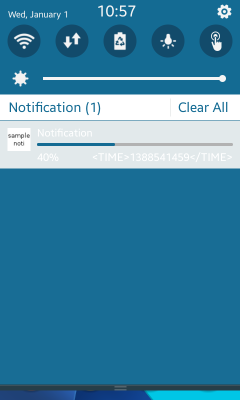Notification: Notifying the User of Application Events
This tutorial demonstrates how you can display notifications in your application.
Warm-up
Become familiar with the Notification API basics by learning about:
- Set-up
-
Initializing Notifications
Initialize the notification functionalities for use.
-
Creating a Notification
Create a notification.
-
Setting Notification Attributes
Set attributes for a notification.
-
Initializing Notifications
- Management
-
Posting a Notification
Post a notification.
-
Updating Notification Content
Update the content of a notification.
-
Deleting a Notification
Delete a notification.
-
Posting a Notification
Follow-up
Once we have learned the basics of the Notification API, we can now move on to more advanced tasks, including:
-
Displaying the Progress Bar
Create, display, and update a progress bar.
Initializing Notifications
To initialize notifications:
- To use the functions and data types of the Notification API (in mobile and wearable applications), include the <notification.h> header file in your application:
#include <notification.h>
To ensure that a Notification function has been executed properly, make sure that the return is equal to NOTIFICATION_ERROR_NONE.
- To follow this tutorial, place an image file in, for example, your application's shared resource directory. The following variables are used in the tutorial code:
static notification_h notification = NULL; char *image_path[BUFLEN]; char * shared_path = app_get_shared_resource_path(); snprintf(image_path, BUFLEN, "%stutorial_native_api_application.png", shared_path); free(shared_path);
Creating a Notification
Initialize a notification handle by calling the notification_create() function.
The parameter is the notification type, whose possible values are listed in the _notification_type enumeration (in mobile and wearable applications).
notification = notification_create(NOTIFICATION_TYPE_ONGOING);
if (notification != NULL)
{
// Notification was initialized successfully
}
Setting Notification Attributes
You can set the following attributes for a notification:
- Notification text:
To set the text (title and content string) to display in the notification view, use the notification_set_text() function.
The second parameter defines the notification type, whose possible values are listed in the _notification_text_type enumeration (in mobile and wearable applications).
int ret =0; ret = notification_set_text(notification, NOTIFICATION_TEXT_TYPE_TITLE, "text", NULL, NOTIFICATION_VARIABLE_TYPE_NONE); if (ret != NOTIFICATION_ERROR_NONE) { // Error handling } - Notification timestamp:
To set the timestamp to display in the notification text, use the notification_set_time_to_text() function.
The second parameter defines the notification text type in which the timestamp is shown. Its values are listed in the _notification_text_type enumeration.
ret = notification_set_time_to_text(notification, NOTIFICATION_TEXT_TYPE_CONTENT, time(NULL)); if (ret != NOTIFICATION_ERROR_NONE) { // Error handling } - Notification image:
To set the image to display in the notification view, use the notification_set_image() function.
The second parameter defines the notification image type, whose possible values are listed in the _notification_image_type enumeration (in mobile and wearable applications).
ret = notification_set_image(notification, NOTIFICATION_IMAGE_TYPE_ICON, image_path); if (ret != NOTIFICATION_ERROR_NONE) { // Error handling } - Notification display options:
To set how applications display the notification, use the notification_set_display_applist() function.
The second parameter defines the notification display option, whose possible values are listed in the _notification_display_applist enumeration (in mobile and wearable applications). You can set multiple options with the "|" pipe operation.
ret = notification_set_display_applist(notification, NOTIFICATION_DISPLAY_APP_NOTIFICATION_TRAY | NOTIFICATION_DISPLAY_APP_TICKER); if (ret != NOTIFICATION_ERROR_NONE) { // Error handling } - LED options:
To set the LED options for a notification, use the notification_set_led() and notification_set_led_time_period() functions:
-
The notification_set_led() function sets the LED operation. The second parameter defines the LED notification, whose values are listed in the _notification_led_op enumeration (in mobile and wearable applications).
-
The notification_set_led_time_period() function sets the time period when the LED is switched on and off (second and third parameters).
ret = notification_set_led(notification, NOTIFICATION_LED_OP_ON, 100); if (ret != NOTIFICATION_ERROR_NONE) { // Error handling } ret = notification_set_led_time_period(notification, 100, 100); if (ret != NOTIFICATION_ERROR_NONE) { // Error handling } -
- Notification properties:
To set a notification property, use the notification_set_property() function.
The second parameter defines the notification property, whose possible values are listed in the _notification_property enumeration (in mobile and wearable applications). You can set multiple properties with the "|" pipe operation.
ret = notification_set_property(notification, NOTIFICATION_PROP_DISABLE_APP_LAUNCH); if (ret != NOTIFICATION_ERROR_NONE) { // Error handling }
Posting a Notification
To post a notification to the database, use the notification_post() function:
ret = notification_post(notification);
if (ret != NOTIFICATION_ERROR_NONE)
{
// Error handling
}
Updating Notification Content
To update the content of a notification, use the notification_update() function. The function works only for ongoing notifications.
ret = notification_update(notification);
if (ret != NOTIFICATION_ERROR_NONE)
{
// Error handling
}
Deleting a Notification
To delete a notification:
- To delete a notification from the database, use the notification_delete() function:
ret = notification_delete(notification); if (ret != NOTIFICATION_ERROR_NONE) { // Error handling } -
After deleting the notification, free the internal structure data of the notification handle by calling the notification_free() function:
ret = notification_free(notification); if (ret != NOTIFICATION_ERROR_NONE) { // Error handling }
Displaying the Progress Bar
To display the progress bar and update the progress data:
-
Use the NOTIFICATION_TYPE_ONGOING parameter to create a notification with a progress bar. To be able to retrieve the notification n handle later on to update the progress data, set a notification tag with the notification_set_tag() function.
To set the initial progress:
notification_h notification = NULL; // Create a notification notification = notification_create(NOTIFICATION_TYPE_ONGOING); PRINT_MSG("notification_create %s", (notification != NULL) ? "succeed" : "failed"); // Set the parameters int ret = notification_set_text(notification, NOTIFICATION_TEXT_TYPE_TITLE, "text", NULL, NOTIFICATION_VARIABLE_TYPE_NONE); PRINT_MSG("notification_set_text %s", (ret == 0) ? "succeed" : "failed"); ret = notification_set_progress(notification, 0); PRINT_MSG("notification_set_progress %s", (ret == 0) ? "succeed" : "failed"); ret = notification_set_tag(notification, "noti_tag"); PRINT_MSG("notification_set_tag %s", (ret == 0) ? "succeed" : "failed"); // Send the notification ret = notification_post(notification); PRINT_MSG("notification_post %s", (ret == 0) ? "succeed" : "failed"); // Change the status of the notification ecore_timer_add(1, timeout_func, NULL); - To update the progress bar, retrieve the notification handle with the notification_load_by_tag() function, set and get the progress data, and update the notification:
static Eina_Bool timeout_func(void *data) { static int i = 0; double progress = 0; i++; notification_h notification = notification_load_by_tag("noti_tag"); notification_set_progress(notification, ((double) i / 10.0)); notification_get_progress(notification, &progress); notification_update(notification); dlog_print(DLOG_INFO, "NOTIFICATION", "Progress: %f\n", progress); if (10 == i) { dlog_print(DLOG_INFO, "NOTIFICATION", "End of awaiting!n"); notification_delete(notification); return ECORE_CALLBACK_DONE; } return ECORE_CALLBACK_PASS_ON; }
Figure: Progress bar