Common Application Controls
The following sections introduce the common application controls.
Browser
Performing a Web Search
To find what you are looking for on the Web, use the http://tizen.org/appcontrol/operation/search operation.
Figure: Performing a Web search
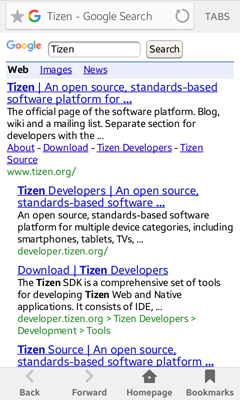
Operation
http://tizen.org/appcontrol/operation/search
Extra Input
| Key | Description | Note |
|---|---|---|
| http://tizen.org/appcontrol/data/text | The text to search. This key must be passed as a string. | This key is mandatory. |
Example Code
var appControlData = new tizen.ApplicationControlData("http://tizen.org/appcontrol/data/text", ["tizen"]);
var appControl = new tizen.ApplicationControl("http://tizen.org/appcontrol/operation/search",
null, null, null, [appControlData], null);
tizen.application.launchAppControl(appControl, null,
function() {console.log("launch application control succeed");},
function(e) {console.log("launch application control failed. reason: " + e.message);},
null);
Loading a Web Page
To open a web page, use the http://tizen.org/appcontrol/operation/view operation and specify the Web URL in the URI.
Figure: Loading a Web page

Operation
http://tizen.org/appcontrol/operation/view
URI (Mandatory)
- http:<path>
- https:<path>
- file:<path>
- javascript:<path>
MIME Type (Optional)
- image/svg+xml
- text/html
- application/xml
- application/xhtml+xml
- text/plain
Example Code
var appControl = new tizen.ApplicationControl("http://tizen.org/appcontrol/operation/view",
"https://www.tizen.org", null, null, null, null);
tizen.application.launchAppControl(appControl, null,
function() {console.log("launch application control succeed");},
function(e) {console.log("launch application control failed. reason: " + e.message);},
null);
Calendar
Adding a Calendar Event
To add a new event to the user's calendar, use the http://tizen.org/appcontrol/operation/add operation with the application/vnd.tizen.calendar MIME type. To specify various event details, refer to the extras defined below.
Figure: Adding a calendar event
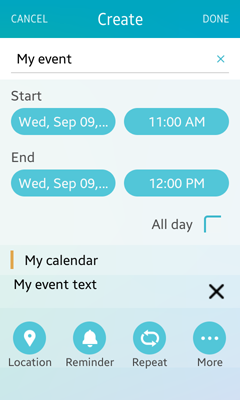
Operation
http://tizen.org/appcontrol/operation/add
MIME Type (Mandatory)
application/vnd.tizen.calendar
Extra Input
| Key | Description | Note |
|---|---|---|
| http://tizen.org/appcontrol/data/calendar/all_day | The string to indicate if an event applies to all day. Available values are true or false. This key must be passed as a string. | This key is optional. |
| http://tizen.org/appcontrol/data/calendar/start_time | The start time of the event (format: YYYY-MM-DD HH:MM:SS). This key must be passed as a string. | |
| http://tizen.org/appcontrol/data/calendar/end_time | The end time of the event (format: YYYY-MM-DD HH:MM:SS). This key must be passed as a string. | |
| http://tizen.org/appcontrol/data/title | The title of the event. This key must be passed as a string. | |
| http://tizen.org/appcontrol/data/text | The description of the event. This key must be passed as a string. |
Extra Output
| Key | Description |
|---|---|
| http://tizen.org/appcontrol/data/id | The database record ID of the event (ID in the _calendar_event view). This key must be passed as a string. |
Example Code
var appControlData = [new tizen.ApplicationControlData("http://tizen.org/appcontrol/data/title", ["My event"]),
new tizen.ApplicationControlData("http://tizen.org/appcontrol/data/text", ["My event text"])];
var appControl = new tizen.ApplicationControl("http://tizen.org/appcontrol/operation/add", null,
"application/vnd.tizen.calendar", null, appControlData, "GROUP");
tizen.application.launchAppControl(appControl, null,
function() {console.log("launch application control succeed");},
function(e) {console.log("launch application control failed. reason: " + e.message);},
null);
Editing a Calendar Event
To edit an existing event in the user's calendar, use the http://tizen.org/appcontrol/operation/edit operation with the application/vnd.tizen.calendar MIME type. To specify various event details, refer to the extras defined below.
Figure: Editing a calendar event
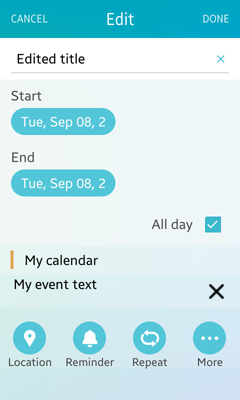
Operation
http://tizen.org/appcontrol/operation/edit
MIME Type (Mandatory)
application/vnd.tizen.calendar
Extra Input
| Key | Description | Note |
|---|---|---|
| http://tizen.org/appcontrol/data/id | The database record ID of the event (ID in the _calendar_event view). This key must be passed as a string. | This key is mandatory. |
| http://tizen.org/appcontrol/data/calendar/all_day | The string to indicate if an event applies to all day. Available values are true or false. This key must be passed as a string. | This key is optional. |
| http://tizen.org/appcontrol/data/calendar/start_time | The start time of event (format: YYYY-MM-DD HH:MM:SS). This key must be passed as a string. | |
| http://tizen.org/appcontrol/data/calendar/end_time | The end time of event (format: YYYY-MM-DD HH:MM:SS). This key must be passed as a string. | |
| http://tizen.org/appcontrol/data/title | The title of event. This key must be passed as a string. | |
| http://tizen.org/appcontrol/data/text | The description of event. This key must be passed as a string. |
Extra Output
| Key | Description |
|---|---|
| http://tizen.org/appcontrol/data/id | The database record ID of the event (ID in the _calendar_event view). This key must be passed as a string. |
Example Code
var appControlData = [new tizen.ApplicationControlData("http://tizen.org/appcontrol/data/id", ["1"]),
new tizen.ApplicationControlData("http://tizen.org/appcontrol/data/title", ["Edited Title"]),
new tizen.ApplicationControlData("http://tizen.org/appcontrol/data/all_day", ["true"])];
var appControl = new tizen.ApplicationControl("http://tizen.org/appcontrol/operation/edit", null,
"application/vnd.tizen.calendar", null, appControlData, "GROUP");
tizen.application.launchAppControl(appControl, null,
function() {console.log("launch application control succeed");},
function(e) {console.log("launch application control failed. reason: " + e.message);},
null);
Viewing a Calendar Event
To display a specified event in the user's calendar, use the http://tizen.org/appcontrol/operation/view operation. To specify various event details, refer to the extras defined below.
To display a specified event from a vcalendar file, use the file: URI. To display a specified event using the calendar ID, use the application/vnd.tizen.calendar MIME type with http://tizen.org/appcontrol/data/id.
Figure: Viewing a calendar event
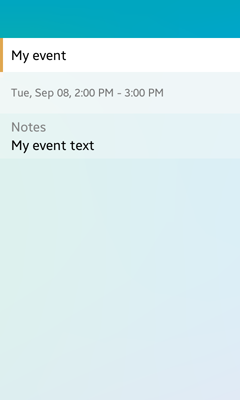
Operation
http://tizen.org/appcontrol/operation/view
URI
file:<path>
For example: file://<media storage path>/file.vcs
MIME Type
-
application/vnd.tizen.calendar
In case of viewing an event by an event ID, the event ID (ID in the _calendar_event view) extra data and application/vnd.tizen.calendar MIME type must be specified.
- text/x-vcalendar (for vcalendar file)
- text/vcalendar (for vcalendar file)
Extra Input
| Key | Description | Note |
|---|---|---|
| http://tizen.org/appcontrol/data/id | The database record ID of the event (ID in the _calendar_event view). This key must be passed as a string. | This key is mandatory when the MIME type is set to application/vnd.tizen.calendar. |
Example Code
/* To view a calendar event from a vcs file */
var appControl = new tizen.ApplicationControl("http://tizen.org/appcontrol/operation/view",
"file://<app's shared path>/Calendar3.vcs",
null, null, null, "GROUP");
tizen.application.launchAppControl(appControl, null,
function() {console.log("launch application control succeed");},
function(e) {console.log("launch application control failed. reason: " + e.message);},
null);
/* To view a calendar event from a calendar event ID */
var appControlData = [new tizen.ApplicationControlData("http://tizen.org/appcontrol/data/id", ["1"])];
var appControl = new tizen.ApplicationControl("http://tizen.org/appcontrol/operation/view", null,
"application/vnd.tizen.calendar", null, appControlData, null);
tizen.application.launchAppControl(appControl, null,
function() {console.log("launch application control succeed");},
function(e) {console.log("launch application control failed. reason: " + e.message);},
null);
Selecting a Calendar Event
To select a specified event in the user's calendar, use the http://tizen.org/appcontrol/operation/pick operation with the application/vnd.tizen.calendar MIME type. To specify various event details, refer to the extras defined below.
Figure: Selecting a calendar event
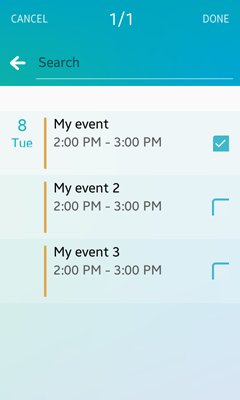
Operation
http://tizen.org/appcontrol/operation/pick
MIME Type (Mandatory)
application/vnd.tizen.calendar
Extra Input
| Key | Description | Note |
|---|---|---|
| http://tizen.org/appcontrol/data/type | The type of items to be delivered. The available values are id (default) and vcs. This key must be passed as a string. | This key is optional. |
| http://tizen.org/appcontrol/data/selection_mode | The selection mode of the PICK operation. The available values are single (default) and multiple. This key must be passed as a string. | |
| http://tizen.org/appcontrol/data/total_count | The total number of events to be returned. This key must be passed as a string. |
Extra Output
| Key | Description |
|---|---|
| http://tizen.org/appcontrol/data/type | The type of items to be delivered. The available values are id and vcs. This key must be passed as a string. |
| http://tizen.org/appcontrol/data/selected | The database record ID of the event (ID in the _calendar_event view) or the paths of the vcs files. This key must be passed as an array. |
Example Code
var appControlData = [new tizen.ApplicationControlData("http://tizen.org/appcontrol/data/type", ["id"]),
new tizen.ApplicationControlData("http://tizen.org/appcontrol/data/selection_mode", ["single"])];
var appControl = new tizen.ApplicationControl("http://tizen.org/appcontrol/operation/pick", null,
"application/vnd.tizen.calendar", null, appControlData, "GROUP");
tizen.application.launchAppControl(appControl, null,
function() {console.log("launch application control succeed");},
function(e) {console.log("launch application control failed. reason: " + e.message);},
null);
Call
Making a Phone Call
To directly initiate a phone call, use the http://tizen.org/appcontrol/operation/call operation with a phone number URI scheme.
Figure: Making a phone call
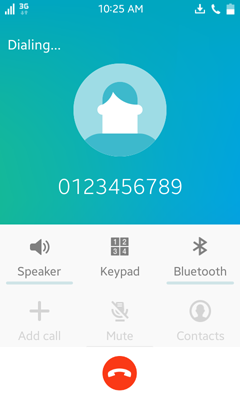
Operation
http://tizen.org/appcontrol/operation/call
To request this operation, the http://tizen.org/privilege/call privilege is needed.
URI (Mandatory)
tel:<number>
For example: tel:+821234567890
Example Code
var appControl = new tizen.ApplicationControl("http://tizen.org/appcontrol/operation/call",
"tel:0123456789", null, null, null, null);
tizen.application.launchAppControl(appControl, null,
function() {console.log("launch application control succeed");},
function(e) {console.log("launch application control failed. reason: " + e.message);},
null);
Launching a Call Application with a Phone Number
To open a call application and display a predefined a phone number, use the http://tizen.org/appcontrol/operation/dial action with a phone number URI scheme. When the call application opens, it displays the phone number, but the user must press the Call button to initiate the phone call.
Figure: Launching a Call application
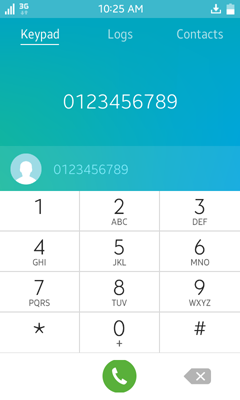
Operation
http://tizen.org/appcontrol/operation/dial
URI (Optional)
tel:<number>
If empty, a dialer UI without a number is presented.
For example: tel:+821234567890
Example Code
var appControl = new tizen.ApplicationControl("http://tizen.org/appcontrol/operation/dial",
"tel:0123456789", null, null, null, null);
tizen.application.launchAppControl(appControl, null,
function() {console.log("launch application control succeed");},
function(e) {console.log("launch application control failed. reason: " + e.message);},
null);
Camera
Capturing a Picture or Video
To take a picture or record video, use the http://tizen.org/appcontrol/operation/create_content operation with the MIME type. To specify an option, refer to the extras defined below.
Figure: Taking pictures (left) and recording videos (right)


Operation
http://tizen.org/appcontrol/operation/create_content
MIME Type (Mandatory)
-
image/*
-
video/*
Extra Input
| Key | Description | Note |
|---|---|---|
| http://tizen.org/appcontrol/data/total_size | The total size of items to be returned in bytes. This key must be passed as a string. | This key is optional. |
Extra Output
| Key | Description |
|---|---|
| http://tizen.org/appcontrol/data/selected | The path of the created image or video file. This key must be passed as a string. |
Example Code
var appControl = new tizen.ApplicationControl("http://tizen.org/appcontrol/operation/create_content",
null, "image/*", null, null, null);
tizen.application.launchAppControl(appControl, null,
function() {console.log("launch application control succeed");},
function(e) {console.log("launch application control failed. reason: " + e.message);},
null);
Capturing a Picture
To capture a still image, use the http://tizen.org/appcontrol/operation/image_capture operation. To specify an option, refer to the extras defined below.
Figure: Taking a picture

Operation
http://tizen.org/appcontrol/operation/image_capture
Extra Input
| Key | Description | Note |
|---|---|---|
| http://tizen.org/appcontrol/data/total_size | The total size of items to be returned in bytes. This key must be passed as a string. | This key is optional. |
Extra Output
| Key | Description |
|---|---|
| http://tizen.org/appcontrol/data/selected | The path of the created file. This key must be passed as a string. |
Example Code
var appControl = new tizen.ApplicationControl("http://tizen.org/appcontrol/operation/image_capture",
null, null, null, null, null);
tizen.application.launchAppControl(appControl, null,
function() {console.log("launch application control succeed");},
function(e) {console.log("launch application control failed. reason: " + e.message);},
null);
Capturing a Video
To record a video, use the http://tizen.org/appcontrol/operation/video_capture operation. To specify an option, refer to the extras defined below.
Figure: Record a video

Operation
http://tizen.org/appcontrol/operation/video_capture
Extra Input
| Key | Description | Note |
|---|---|---|
| http://tizen.org/appcontrol/data/total_size | The total size of items to be returned in bytes. This key must be passed as a string. | This key is optional. |
Extra Output
| Key | Description |
|---|---|
| http://tizen.org/appcontrol/data/selected | The path of the created file. This key must be passed as a string. |
Example Code
var appControl = new tizen.ApplicationControl("http://tizen.org/appcontrol/operation/video_capture",
null, null, null, null, null);
tizen.application.launchAppControl(appControl, null,
function() {console.log("launch application control succeed");},
function(e) {console.log("launch application control failed. reason: " + e.message);},
null);
Contact
Adding a Contact
To add a new contact, use the http://tizen.org/appcontrol/operation/add operation with the application/vnd.tizen.contact MIME type. To specify various contact details, refer to the extras defined below.
Figure: Adding a contact
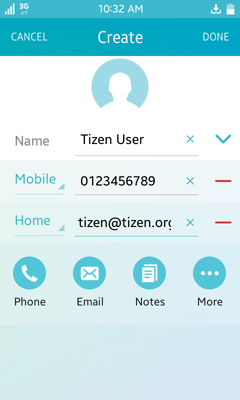
Operation
http://tizen.org/appcontrol/operation/add
MIME Type (Mandatory)
application/vnd.tizen.contact
Extra Input
| Key | Description | Note |
|---|---|---|
| http://tizen.org/appcontrol/data/phone | The phone number. This key must be passed as a string. | This key is optional. |
| http://tizen.org/appcontrol/data/email | The email address. This key must be passed as a string. | |
| http://tizen.org/appcontrol/data/url | The homepage URL. This key must be passed as a string. | |
| http://tizen.org/appcontrol/data/name | The contact's name. This key must be passed as a string. |
Extra Output
| Key | Description |
|---|---|
| http://tizen.org/appcontrol/data/id | The database record ID of the added person (ID in the _contacts_person view). This key must be passed as a string. |
Example Code
var appControlData = [new tizen.ApplicationControlData("http://tizen.org/appcontrol/data/phone", ["0123456789"]),
new tizen.ApplicationControlData("http://tizen.org/appcontrol/data/email", ["tizen@tizen.org"]),
new tizen.ApplicationControlData("http://tizen.org/appcontrol/data/name", ["Tizen User"])];
var appControl = new tizen.ApplicationControl("http://tizen.org/appcontrol/operation/add", null,
"application/vnd.tizen.contact", null,
appControlData, "GROUP");
tizen.application.launchAppControl(appControl, null,
function() {console.log("launch application control succeed");},
function(e) {console.log("launch application control failed. reason: " + e.message);},
null);
Editing a Contact
To edit a known contact, use the http://tizen.org/appcontrol/operation/edit operation with the application/vnd.tizen.contact MIME type. To specify various contact details, refer to the extras defined below.
Figure: Editing a contact
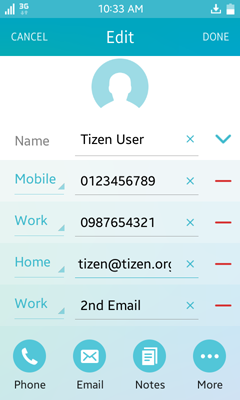
Operation
http://tizen.org/appcontrol/operation/edit
MIME Type (Mandatory)
application/vnd.tizen.contact
Extra Input
| Key | Description | Note |
|---|---|---|
| http://tizen.org/appcontrol/data/id | The database record ID of the person to be edited (ID in the _contacts_person view). This key must be passed as a string. | This key is mandatory. |
| http://tizen.org/appcontrol/data/phone | The phone number that is added to the contact. This key must be passed as a string. | This key is optional. |
| http://tizen.org/appcontrol/data/email | The email address that is added to the contact. This key must be passed as a string. | |
| http://tizen.org/appcontrol/data/url | The homepage URL that is added to the contact. This key must be passed as a string. |
Extra Output
| Key | Description |
|---|---|
| http://tizen.org/appcontrol/data/id | The database record ID of the person to be edited (ID in the _contacts_person view). This key must be passed as a string. |
Example Code
var appControlData = [new tizen.ApplicationControlData("http://tizen.org/appcontrol/data/id", ["personId"]),
new tizen.ApplicationControlData("http://tizen.org/appcontrol/data/phone", ["0123456789"]),
new tizen.ApplicationControlData("http://tizen.org/appcontrol/data/email", ["2nd Email"])];
var appControl = new tizen.ApplicationControl("http://tizen.org/appcontrol/operation/edit",
null, "application/vnd.tizen.contact",
null, appControlData, "GROUP");
tizen.application.launchAppControl(appControl, null,
function() {console.log("launch application control succeed");},
function(e) {console.log("launch application control failed. reason: " + e.message);},
null);
Viewing a Contact
To display a specified contact in the contact database, use the http://tizen.org/appcontrol/operation/view operation. To specify various contact details, refer to the extras defined below.
To display a specified contact from a vcard file, use the file: URI. To display a specified contact with the person ID, use the application/vnd.tizen.contact MIME type with http://tizen.org/appcontrol/data/id.
Figure: Viewing a contact based on ID (left) and from a vcard file (right)
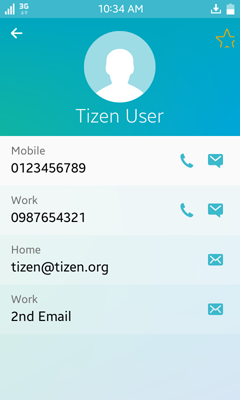
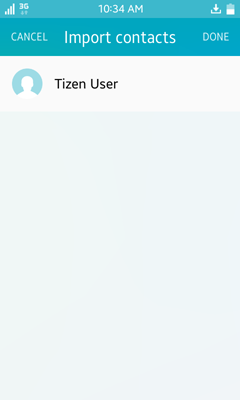
Operation
http://tizen.org/appcontrol/operation/view
URI
file:<path>
MIME Type
-
application/vnd.tizen.contact
In case of viewing a contact by a person ID, the person ID (ID in the _contact_person view) extra data and application/vnd.tizen.contact MIME type must be specified.
- text/vcard
- text/x-vcard
Extra Input
| Key | Description | Note |
|---|---|---|
| http://tizen.org/appcontrol/data/id | The database record ID of the edited person (ID in the _contacts_person view). This key must be passed as a string. | This key is mandatory when the MIME type is set to application/vnd.tizen.contact. |
Example Code
function launchContactDetails(personId)
{
var appControlData = [new tizen.ApplicationControlData("http://tizen.org/appcontrol/data/id", ["personId"])];
var appControl = new tizen.ApplicationControl("http://tizen.org/appcontrol/operation/view",
null, "application/vnd.tizen.contact",
null, appControlData, "GROUP");
tizen.application.launchAppControl(appControl, null,
function() {console.log("launch application control succeed");},
function(e) {console.log("launch application control failed. reason: " + e.message);},
null);
}
function launchViewVcard(uri)
{
var appControl = new tizen.ApplicationControl("http://tizen.org/appcontrol/operation/view",
uri, "text/vcard", null, null, "GROUP");
tizen.application.launchAppControl(appControl, null,
function() {console.log("launch application control succeed");},
function(e) {console.log("launch application control failed. reason: " + e.message);},
null);
}
Selecting a Contact
To select a specified contact in the user's contacts, use the http://tizen.org/appcontrol/operation/pick operation with the application/vnd.tizen.contact MIME type. To specify various contact details, refer to the extras defined below.
Figure: Selecting a contact
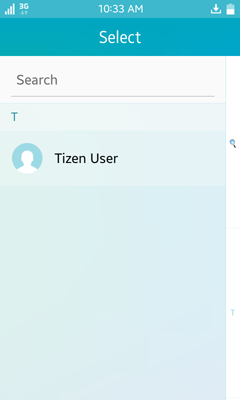
Operation
http://tizen.org/appcontrol/operation/pick
MIME Type (Mandatory)
application/vnd.tizen.contact
Extra Input
| Key | Description | Note |
|---|---|---|
| http://tizen.org/appcontrol/data/selection_mode | The selection mode of the PICK operation. The available values are single (default) and multiple. This key must be passed as a string. | This key is optional. |
| http://tizen.org/appcontrol/data/type | The type of items to be delivered. The available values are id (default), phone, email, and vcf. This key must be passed as a string. | |
| http://tizen.org/appcontrol/data/total_count | The total number of events to be returned. This key must be passed as a string. |
Extra Output
| Key | Description |
|---|---|
| http://tizen.org/appcontrol/data/type | The type of items to be delivered. The available values are id, phone, email, and vcf. This key must be passed as a string. |
| http://tizen.org/appcontrol/data/selected | The extra field to get the return information. The content of this key depends on its type:
This key must be passed as an array. |
Example Code
function launchContactPick(selectionMode, dataType)
{
var appControlReplyCallback =
{
onsuccess: function(data)
{
for (var i = 0; i < data.length; i++)
{
if (data[i].key == "http://tizen.org/appcontrol/data/type")
{
console.log("type: " + data[i].value[0]);
}
else if (data[i].key == "http://tizen.org/appcontrol/data/selected")
{
console.log("result: " + data[i].value[0]);
}
}
},
onfailure: function()
{
console.log('The launch application control failed');
}
}
var appControlData = [new tizen.ApplicationControlData("http://tizen.org/appcontrol/data/selection_mode", [selectionMode]),
new tizen.ApplicationControlData("http://tizen.org/appcontrol/data/type", [dataType])];
var appControl = new tizen.ApplicationControl("http://tizen.org/appcontrol/operation/pick",
null, "application/vnd.tizen.contact",
null, appControlData, null);
tizen.application.launchAppControl(appControl, null,
function() {console.log("launch application control succeed");},
function(e) {console.log("launch application control failed. reason: " + e.message);},
appControlReplyCallback);
}
Sharing a Contact
To share a single contact, use the http://tizen.org/appcontrol/operation/share operation with the application/vnd.tizen.contact MIME type. To specify various contact details, refer to the extras defined below.
Operation
http://tizen.org/appcontrol/operation/share
MIME Type (Mandatory)
application/vnd.tizen.contact
Extra Input
| Key | Description | Note |
|---|---|---|
| http://tizen.org/appcontrol/data/id | The database record ID of the person (ID in the _contacts_person view) when http://tizen.org/appcontrol/data/type is set to person.
The database record ID of my profile (ID in the _contacts_my_profile view) when http://tizen.org/appcontrol/data/type is set to my_profile. This key must be passed as a string. |
This key is mandatory. |
| http://tizen.org/appcontrol/data/type | The type of contact. Available values are my_profile and person. This key must be passed as a string. |
Example Code
var appControlData = [new tizen.ApplicationControlData("http://tizen.org/appcontrol/data/type", ["person"]),
new tizen.ApplicationControlData("http://tizen.org/appcontrol/data/id", ["person_id"])];
var appControl = new tizen.ApplicationControl("http://tizen.org/appcontrol/operation/share",
null, "application/vnd.tizen.contact",
null, appControlData, "GROUP");
tizen.application.launchAppControl(appControl, null,
function() {console.log("launch application control succeed");},
function(e) {console.log("launch application control failed. reason: " + e.message);},
null);
Sharing Multiple Contacts
To share a set of contacts, use the http://tizen.org/appcontrol/operation/multi_share operation with the application/vnd.tizen.contact MIME type. To specify various contact details, refer to the extras defined below.
Operation
http://tizen.org/appcontrol/operation/multi_share
MIME Type (Mandatory)
application/vnd.tizen.contact
Extra Input
| Key | Description | Note |
|---|---|---|
| http://tizen.org/appcontrol/data/id | The database record IDs of the person (ID in the _contacts_person view). This key must be passed as an array. | This key is mandatory. |
Example Code
var appControlData = [new tizen.ApplicationControlData("http://tizen.org/appcontrol/data/id",
["person_Id1", "person_Id2", "person_Id3"])];
var appControl = new tizen.ApplicationControl("http://tizen.org/appcontrol/operation/multi_share",
null, "application/vnd.tizen.contact",
null, appControlData, "GROUP");
tizen.application.launchAppControl(appControl, null,
function() {console.log("launch application control succeed");},
function(e) {console.log("launch application control failed. reason: " + e.message);},
null);
Composing an Email
To compose an email with optional recipients, subject, and body text, use the http://tizen.org/appcontrol/operation/compose operation.
Figure: Composing an email
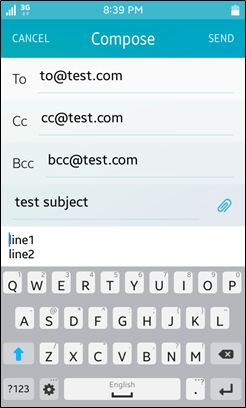
Operation
http://tizen.org/appcontrol/operation/compose
URI (Mandatory)
mailto:<email address>
If the mailto: field is empty, it filters out all but email applications in the system, and you can use the extra data only to pass optional parameters.
Extra Input
| Key | Description | Note |
|---|---|---|
| http://tizen.org/appcontrol/data/to | The email address of main recipients. This key must be passed as an array. | This key is optional. |
| http://tizen.org/appcontrol/data/cc | The email address of recipients that must be carbon copied. This key must be passed as an array. | |
| http://tizen.org/appcontrol/data/bcc | The email address of recipients that must be blind carbon copied. This key must be passed as an array. | |
| http://tizen.org/appcontrol/data/subject | The subject of an email message. This key must be passed as a string. | |
| http://tizen.org/appcontrol/data/text | The body of the email to be sent. This key must be passed as a string. | |
| http://tizen.org/appcontrol/data/path | The list of multiple file paths to be shared in an email message. This key must be passed as an array. |
Example Code
var appControlData = [new tizen.ApplicationControlData("http://tizen.org/appcontrol/data/cc", ["cc@tizen.org", "cc2@tizen.org"]),
new tizen.ApplicationControlData("http://tizen.org/appcontrol/data/bcc", ["bcc@tizen.org", "bcc2@tizen.org"]),
new tizen.ApplicationControlData("http://tizen.org/appcontrol/data/subject", ["test subject"]),
new tizen.ApplicationControlData("http://tizen.org/appcontrol/data/text", ["line1\nline2"])];
var appControl = new tizen.ApplicationControl("http://tizen.org/appcontrol/operation/compose",
"mailto:to@tizen.org", null, null,
appControlData, "GROUP");
tizen.application.launchAppControl(appControl, null,
function() {console.log("launch application control succeed");},
function(e) {console.log("launch application control failed. reason: " + e.message);},
null);
Sharing a Single File Using an Email Message
To share a single file of any MIME type in an email message, use the http://tizen.org/appcontrol/operation/share operation.
Figure: Sharing a single file
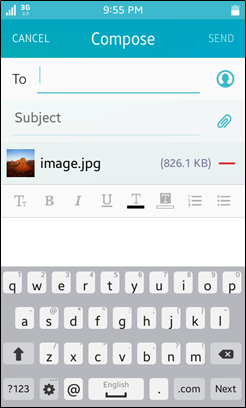
Operation
http://tizen.org/appcontrol/operation/share
URI (Mandatory)
- file:<path>
-
mailto:
Only an empty mailto: field is allowed. This can be used to filter out all but email applications available in the system.
MIME Type
Any MIME type that your application needs, such as image/jpg, video/*, or */*
In case of sharing a single item through http://tizen.org/appcontrol/data/path and URI specified with mailto:, the MIME type must be explicitly set.
Extra Input
| Key | Description | Note |
|---|---|---|
| http://tizen.org/appcontrol/data/path | When the URI is set to mailto, a path to a single file to be shared must be provided using this key. Otherwise, the key is ignored. This key must be passed as a string. | This key is mandatory when the URI is set to mailto:. |
Example Code
var appControlData = [new tizen.ApplicationControlData("http://tizen.org/appcontrol/data/path", ["img_path"])];
var appControl = new tizen.ApplicationControl("http://tizen.org/appcontrol/operation/share",
"mailto:", "image/*", null,
appControlData, "GROUP");
tizen.application.launchAppControl(appControl, null,
function() {console.log("launch application control succeed");},
function(e) {console.log("launch application control failed. reason: " + e.message);},
null);
Sharing Multiple Items Using an Email Message
To share multiple files of any MIME type using an email message, use the http://tizen.org/appcontrol/operation/multi_share operation.
Figure: Sharing multiple items
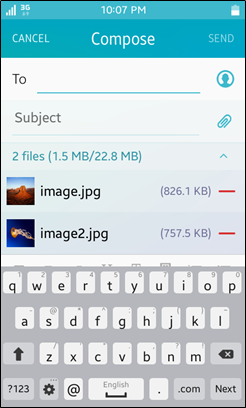
Operation
http://tizen.org/appcontrol/operation/multi_share
URI (Optional)
mailto:
Only an empty mailto: field is allowed. This can be used to filter out all but email applications available in the system.
MIME Type (Mandatory)
Any MIME type that your application needs, such as image/jpg, video/*, or */*
If you try to share a set of files with different MIME types, use <type>/* or */*. For example, if you send video/mp4 and audio/ogg, the MIME type must be */*.
Extra Input
| Key | Description | Note |
|---|---|---|
| http://tizen.org/appcontrol/data/path | The list of multiple file paths to be shared in an email message. This key must be passed as an array. | This key is mandatory. |
Example Code
var appControlData = [new tizen.ApplicationControlData("http://tizen.org/appcontrol/data/path", ["img_path"]),
new tizen.ApplicationControlData("http://tizen.org/appcontrol/data/path", ["img_path"])];
var appControl = new tizen.ApplicationControl("http://tizen.org/appcontrol/operation/multi_share",
"mailto:", "image/*", null,
appControlData, "GROUP");
tizen.application.launchAppControl(appControl, null,
function() {console.log("launch application control succeed");},
function(e) {console.log("launch application control failed. reason: " + e.message);},
null);
Sharing Text in an Email
To share any text with an email message, use the http://tizen.org/appcontrol/operation/share_text operation. You can also define the message subject and a list of file attachments.
Figure: Sharing text
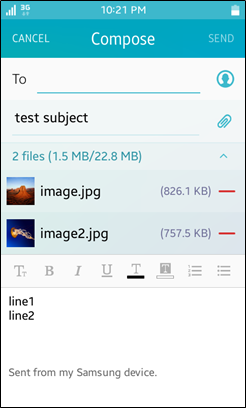
Operation
http://tizen.org/appcontrol/operation/share_text
URI (Mandatory)
mailto:
Only an empty mailto: field is allowed. It filters out all but email applications in the system.
Extra Input
| Key | Description | Note |
|---|---|---|
| http://tizen.org/appcontrol/data/text | The body of the message to be sent. This key must be passed as a string. | This key is mandatory. |
| http://tizen.org/appcontrol/data/subject | The subject of an email message. This key must be passed as a string. | This key is optional. |
| http://tizen.org/appcontrol/data/path | The list of multiple file paths to be shared using an email message. This key must be passed as an array. |
Example Code
var appControlData = [new tizen.ApplicationControlData("http://tizen.org/appcontrol/data/path", ["img_path"]),
new tizen.ApplicationControlData("http://tizen.org/appcontrol/data/subject", ["test subject"]),
new tizen.ApplicationControlData("http://tizen.org/appcontrol/data/text", ["line1\nline2"])];
var appControl = new tizen.ApplicationControl("http://tizen.org/appcontrol/operation/share_text",
"mailto:", null, null,
appControlData, "GROUP");
tizen.application.launchAppControl(appControl, null,
function() {console.log("launch application control succeed");},
function(e) {console.log("launch application control failed. reason: " + e.message);},
null);
File Storage
Retrieving a Specific Type of File
To select any kind of file from the storage, use the http://tizen.org/appcontrol/operation/pick operation with the corresponding MIME type. To give options for the pick operation, refer to the extras defined below.
Operation
http://tizen.org/appcontrol/operation/pick
MIME Type (Optional)
*/*
Extra Input
| Key | Description | Note |
|---|---|---|
| http://tizen.org/appcontrol/data/selection_mode | The selection mode of the pick operation. The available values are single (default) and multiple. This key must be passed as a string. | This key is optional. |
| http://tizen.org/appcontrol/data/total_count | The total number of items to be returned. This key must be passed as a string. | |
| http://tizen.org/appcontrol/data/total_size | The total size of items to be returned in bytes. This key must be passed as a string. |
Extra Output
| Key | Value Description |
|---|---|
| http://tizen.org/appcontrol/data/selected | The list of selected file paths. This key must be passed as an array. |
Example Code
var appControlData = [new tizen.ApplicationControlData("http://tizen.org/appcontrol/data/selection_mode", ["single"])];
var appControl = new tizen.ApplicationControl("http://tizen.org/appcontrol/operation/pick",
null, null, null, appControlData, "GROUP");
tizen.application.launchAppControl(appControl, null,
function() {console.log("launch application control succeed");},
function(e) {console.log("launch application control failed. reason: " + e.message);},
null);
Downloading a File
To download a file, use the http://tizen.org/appcontrol/operation/download operation and specify the URL in the URI.
Operation
http://tizen.org/appcontrol/operation/download
To request this operation, the http://tizen.org/privilege/download privilege is needed since Tizen 2.4.
URI
- http:<path>
- https:<path>
Example Code
var appControl = new tizen.ApplicationControl("http://tizen.org/appcontrol/operation/download",
"https://img_path", null, null, null, null);
tizen.application.launchAppControl(appControl, null,
function() {console.log("launch application control succeed");},
function(e) {console.log("launch application control failed. reason: " + e.message);},
null);
Map
Showing a Location on a Map
To open a map to show a location, use the http://tizen.org/appcontrol/operation/view operation with an URI. To specify various map details, refer to the extras defined below.
Operation
http://tizen.org/appcontrol/operation/view
URI (Mandatory)
-
geo:latitude,longitude
Show the map with 2 values that represent the latitude and longitude. For example: geo:50.1,-50.1
-
geo:0,0?q=keyword
Show the map at the location of a given keyword (address or POI). For example: geo:0,0?q=Eiffel%20Tower
All strings passed in the geo: URI must be encoded. If only geo: is used, it filters out all but map applications in the system, and the location to be shown depends on the application scenario and configuration.
Example Code
var appControl = new tizen.ApplicationControl("http://tizen.org/appcontrol/operation/view",
"geo:50.1,-50.1", null, null, null, null);
tizen.application.launchAppControl(appControl, null,
function() {console.log("launch application control succeed");},
function(e) {console.log("launch application control failed. reason: " + e.message);},
null);
Picking a Location from the Map
To pick a location from the map, use the http://tizen.org/appcontrol/operation/pick operation. To specify various map details, refer to the extras defined below.
Operation
http://tizen.org/appcontrol/operation/pick
URI (Mandatory)
geo:0,0?q=keyword
Show the map at the location of a given keyword (address or POI). For example: geo:0,0?q=Eiffel%20Tower
All strings passed in the geo: URI must be encoded.
If only geo: is used, it filters out all but map applications in the system, and the location to be shown depends on the application scenario and configuration.
Extra Input
| Key | Description | Note |
|---|---|---|
| http://tizen.org/appcontrol/data/type | The type of items to be delivered. Available values are address (default), image, or all. This key must be passed as a string. | This key is optional. |
Extra Output
| Key | Description |
|---|---|
| http://tizen.org/appcontrol/data/selected | The address of the selected location. This key must be passed as a string. |
| http://tizen.org/appcontrol/data/path | The file path of the image showing the selected location. This key must be passed as a string. |
Example Code
var appControlData = [new tizen.ApplicationControlData("http://tizen.org/appcontrol/data/type", ["poi"])];
var appControl = new tizen.ApplicationControl("http://tizen.org/appcontrol/operation/pick",
"geo:0,0?q=”Eiffel Tower", null, null, null, null);
var appControlReplyCallback =
{
onsuccess: function(data)
{
for (var i = 0; i < data.length; i++)
{
console.log("ret: " + data[i].key);
console.log("result: " + data[i].value[0]);
}
},
onfailure: function()
{
console.log('The launch application control failed');
}
}
tizen.application.launchAppControl(appControl, null,
function() {console.log("launch application control succeed");},
function(e) {console.log("launch application control failed. reason: " + e.message);},
appControlReplyCallback);
Message
Composing a Message
To compose a new message, use the http://tizen.org/appcontrol/operation/compose operation. To specify various message details, refer to the extras defined below.
Figure: Composing a message
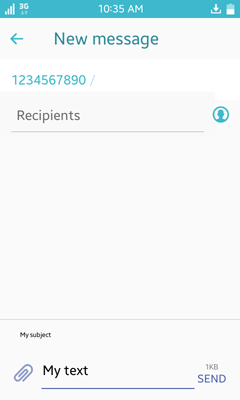
Operation
http://tizen.org/appcontrol/operation/compose
URI (Mandatory)
-
sms:<phone-number>
For example: sms:+17913331234
-
mmsto:<phone-number>
For example: mmsto:+17913331234
Extra Input
| Key | Description | Note |
|---|---|---|
| http://tizen.org/appcontrol/data/to | The phone numbers of recipients. This key must be passed as an array. | This key is optional. |
| http://tizen.org/appcontrol/data/text | The body of the message to be sent. This key must be passed as a string. | |
| http://tizen.org/appcontrol/data/subject | The subject of an MMS message. If this value is set for an SMS message, the message is automatically converted to MMS. This key must be passed as a string. | |
| http://tizen.org/appcontrol/data/path | The list of multiple file paths to be shared in a multimedia message. This key must be passed as an array. |
Example Code
var appControlData = [new tizen.ApplicationControlData("http://tizen.org/appcontrol/data/text", ["My text"]),
new tizen.ApplicationControlData("http://tizen.org/appcontrol/data/subject", ["My subject"])];
var appControl = new tizen.ApplicationControl("http://tizen.org/appcontrol/operation/compose",
"mmsto:1234567890", null, null, null, "GROUP");
tizen.application.launchAppControl(appControl, null,
function() {console.log("launch application control succeed");},
function(e) {console.log("launch application control failed. reason: " + e.message);},
null);
Sharing a Single Item Using a Message
To share a single item using an MMS message, use the http://tizen.org/appcontrol/operation/share operation.
Figure: Sharing a single item
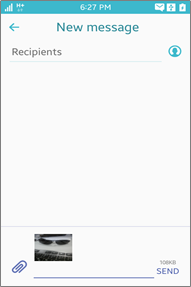
Operation
http://tizen.org/appcontrol/operation/share
URI (Mandatory)
-
mmsto:
Only an empty mmsto: field is allowed. This can be used to filter out all but message applications available in the system.
-
file:<path>
For example: file://<media storage path>/item.jpg
MIME Type
Any MIME type that your application needs, such as image/jpg, video/*, or */*
In case of sharing a single item through http://tizen.org/appcontrol/data/path and URI specified with mmsto:, the MIME type must be explicitly set.
Extra Input
| Key | Description | Note |
|---|---|---|
| http://tizen.org/appcontrol/data/path | When the URI is set to mmsto, a path to a single file to be shared must be provided using this key. Otherwise, the key is ignored. This key must be passed as a string. | This key is mandatory when the URI is set to mmsto. |
Example Code
var appControlData = [new tizen.ApplicationControlData("http://tizen.org/appcontrol/data/path", ["img_path"])];
var appControl = new tizen.ApplicationControl("http://tizen.org/appcontrol/operation/share",
null, null, null, appControlData, "GROUP");
tizen.application.launchAppControl(appControl, null,
function() {console.log("launch application control succeed");},
function(e) {console.log("launch application control failed. reason: " + e.message);},
null);
Sharing Multiple Items Using a Message
To share multiple items using an MMS message, use the http://tizen.org/appcontrol/operation/multi_share operation.
Figure: Sharing multiple items
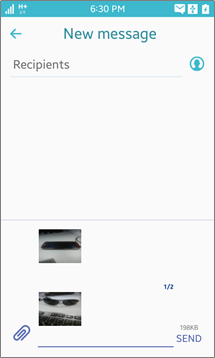
Operation
http://tizen.org/appcontrol/operation/multi_share
URI (Optional)
mmsto:
Only an empty mmsto: field is allowed. This can be used to filter out all but message applications available in the system.
MIME Type (Mandatory)
Any MIME type that your application needs, such as image/jpg, video/*, or */*
If you try to share a set of files with different MIME types, use <type>/* or */*. For example, if you send video/mp4 and audio/ogg, the MIME type must be */*.
Extra Input
| Key | Description | Note |
|---|---|---|
| http://tizen.org/appcontrol/data/path | The list of multiple file paths to be shared in a multimedia message. This key must be passed as an array. | This key is mandatory. |
Example Code
var appControlData = [new tizen.ApplicationControlData("http://tizen.org/appcontrol/data/path", ["img_path"]),
new tizen.ApplicationControlData("http://tizen.org/appcontrol/data/path", ["img_path"])];
var appControl = new tizen.ApplicationControl("http://tizen.org/appcontrol/operation/multi_share",
"mmsto:", null, null,
appControlData, "GROUP");
tizen.application.launchAppControl(appControl, null,
function() {console.log("launch application control succeed");},
function(e) {console.log("launch application control failed. reason: " + e.message);},
null);
Sharing Text in a Message
To share any text with an SMS or MSM message, use the http://tizen.org/appcontrol/operation/share_text operation.
Figure: Sharing text
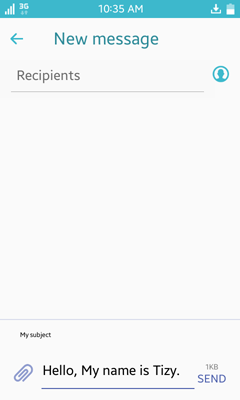
Operation
http://tizen.org/appcontrol/operation/share_text
URI (Mandatory)
- sms:
- mmsto:
Only an empty sms: or mmsto: field is allowed. This can be used to filter out all but message applications available in the system.
Extra Input
| Key | Description | Note |
|---|---|---|
| http://tizen.org/appcontrol/data/text | The body of the message to be sent. This key must be passed as a string. | This key is mandatory. |
| http://tizen.org/appcontrol/data/subject | The subject of an MMS message. If it is set for an SMS message, the message is automatically converted to MMS. This key must be passed as a string. | This key is optional. |
| http://tizen.org/appcontrol/data/path | The list of multiple file paths to be shared in a multimedia message. This key must be passed as an array. |
Example Code
var appControlData = [new tizen.ApplicationControlData("http://tizen.org/appcontrol/data/text", ["Hello, My name is Tizy."]),
new tizen.ApplicationControlData("http://tizen.org/appcontrol/data/subject", ["My subject"])];
var appControl = new tizen.ApplicationControl("http://tizen.org/appcontrol/operation/share_text",
"mmsto:", null, null,
appControlData, "GROUP");
tizen.application.launchAppControl(appControl, null,
function() {console.log("launch application control succeed");},
function(e) {console.log("launch application control failed. reason: " + e.message);},
null);
Multimedia
Playing an Audio or Video File
To play an audio or video file, use the http://tizen.org/appcontrol/operation/view operation with a URI. To specify various details, refer to the extras defined below.
Operation
http://tizen.org/appcontrol/operation/view
URI (Mandatory)
- http:<path>
- https:<path>
- file:<path>
- rtsp:<path>
- rtp:<path>
MIME Type (Optional)
- audio/*
- video/*
- text/x-iMelody
- application/vnd.apple.mpegurl
- application/x-mpegurl
- application/sdp
- application/ogg
- application/x-smaf
- application/vnd.smaf
Example Code
var appControl = new tizen.ApplicationControl("http://tizen.org/appcontrol/operation/view",
"audio_uri", null, null, null, null);
tizen.application.launchAppControl(appControl, null,
function() {console.log("launch application control succeed");},
function(e) {console.log("launch application control failed. reason: " + e.message);},
null);
Viewing an Image File
To display an image file, use the http://tizen.org/appcontrol/operation/view operation with a URI. To specify various details, refer to the extras defined below.
Operation
http://tizen.org/appcontrol/operation/view
URI (Mandatory)
- http:<path>
- https:<path>
- file:<path>
MIME Type (Optional)
- image/*
Example Code
var appControl = new tizen.ApplicationControl("http://tizen.org/appcontrol/operation/view",
"image_uri", null, null, null, null);
tizen.application.launchAppControl(appControl, null,
function() {console.log("launch application control succeed");},
function(e) {console.log("launch application control failed. reason: " + e.message);},
null);
Retrieving a Media File
To retrieve a specific type of media file, use the http://tizen.org/appcontrol/operation/pick operation. To specify various details, refer to the extras defined below.
Operation
http://tizen.org/appcontrol/operation/pick
MIME Type (Optional)
- audio/*
- image/*
- video/*
Extra Input
| Key | Description | Note |
|---|---|---|
| http://tizen.org/appcontrol/data/selection_mode | The selection mode of the pick operation. The available values are single (default) and multiple. This key must be passed as a string. | This key is optional. |
| http://tizen.org/appcontrol/data/total_count | The total number of items to be returned. This key must be passed as a string. | |
| http://tizen.org/appcontrol/data/total_size | The total size of items to be returned in bytes. This key must be passed as a string. |
Extra Output
| Key | Value Description |
|---|---|
| http://tizen.org/appcontrol/data/selected | The paths of the selected files. This key must be passed as an array. |
Example Code
var appControl = new tizen.ApplicationControl("http://tizen.org/appcontrol/operation/pick",
null, "MIME_Type", null, null, null);
tizen.application.launchAppControl(appControl, null,
function() {console.log("launch application control succeed");},
function(e) {console.log("launch application control failed. reason: " + e.message);},
null);
System Settings
Showing System Settings
To display various setting menus for, for example, Connections, Devices, and System Information, use the http://tizen.org/appcontrol/operation/setting operation.
Figure: Showing system settings
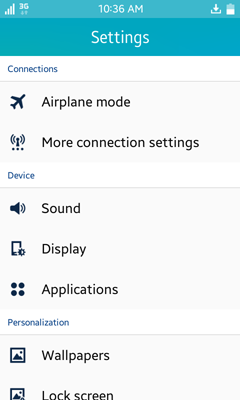
Operation
http://tizen.org/appcontrol/operation/setting
Example Code
var appControl = new tizen.ApplicationControl("http://tizen.org/appcontrol/operation/setting",
null, null, null, null, null);
tizen.application.launchAppControl(appControl,null,
function() {console.log("launch application control succeed");},
function(e) {console.log("launch application control failed. reason: " + e.message);},
null);
Settings for Bluetooth
Showing Bluetooth Settings to Activate Bluetooth
To launch the Bluetooth setting application to allow the user to activate or deactivate Bluetooth, use the http://tizen.org/appcontrol/operation/setting/bt_enable operation.
Figure: Showing Bluetooth activation settings
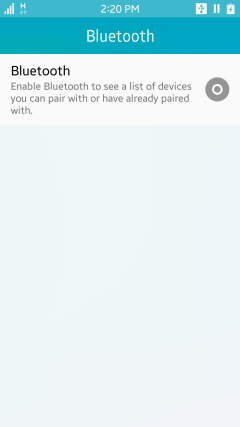
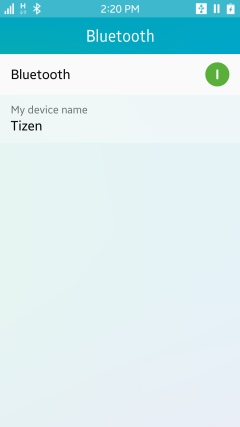
Operation
http://tizen.org/appcontrol/operation/setting/bt_enable
Example Code
var appControl = new tizen.ApplicationControl("http://tizen.org/appcontrol/operation/setting/bt_enable",
null, null, null, null, null);
tizen.application.launchAppControl(appControl, null,
function() {console.log("launch application control succeed");},
function(e) {console.log("launch application control failed. reason: " + e.message);},
null);
Showing Bluetooth Settings to Configure Visibility
To launch the Bluetooth setting application to allow the user to configure the visibility of the device, use the http://tizen.org/appcontrol/operation/setting/bt_visibility operation.
Figure: Showing Bluetooth visibility settings
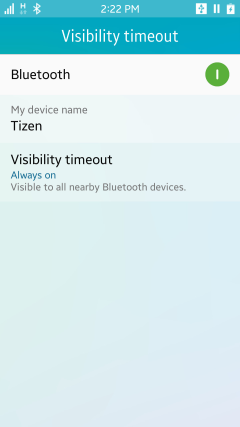
Operation
http://tizen.org/appcontrol/operation/setting/bt_visibility
Example Code
var appControl = new tizen.ApplicationControl("http://tizen.org/appcontrol/operation/setting/bt_visibility",
null, null, null, null, null);
tizen.application.launchAppControl(appControl, null,
function() {console.log("launch application control succeed");},
function(e) {console.log("launch application control failed. reason: " + e.message);},
null);
Settings for Location
Showing Location Settings
To launch the location setting application to allow the user to configure the source of the location information, use the http://tizen.org/appcontrol/operation/setting/location operation.
If the location service is not active when an application tries to use the HumanActivityMonitorManager interface (in mobile or wearable applications), an error occurs. To solve the problem, the application can try to launch the location setting application to let the user enable the location service. The user can activate the GPS, network positioning using the Wi-Fi Positioning System (WPS) and cellular network, or both.
Figure: Showing location settings
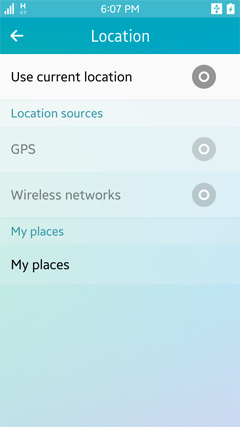
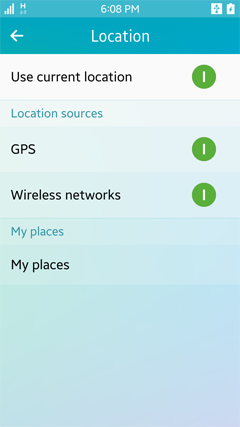
Operation
http://tizen.org/appcontrol/operation/setting/location
Example Code
var appControl = new tizen.ApplicationControl("http://tizen.org/appcontrol/operation/setting/location",
null, null, null, null, null);
tizen.application.launchAppControl(appControl, null,
function() {console.log("launch application control succeed");},
function(e) {console.log("launch application control failed. reason: " + e.message);},
null);
Settings for NFC
Showing NFC Settings
To launch the NFC setting application to allow the user to activate or deactivate NFC, use the http://tizen.org/appcontrol/operation/setting/nfc operation.
Figure: Showing NFC settings
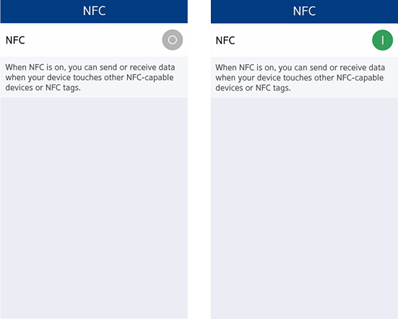
Operation
http://tizen.org/appcontrol/operation/setting/nfc
Example Code
var appControl = new tizen.ApplicationControl("http://tizen.org/appcontrol/operation/setting/nfc",
null, null, null, null, null);
tizen.application.launchAppControl(appControl, null,
function() {console.log("launch application control succeed");},
function(e) {console.log("launch application control failed. reason: " + e.message);},
null);
Settings for Wi-Fi
Showing Wi-Fi Settings
To launch the Wi-Fi setting application to allow the user to activate and configure (or deactivate) Wi-Fi connections, use the http://tizen.org/appcontrol/operation/setting/wifi operation.
Figure: Showing Wi-Fi settings
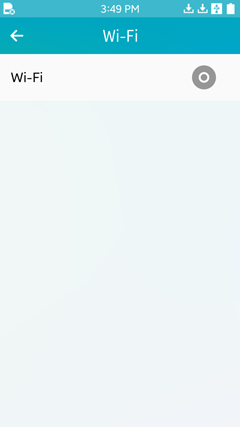
Operation
http://tizen.org/appcontrol/operation/setting/wifi
Example Code
var appControl = new tizen.ApplicationControl("http://tizen.org/appcontrol/operation/setting/wifi",
null, null, null, null, null);
tizen.application.launchAppControl(appControl, null,
function() {console.log("launch application control succeed");},
function(e) {console.log("launch application control failed. reason: " + e.message);},
null);
Voice Recorder
Recording Audio
To record audio, use the http://tizen.org/appcontrol/operation/create_content operation with the audio MIME type. To give an option for recording audio, refer to the extras defined below.
Operation
http://tizen.org/appcontrol/operation/create_content
MIME Type (Mandatory)
Audio MIME type, such as audio/m4a, audio/ogg, and audio/*
Extra Input
| Key | Description | Note |
|---|---|---|
| http://tizen.org/appcontrol/data/total_size | The total size of items to be returned in bytes. This key must be passed as a string. | This key is optional. |
Extra Output
| Key | Value Description |
|---|---|
| http://tizen.org/appcontrol/data/selected | The path of the created audio file. This key must be passed as a string. |
Example Code
var appControl = new tizen.ApplicationControl("http://tizen.org/appcontrol/operation/create_content",
null, "audio/m4a", null, null, "GROUP");
tizen.application.launchAppControl(appControl, null,
function() {console.log("launch application control succeed");},
function(e) {console.log("launch application control failed. reason: " + e.message);},
null);


