Button
This feature is supported in wearable applications only.
The Elementary button component is a simple push button. It is composed of a label icon and an icon object. It has an autorepeat feature.
For more information, see the Button API.
Figure: Button component
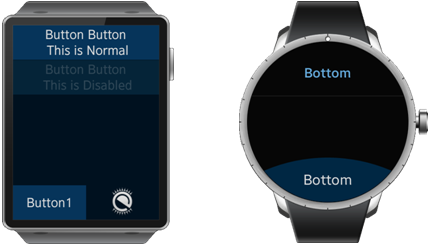
Figure: Button hierarchy
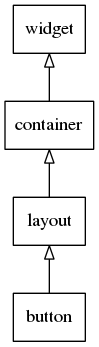
Adding a Button Component
To create a button, use the elm_button_add() function:
Evas_Object *button, *parent; // Create a button button = elm_button_add(parent);
Adding an Icon Inside a Button
To update the icon, use the elm_object_part_content_set() function with the icon part name:
Evas_Object *ic; ic = elm_icon_add(button); elm_image_file_set(ic, "icon.png", NULL); elm_object_part_content_set(button, "icon", ic);
Adding Text Inside a Button
Modify the label using the elm_object_text_set() function:
elm_object_text_set(button, "Click me!");
Using Button Styles
Various styles can be used on the button.
The following styles are available for a rectangular screen:
- default
- green
- orange
- red
- nextdepth
The following styles are available for a circular screen:
- default
- bottom
To change the style of the button, call the elm_object_style_set() function on the button object:
// Example for the rectangular UI component elm_object_style_set(button, "nextdepth"); // Example for the circular UI component elm_object_style_set(button, "bottom");
Using the Button Callbacks
The button component emits the following signals:
- clicked: The user clicked the button (press/release).
- repeated: The user pressed the button without releasing it.
- pressed: The user pressed the button.
- unpressed: The user released the button after pressing it.
For all these signals the event_info parameter returned in the callback is NULL.
To register and define a callback function called by the clicked signal:
{
evas_object_smart_callback_add(button, "clicked", clicked_cb, data);
}
// Callback function for the "clicked" signal
// This callback is called when the button is clicked by the user
void
clicked_cb(void *data, Evas_Object *obj, void *event_info)
{
dlog_print(DLOG_INFO, LOG_TAG, "Button clicked\n");
}
Using the Autorepeat Feature
The autorepeat feature is enabled by default. It consists of calling the repeated signal when the user keeps the button pressed. This feature can be disabled with the elm_button_autorepeat_set() function. The autorepeat is configured with the following functions:
- elm_button_autorepeat_initial_timeout_set(): Set the initial timeout before the autorepeat event is generated.
- elm_button_autorepeat_gap_timeout_set(): Set the interval between 2 autorepeat events.
To manage the autorepeat features:
-
Disable the autorepeat feature:
elm_button_autorepeat_set(button, EINA_FALSE);
-
Enable the autorepeat feature:
elm_button_autorepeat_set(button, EINA_TRUE);
-
Set the initial timeout to 5 seconds:
elm_button_autorepeat_initial_timeout_set(button, 5.0);
-
Set the gap between 2 signals to 0.5 seconds:
elm_button_autorepeat_gap_timeout_set(button, 0.5);
| Note |
|---|
| Except as noted, this content is licensed under LGPLv2.1+. |

