Page Visibility: Managing Hidden and Visible Pages
This tutorial demonstrates how you can use page visibility in your application.
Warm-up
Become familiar with the Page Visibility API basics by learning about:
-
Retrieving the Page Visibility Status
Retrieve the page visibility status using the hidden or visibilityState property.
Follow-up
Once we have learned the basics of the Page Visibility API, we can now move on to more advanced tasks, including:
-
Receiving Notifications on Visibility Status Changes
Control the video playback based on the page visibility status change events.
Retrieving the Page Visibility Status
To optimize the performance of your application, you must learn to retrieve the page visibility status:
-
Retrieve the page visibility status with the hidden property:
<script> var logText = document.querySelector('.log'); function pageVisibilityHandler() { logText.innerHTML += '<p>Hidden: <span>' + document.webkitHidden; + '</span></p>';The hidden property returns true if the document in the top-level browsing context (root window in the browser's viewport) [HTML5] is not visible at all. If the document is at least partially visible, the property returns false.
-
Retrieve the page visibility status with the visibilityState property:
logText.innerHTML += '<p>VisibilityState: <span>' + document.webkitVisibilityState; + '</span></p>'; } </script>
The visibilityState property returns one of the following DOMString types:
hidden: Document cannot be seen at all
visible: Document can be at least partly seen
prerender: Document is loaded, but cannot be seen on the screen
unloaded: Document is not loaded
Tizen does not currently support the prerender and unloaded types.
| Note |
|---|
| Since Tizen supports the WebKit-based page visibility, you must include the webkit prefix in the attributes. |
Figure: Page visibility (in mobile applications only)
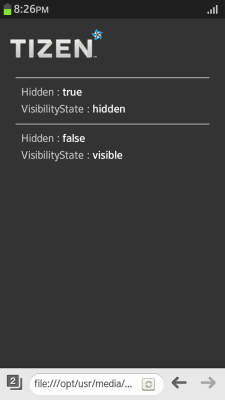
Source Code
For the complete source code related to this use case, see the following file:
Receiving Notifications on Visibility Status Changes
To optimize the performance of your application, you must learn to track changes in the page visibility status, and respond to them appropriately:
-
Define the elements used to play video on the screen:
<!--video control--> <div class="media"> <video id="video" src="video_sample.mp4" width="360" height="220"></video> <div> <!--video control buttons--> <button id="v-play" type="button">play</button> <button id="v-pause" type="button" disabled>pause</button> </div> </div>
-
Add event listeners to play and pause the video based on the button clicks:
<script> var play_button = document.getElementById("v-play"); var pause_button = document.getElementById("v-pause"); var video = document.getElementById("video"); play_button.addEventListener("click", function() { video.play(); /* Play video */ }, false); pause_button.addEventListener("click", function() { video.pause(); /* Pause video */ }, false); /* Enable and disable buttons based on the playback status */ video.addEventListener("play", function() { play_button.disabled = true; /* Disable play button */ pause_button.disabled = false; /* Enable pause button */ }, false); video.addEventListener("pause", function() { play_button.disabled = false; /* Enable play button */ pause_button.disabled = true; /* Disable pause button */ }, false); </script> -
Add an event listener to track the page visibility status changes. When the status changes and the visibilityChange event is triggered, use the hidden property to check whether the page is hidden or visible, and to play or pause the video accordingly.
<script> /* Add visibility status event listener */ document.addEventListener("webkitvisibilitychange", pageVisibilityHandler, false); /* When the visibility status changes */ function pageVisibilityHandler() { /* Check whether the page is hidden */ if (!(document.webkitHidden)) { video.play(); /* Play video */ } else { video.pause(); /* Pause video */ } } </script>
If the video page becomes hidden with a tab screen transition, the playback is paused. When the video page is visible again, the playback resumes.
Figure: Video player (in mobile applications only)
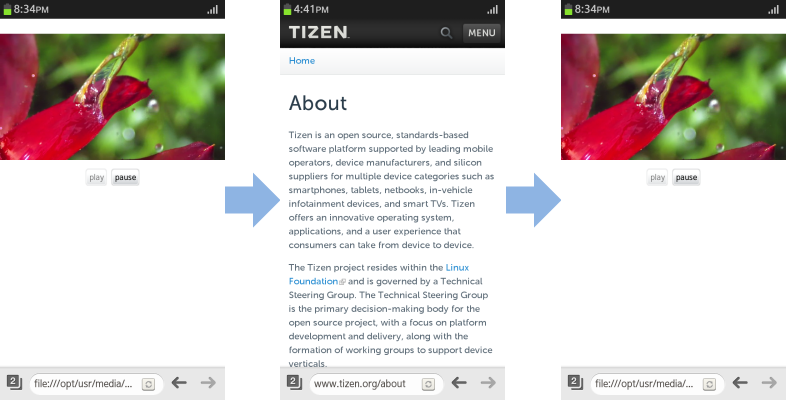
Source Code
For the complete source code related to this use case, see the following files:


