Touch Events version 1: Controlling Touch Events
This tutorial demonstrates how you can use touch events in Tizen.
Warm-up
Become familiar with the Touch Events version 1 API basics by learning about:
-
Handling Touch Events
Define an element for triggering touch events and the event handlers for reacting to the events.
-
Retrieving the Event Point Occurrence
Retrieve the position of the move touch events.
-
Controlling Multi-point Touches
Handle multiple concurrent touch events.
Task in Mobile Applications
In the Touch Paint task, we will walk through drawing a simple image by using touch events and canvas elements.
Task in Wearable Applications
In the Touch Paint task, we will walk through drawing a simple image by using touch events and canvas elements.
Follow-up
Once we have learned the basics of Touch Events version 1 API, we can now move on to more advanced tasks, including:
-
Enhancing Touch Responsiveness
Enhance touch responsiveness to improve performance.
Handling Touch Events
Learning how to handle touch events improves the user interaction of your application:
- Define the element from which you want to trigger touch events. In this case, an area with a text and an image is defined as an element.
<div id="touchable"> Touch or drag this box with one finger. <img src="https://www.tizen.org/sites/all/themes/tizen_theme/logo.png" alt="Tizen logo"> </div> <div id="log"></div>
- Add event handlers for the defined element:
<script> var log = document.querySelector("log"); var touchable = document.querySelector("touchable"); /* touchstart event */ touchable.addEventListener("touchstart", function(e) { log.innerHTML = "<p>Touch Event: touchstart</p>"; }, false); /* touchend event */ touchable.addEventListener("touchend", function(e) { log.innerHTML += "<p>Touch Event: touchend</p>"; }, false); /* touchmove event */ touchable.addEventListener("touchmove", function(e) { log.innerHTML += "<p>Touch Event: touchmove</p>"; }, false); /* touchcancel event */ touchable.addEventListener("touchcancel", function(e) { log.innerHTML += "<p>Touch Event: touchcancel</p>"; }, false); </script>
Depending on the touch type, different touch events occur:
- When the user touches the element, the touchstart and touchend events occur.
Figure: Simple touch (in mobile applications only)
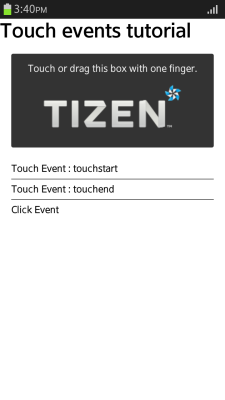
- When the user moves their finger across the element, and then removes their finger, the touchstart, touchmove, and touchend events occur.
Figure: Moving touch (in mobile applications only)
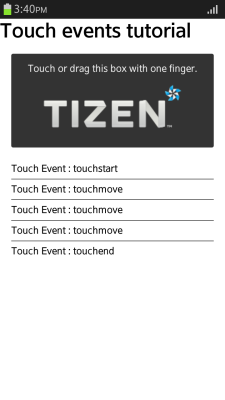
- When the user long-presses the DOM element, such as text or image, in the element, the touchstart and touchcancel events occur.
Figure: Cancelling touch with long press (in mobile applications only)
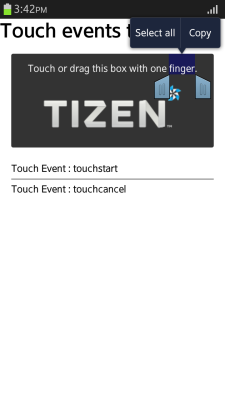
| Note |
|---|
Since the device input takes place by touching the screen, sometimes the features of your application and the browser can respond simultaneously to the same touch event. To prevent the unintended effects (for example, the customized gesture and the browser scroll operating simultaneously), use the preventDefault() method to prevent the basic browser events:
<script>
touchable.addEventListener("touchmove", function(e)
{
if (event.touches.length >= 1)
{
log.innerHTML += "<p>Touch Event: touchmove</p>";
e.preventDefault(); /* Prevent default scroll action */
}
}, false);
</script>
|
Source Code
For the complete source code related to this use case, see the following file:
Retrieving the Event Point Occurrence
Learning how to retrieve the coordinate of the touch event point occurrence improves the user interaction of your application:
- Define the element from which you want to trigger touch events. In this case, an area with a text is defined as an element.
<div id="touchable"> Touch and move this box with one finger. </div> <div id="log"></div>
- Add an event listener and handler for the touchmove event to the defined element:
<script> var log = document.getElementById("log"); var touchable = document.getElementById("touchable"); /* touchmove event */ touchable.addEventListener("touchmove", phaseCalcul, false); function phaseCalcul(e) { var pTarget = e.touches.item(0); log.innerHTML = '<strong>pageX:</strong> ' + pTarget.pageX + '<br><strong>pageY:</strong> ' + pTarget.pageY + '<br><strong>clientX:</strong> ' + pTarget.clientX + '<br><strong>clientY:</strong> ' + pTarget.clientY + '<br><strong>screenX:</strong> ' + pTarget.screenX + '<br><strong>screenY:</strong> ' + pTarget.screenY; e.preventDefault(); } </script>Each time the touchmove event is triggered, the position of the touch point is renewed. The position is returned in 2D coordinates of the page, client, and screen. You can use the position to compare the coordinates to the touchstart and touchend events, and to analyze the gesture of the user by using the consequent touchmove events to determine the movement direction.
Source Code
For the complete source code related to this use case, see the following file:
Controlling Multi-point Touches
Learning how to control multiple concurrent touch events improves the user interaction of your application:
- Define the element from which you want to trigger touch events. In this case, an area with a text is defined as an element.
<div id="touchable"> Touch this box with two finger. </div>
- Add an event listener and handler for the touchstart event to the defined element:
<script> var touchable = document.getElementById("touchable"); /* touchstart event */ touchable.addEventListener("touchstart", touchStartHandler, false); function touchStartHandler(e) { /* Return if there is no multi-point touch */ if (e.touches.length < 2) return; var width = Math.abs(e.touches.item(0).clientX - e.touches.item(1).clientX); var height = Math.abs(e.touches.item(0).clientY - e.touches.item(1).clientY); /* Create a new image object instance */ var tizenLogo = document.createElement("img"); tizenLogo.setAttribute("src", "sample_image.png"); tizenLogo.setAttribute("width", width); tizenLogo.setAttribute("height", height); tizenLogo.style.position = "absolute"; /* Assign the position where the image is shown based on the touch point */ tizenLogo.style.left = (e.touches.item(0).pageX + e.touches.item(1).pageX - width) / 2 + "px"; tizenLogo.style.top = (e.touches.item(0).pageY + e.touches.item(1).pageY - height) / 2 + "px"; this.appendChild(tizenLogo); } </script>When a touch events is triggered, its details, such as the event coordinates, identification number, and the subject of the touch, are stored in the Touch interface instance. To access the details, the touches.item() method can be used in an array format.
A multi-point touch event refers to additional instances being pushed to the touches.item(index) array. For example, the first touch event is pushed to touches.item(0), and if a second touch event is triggered without removing the first finger from the screen, the second event is pushed to touches.item(1).
Source Code
For the complete source code related to this use case, see the following file:
Enhancing Touch Responsiveness
To avoid having a delay in the single tap gesture, you can make the page unscalable, or modify touch responses:
- Make a page unscalable:
If a page is made unscalable, the double-tap gesture is not required for zooming, so the single tap gesture can be processed without delay. To make a page unscalable, use the viewport meta tag:
<meta name="viewport" content="width=device-width, initial-scale=1.0, minimum-scale=1.0, maximum-scale=1.0, user-scalable=0">
- Modify touch responses
A touch event occurs immediately when the touched point is released, making it faster than the tap event. However, the touch event occurs even though the touched point is moved before releasing.
- To avoid processing the gesture when the touched point is moved, check whether the touched point is moved by setting a flag in the touchmove() event handler:
<a id="test" href="#">Click test using touch event</a> <div id="log"></div> <script> var moved = false; $('#test').on('touchstart', function(e) { moved = false; }); $('#test').on('touchmove', function(e) { moved = true; }); $('#test').on('touchend', function(e) { if (!moved) $('#log').innerHTML = "Test link is clicked!"; return false; }); </script>To avoid activating the click event after the touch event, set the return type to false.
- You can also use the vclick event provided by jQuery Mobile. The vclick event is based on the touch event and generated only if the touched point is not moved.
<a id="test" href="#">Click test using touch event</a> <div id="log"></div> <script> $('#test').on('vclick', function(e) { $('#log').html("Test link is clicked!"); return false; }); </script>
- To avoid processing the gesture when the touched point is moved, check whether the touched point is moved by setting a flag in the touchmove() event handler:


