Bluetooth: Managing a Bluetooth Device and Supporting RFCOMM and HDP
This tutorial demonstrates how you can manage Bluetooth and exchange data with a peer device.
The Bluetooth API is optional for both Tizen mobile and wearable profiles, which means that it may not be supported in all mobile and wearable devices. The Bluetooth API is not supported on any Tizen Emulators.
Warm-up
Become familiar with the Bluetooth API basics by learning about:
-
Managing the Local Bluetooth Adapter
Enable and disable the local Bluetooth adapter, and change the device name for it.
-
Discovering Bluetooth Devices
Search remote devices and get a list of the known devices.
-
Creating a Bonding with a Bluetooth Device
Create and end a bonding with a Bluetooth device.
-
Connecting to and Exchanging Data with a Bluetooth Device
Register a service as a server, connect as a client to the service provided by the server device, and exchange data with the device.
-
Communicating with a Health Source Device
Act as a sink and communicate with a health source device.
- Bluetooth Low Energy
-
Discovering Bluetooth Low Energy Devices
Search for remote devices.
-
Managing the Advertising Options
Manage what information is advertised to any Bluetooth Low Energy device in the proximity.
-
Connecting to a Bluetooth Low Energy Device
Connect to a detected Bluetooth Low Energy device.
-
Receiving Notifications on Connection State Changes
Monitor the connection state to a remote Bluetooth Low Energy device.
-
Retrieving Bluetooth GATT Services
Check information about the Bluetooth GATT services provided by a remote device.
-
Accessing the Bluetooth GATT Characteristic Value
Read and write a value of the Bluetooth GATT characteristic of a remote device.
-
Receiving Notifications on Characteristic Value Changes
Monitor changes in a Bluetooth GATT characteristic value.
-
Accessing the Bluetooth GATT Descriptor Value
Read and write a value of the Bluetooth GATT characteristic descriptor of a remote device.
-
Discovering Bluetooth Low Energy Devices
Task
In the Bluetooth Chat task, we will walk through how to use the device as a Bluetooth server or client in a chat application.
Managing the Local Bluetooth Adapter
Learning how to enable or disable the local Bluetooth adapter, and set the device name is a basic Bluetooth management skill:
The Bluetooth API does not provide a method to enable or disable the Bluetooth adapter of the device directly. Whenever Bluetooth is required, request a built-in Settings application to present the relevant switch to the user so that they can enable or disable the Bluetooth.
Figure: Bluetooth setting screen
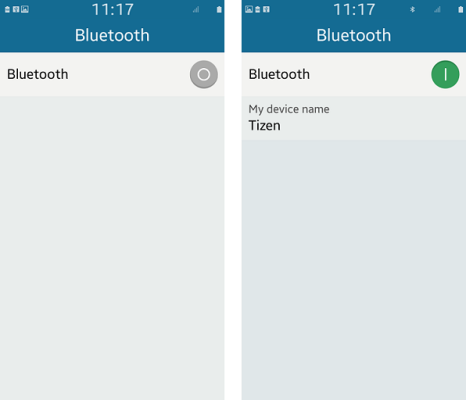
- Retrieve a BluetoothAdapter object (in mobile and wearable applications) with the getDefaultAdapter() method and prepare the ApplicationControl object (in mobile and wearable applications) to request the Bluetooth switching operation:
var bluetoothSwitchAppControl = new tizen.ApplicationControl("http://tizen.org/appcontrol/operation/edit", null, "application/x-bluetooth-on-off"); var adapter = tizen.bluetooth.getDefaultAdapter(); - Define a callback function for the launchAppControl() method:
function launchSuccess() { console.log("Bluetooth Settings application is successfully launched."); } function launchError(error) { alert("An error occurred: " + error.name + ". Please enable Bluetooth through the Settings application."); } - Define the reply callback of the application control which implements the ApplicationControlDataArrayReplyCallback (in mobile and wearable applications):
var serviceReply = { /* Called when the launched application reports success */ onsuccess: function(data) { if (adapter.powered) { console.log("Bluetooth is successfully turned on."); } else { console.log("Bluetooth is still switched off."); } }, /* Called when launched application reports failure */ onfailure: function() { alert("Bluetooth Settings application reported failure."); } }; - If necessary, request launching the Bluetooth Settings with the prepared bluetoothSwitchAppControl:
if (adapter.powered) { console.log("Bluetooth is already enabled"); } else { console.log("Try to launch the Bluetooth Settings application."); tizen.application.launchAppControl(bluetoothSwitchAppControl, null, launchSuccess, launchError, serviceReply); } -
To display the Bluetooth visibility switch, use the application/x-bluetooth-visibility mime option. Bluetooth visibility means that the device is discoverable by other Bluetooth devices.
var bluetoothVisibilityAppControl = new tizen.ApplicationControl("http://tizen.org/appcontrol/operation/edit", null, "application/x-bluetooth-visibility"); function launchVisibilityError(error) { alert("An error occurred: " + error.name + ". Please enable Bluetooth visibility through the Settings application."); } var serviceVisibilityReply = { /* Called when the launched application reports success */ onsuccess: function(data) { console.log("Bluetooth is " + (adapter.visible ? "now discoverable." : "still not visible.")); }, /* Called when launched application reports failure */ onfailure: function() { alert("Bluetooth Settings application reported failure."); } }; tizen.application.launchAppControl(bluetoothVisibilityAppControl, null, null, launchVisibilityError, serviceVisibilityReply); -
Set a friendly name for the device using the setName() method.
The name helps to recognize the device in a list of retrieved devices.
adapter.setName(chatServerName);
Discovering Bluetooth Devices
Learning how to search for remote devices and get the known devices is a basic Bluetooth management skill:
- Retrieve a BluetoothAdapter object (in mobile and wearable applications) with the getDefaultAdapter() method:
var adapter = tizen.bluetooth.getDefaultAdapter();
-
To search for remote devices, use the discoverDevices() method.
The results of the search are returned in the BluetoothDiscoverDevicesSuccessCallback (in mobile and wearable applications).
var discoverDevicesSuccessCallback = { /* When a device is found */ ondevicefound: function(device) { console.log("Found device - name: " + device.name); } } /* Discover devices */ adapter.discoverDevices(discoverDevicesSuccessCallback, null);Note To allow other Bluetooth devices to find your device, you must set the device to be visible through the system settings. -
To retrieve known devices (which have been previously paired or searched for), use the getKnownDevices() method.
The results of the search are returned in the BluetoothDeviceArraySuccessCallback (in mobile and wearable applications).
/* When a known device is found */ function onGotDevices(devices) { console.log("The number of known devices: " + devices.length); } /* Retrieve known devices */ adapter.getKnownDevices(onGotDevices);
Creating a Bonding with a Bluetooth Device
Learning how to create a bonding with other devices is a basic Bluetooth management skill:
- Retrieve a BluetoothAdapter object (in mobile and wearable applications) with the getDefaultAdapter() method:
var adapter = tizen.bluetooth.getDefaultAdapter();
-
To create a bonding with another device, use the createBonding() method:
function onBondingSuccessCallback(device) { console.log("A bonding is created - name: " + device.name); } function onErrorCallback(e) { console.log("Cannot create a bonding, reason: " + e.message); } adapter.createBonding("35:F4:59:D1:7A:03", onBondingSuccessCallback, onErrorCallback);Note The MAC address of the Bluetooth device is a BluetoothAddress object (in mobile and wearable applications). You can get the MAC address of the peer device from the BluetoothDevice object (in mobile and wearable applications), which is returned in the success callback of the BluetoothAdapter's getKnownDevices() and discoverDevices() methods. -
To end the bonding with a remote device, use the destroyBonding() method:
adapter.destroyBonding("35:F4:59:D1:7A:03");
Connecting to and Exchanging Data with a Bluetooth Device
The Radio Frequency Communication (RFCOMM) is a set of transport protocols which allows multiple simultaneous connections to a device. The device that provides a service is called a server device, and devices that request the service are called client devices.
Learning how to connect to services provided by a server device to the client devices is a basic Bluetooth management skill:
- Retrieve a BluetoothAdapter object (in mobile and wearable applications) with the getDefaultAdapter() method:
var adapter = tizen.bluetooth.getDefaultAdapter();
-
To register a service and allow client devices to connect to it, use the registerRFCOMMServiceByUUID() method on the server device:
adapter.registerRFCOMMServiceByUUID(serviceUUID, "My service");
Note For P2P communication between 2 instances of the same application, the UUID can be hard-coded in your application. To retrieve the UUID of a Bluetooth device, use the BluetoothDevice object (in mobile and wearable applications). The object has an array of UUIDs available for the device. When the service has been successfully registered, the BluetoothServiceSuccessCallback interface (in mobile and wearable applications) is triggered.
- Before establishing a connection, your device must be bonded with a peer device. For more information, see Creating a Bonding with a Bluetooth Device.
-
To connect to the server device, use the connectToServiceByUUID() method on the client device:
device.connectToServiceByUUID(serviceUUID, function(sock) { console.log("socket connected"); socket = sock; }, function(error) { console.log("Error while connecting: " + error.message); } );When a connection between 2 devices is established, the BluetoothSocketSuccessCallback interface (in mobile and wearable applications) on the client device and the onconnect event handler in the BluetoothServiceHandler interface (in mobile and wearable applications) on the server device are triggered.
-
To send data to the peer device, use the writeData() method:
var somemsg = [3, 2, 1]; var length = socket.writeData(somemsg);
To send data between the devices, use a socket mechanism with the BluetoothSocket interface (in mobile and wearable applications). The proper socket is received when the devices are connected.
-
To read the data in the server device, use the readData() method:
var data = socket.readData();
When an incoming message is received from the peer device, the onmessage event handler in the BluetoothSocket interface is triggered.
Communicating with a Health Source Device
To increase the communication capabilities of your application, you must learn to communicate with a health source device:
- Retrieve a BluetoothHealthProfileHandler object (in mobile and wearable applications):
var adapter = tizen.bluetooth.getDefaultAdapter(); var healthProfileHandler = adapter.getBluetoothProfileHandler("HEALTH"); var healthApplication = null, healthChannel = null; -
Register an application as a sink to wait for connection requests from health source devices (4100 means oximeter):
function onSinkApp(app) { console.log("Success"); healthApplication = app; } healthProfileHandler.registerSinkApplication(4100, "testSinkApp", onSinkApp);When the sink application is registered successfully, the BluetoothHealthApplicationSuccessCallback interface (in mobile and wearable applications) is invoked and you can get the registered sink application object.
- Before establishing a connection, your device must be bonded with a health source device. For more information, see Creating a Bonding with a Bluetooth Device.
-
To connect to the health source device, use the connectToSource() method of the BluetoothHealthProfileHandler interface (in mobile and wearable applications):
function onConnect(channel) { console.log("Success"); healthChannel = channel; } adapter.getDevice("35:F4:59:D1:7A:03", function(device) { healthProfileHandler.connectToSource(device, healthApplication, onConnect); });When a connection between 2 devices is established, the success callback of the connectToSource() method is called. In addition, the onconnect event handler of the BluetoothHealthApplication instance (in mobile and wearable applications) is called, if the success callback attribute is set. You can get the connected BluetoothHealthChannel object (in mobile and wearable applications) from the callbacks.
-
To send data to the source device, use the sendData() method:
var dataToSend = [0, 0, 0]; var length = healthChannel.sendData(dataToSend);
The onmessage event handler in the BluetoothHealthChannelChangeCallback interface (in mobile and wearable applications) is called when the data is received, if you set a listener on the connected channel by using the setListener() method.
-
Disconnect from the health source device:
healthChannel.close();
When the channel is disconnected, the onclose event handler in the BluetoothHealthChannelChangeCallback interface is called.
Discovering Bluetooth Low Energy Devices
Learning how to search for remote devices is a basic Bluetooth management skill:
- Define a scan event handler by implementing the BluetoothLEScanCallback callback (in mobile and wearable applications).
The callback is invoked when a remote device has been detected.
function successcallback(device) { console.log("Found device: " + device.name + " [" + device.address + "]"); };Note To allow other Bluetooth devices to find your device, you must set the device to be visible through the system settings. -
Retrieve a BluetoothLEAdapter object (in mobile and wearable applications) with the getLEAdapter() method of the BluetoothManager interface (in mobile and wearable applications):
var adapter = tizen.bluetooth.getLEAdapter();
-
To search for remote devices, use the startScan() method of the BluetoothLEAdapter interface:
adapter.startScan(successcallback);
-
When you find the right remote device or the user cancels the scanning, disable the scan using the stopScan() method of the BluetoothLEAdapter interface:
adapter.stopScan();
Managing the Advertising Options
The Bluetooth Low Energy technology allows a device to broadcast some information without a connection between devices. The Bluetooth Low Energy API provides methods to control this advertising (broadcasting).
Learning how to control what information is advertised by the device is a useful Bluetooth Low Energy skill:
-
Retrieve a BluetoothLEAdapter object (in mobile and wearable applications) with the getLEAdapter() method of the BluetoothManager interface (in mobile and wearable applications):
var adapter = tizen.bluetooth.getLEAdapter();
-
Set up options and start advertising with the startAdvertise() method of the BluetoothLEAdapter interface:
var advertiseData = new tizen.BluetoothLEAdvertiseData( { includeName: true, serviceuuids: ["180f"] /* 180F is 16bit Battery Service UUID */ }); var connectable = true; adapter.startAdvertise(advertiseData, "ADVERTISE", function onstate(state) { console.log("Advertising configured: " + state); }, function(error) { console.log("startAdvertise() failed: " + error.message); }, "LOW_LATENCY", connectable);Note To learn how to make your mobile device visible to other Bluetooth devices, see Managing the Local Bluetooth Adapter. -
To disable the advertising, use the stopAdvertise() method of the BluetoothLEAdapter interface:
adapter.stopAdvertise();
Connecting to a Bluetooth Low Energy Device
Learning how to connect to other devices is a basic Bluetooth Low Energy management skill:
-
Retrieve a BluetoothLEAdapter object (in mobile and wearable applications) with the getLEAdapter() method of the BluetoothManager interface (in mobile and wearable applications):
var adapter = tizen.bluetooth.getLEAdapter();
-
Define success and error callbacks for the connect operation:
function connectFail(error) { console.log("Failed to connect to device: " + e.message); } function connectSuccess() { console.log("Connected to device"); } -
Define a callback for the scan operation that connects to a found device and stops the scan.
Within the callback request, establish a connection with the found device using the connect() method of the BluetoothLEDevice interface (in mobile and wearable applications):
var remoteDevice = null; function onDeviceFound(device) { if (remoteDevice === null) { remoteDevice = device; console.log("Found device " + device.name + ". Connecting..."); device.connect(connectSuccess, connectFail); } adapter.stopScan(); } -
When the callbacks are completed, initiate the Bluetooth Low Energy scan using the startScan() method of the BluetoothLEAdapter adapter:
adapter.startScan(onDeviceFound);
-
When the connection to the remote device is no longer required, disconnect from the device by calling the disconnect() method of the BluetoothLEDevice interface:
remoteDevice.disconnect();
Receiving Notifications on Connection State Changes
Learning how to receive notifications whenever the device connection is established or lost is a useful Bluetooth management skill:
-
Retrieve a BluetoothLEAdapter object (in mobile and wearable applications) with the getLEAdapter() method of the BluetoothManager interface (in mobile and wearable applications):
var adapter = tizen.bluetooth.getLEAdapter();
-
Define a connection state change listener by implementing the BluetoothLEConnectChangeCallback callback (in mobile and wearable applications):
var connectionListener = { onconnected: function(device) { console.log("Connected to the device: " + device.name + " [" + device.address + "]"); }, ondisconnected: function(device) { console.log("Disconnected from the device " + device.name + " [" + device.address + "]"); } }; -
Define a callback for the scan operation that connects to a found device and stops the scan.
Within the callback, register a connection state change listener using the addConnectStateChangeListener() method of the BluetoothLEDevice interface (in mobile and wearable applications):
var remoteDevice = null; var watchId; function onDeviceFound(device) { if (remoteDevice === null) { remoteDevice = device; console.log("Found device " + device.name + ". Connecting..."); watchId = remoteDevice.addConnectStateChangeListener(connectionListener); remoteDevice.connect(); } adapter.stopScan(); } -
When the callbacks are completed, initiate the Bluetooth Low Energy scan:
adapter.startScan(onDeviceFound);
-
When the notifications about the connection are no longer required, unregister the listener from the device by calling the removeConnectStateChangeListener() method of the BluetoothLEDevice interface:
remoteDevice.removeConnectStateChangeListener(watchId);
Retrieving Bluetooth GATT Services
Learning how to retrieve a list of GATT services (Generic Attribute) provided by a remote device is basic Bluetooth Low Energy management skill:
- Connect to a Bluetooth Low Energy device.
-
Define a connection state change listener by implementing the BluetoothLEConnectChangeCallback (in mobile and wearable applications):
function showGATTService(service, indent) { if (indent === undefined) { indent = ""; } console.log(indent + "Service " + service.uuid + ". Has " + service.characteristics.length + " characteristics and " + service.services.length + " sub-services."); for (var i = 0; i < service.services.length; i++) { showGATTService(service.services[i], indent + " "); } } -
Retrieve a list of GATT service UUIDs from the uuids attribute of the BluetoothLEDevice interface (in mobile and wearable applications):
var serviceUUIDs = remoteDevice.uuids;
-
Retrieve GATT service information using the getService() method of the BluetoothLEDevice interface for every service UUID:
var i = 0, service = null; for (i; i < serviceUUIDs.length; i++) { service = remoteDevice.getService(serviceUUIDs[i]); showGATTService(service); }
Accessing the Bluetooth GATT Characteristic Value
Learning how to read and write a value of the Bluetooth characteristic is a useful Bluetooth Low Energy management skill:
- Connect to a Bluetooth Low Energy device.
-
Retrieve a list of GATT service UUIDs from the uuids attribute of the BluetoothLEDevice interface (in mobile and wearable applications):
var serviceUUIDs = remoteDevice.uuids;
-
Select a GATT service and use the getService() method of the BluetoothLEDevice interface to retrieve an object representing the service. In this example, the first service is used:
var gattService = remoteDevice.getService(serviceUUIDs[0]);
-
Select an interesting characteristic from the characteristics attribute of the BluetoothGATTService interface (in mobile and wearable applications). In this example, the first characteristic is used:
var property = gattService.characteristics[0];
-
Define a callback implementing the ReadValueSuccessCallback callback (in mobile and wearable applications), which receives the value of the characteristic:
function readSuccess(value) { console.log("Characteristic value: " + value); } function readFail(error) { console.log("readValue() failed: " + error); } -
To retrieve the GATT characteristic value, use the readValue() method of the BluetoothGATTCharacteristic interface (in mobile and wearable applications):
if (!property.isReadable) { console.log("Property seems not to be readable. Attempting to read..."); } property.readValue(readSuccess, readFail); -
To change the characteristic value, define callbacks and use the writeValue() method of the BluetoothGATTCharacteristic interface:
function writeSuccess(value) { console.log("Written"); } function writeFail(error) { console.log("writeValue() failed: " + error); } if (!property.isWritable) { console.log("Property seems not to be writable. Attempting to write..."); } var newValue = [82]; property.writeValue(newValue, writeSuccess, writeFail);
Receiving Notifications on Characteristic Value Changes
Learning how to monitor a changes in a Bluetooth characteristic is a useful Bluetooth Low Energy management skill:
- Connect to a Bluetooth Low Energy device.
-
Retrieve a list of GATT service UUIDs from the uuids attribute of the BluetoothLEDevice interface (in mobile and wearable applications):
var serviceUUIDs = remoteDevice.uuids;
-
Select a GATT service and use the getService() method of the BluetoothLEDevice interface to retrieve an object representing the service. In this example, the first service is used:
var gattService = remoteDevice.getService(serviceUUIDs[0]);
-
Select an interesting characteristic from the characteristics attribute of the BluetoothGATTService interface (in mobile and wearable applications). In this example, the first characteristic is used:
var property = gattService.characteristics[0];
-
Define a callback implementing the ReadValueSuccessCallback callback (in mobile and wearable applications), which receives the value of the characteristic every time the value changes:
function onValueChange(value) { console.log("Characteristic value is now: " + value); } -
Register a value change listener using the addValueChangeListener() method of the BluetoothGATTCharacteristic interface (in mobile and wearable applications):
var watchId = property.addValueChangeListener(onValueChange);
-
When the notifications about the connection are no longer required, unregister the listener from the device by calling the removeValueChangeListener() method of the BluetoothGATTCharacteristic interface:
property.removeValueChangeListener(watchId);
Accessing the Bluetooth GATT Descriptor Value
Learning how to read and write a value of the Bluetooth descriptor is a useful Bluetooth Low Energy management skill:
- Connect to a Bluetooth Low Energy device.
-
Retrieve a list of GATT service UUIDs from the uuids attribute of the BluetoothLEDevice interface (in mobile and wearable applications):
var serviceUUIDs = remoteDevice.uuids;
-
Select a GATT service and use the getService() method of the BluetoothLEDevice interface to retrieve an object representing the service. In this example, the first service is used:
var gattService = remoteDevice.getService(serviceUUIDs[0]);
-
Select an interesting characteristic from the characteristics attribute of the BluetoothGATTService interface (in mobile and wearable applications). In this example, the first characteristic is used:
var characteristic = gattService.characteristics[0];
-
Select an interesting descriptor from the descriptors attribute of the BluetoothGATTCharacteristic interface (in mobile and wearable applications). In this example, the first descriptor is used:
var descriptor = characteristic.descriptors[0];
-
Define a callback implementing the ReadValueSuccessCallback callback (in mobile and wearable applications), which receives the value of the descriptor:
function readSuccess(value) { console.log("Descriptor value: " + value); } function readFail(error) { console.log("readValue() failed: " + error); } -
To retrieve the GATT descriptor value, use the readValue() method of the BluetoothGATTDescriptor interface (in mobile and wearable applications):
descriptor.readValue(readSuccess, readFail);
-
To change the descriptor value, define callbacks and use the writeValue() method of the BluetoothGATTDescriptor interface:
function writeSuccess(value) { console.log("Written"); } function writeFail(error) { console.log("writeValue() failed: " + error); } var newValue = [3]; descriptor.writeValue(newValue, writeSuccess, writeFail);


