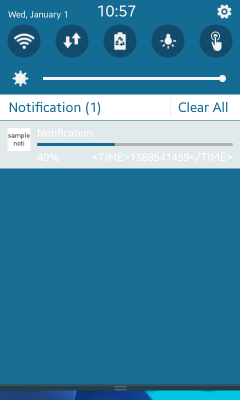Notification: Notifying the User of Application Events
This tutorial demonstrates how you can display notifications in your application.
Warm-up
Become familiar with the Notification API basics by learning about:
- Set-up
-
Initializing Notifications
Initialize the notification functionalities for use.
-
Creating a Notification
Create a notification.
-
Setting Notification Attributes
Set attributes for a notification.
-
Initializing Notifications
- Management
-
Posting a Notification
Post a notification.
-
Updating Notification Content
Update the content of a notification.
-
Deleting a Notification
Delete a notification.
-
Posting a Notification
Follow-up
Once we have learned the basics of the Notification API, we can now move on to more advanced tasks, including:
-
Displaying the Progress Bar
Create, display, and update a progress bar.
Initializing Notifications
To initialize notifications:
- To use the functions and data types of the Notification API (in mobile and wearable applications), include the <notification.h> header file in your application:
#include <notification.h>
- To follow this tutorial, place an image file in, for example, your application's shared resource directory. The following variables are used in the tutorial code:
static notification_h notification = NULL; char *image_path[BUFLEN]; char * shared_path = app_get_shared_resource_path(); snprintf(image_path, BUFLEN, "%stutorial_native_api_application.png", shared_path); free(shared_path);
Creating a Notification
To create a notification:
Initialize a notification handle by calling the notification_create() function:
notification_h notification_create(notification_type_e type)
The function takes the following parameters:
- [in] type: Notification type.
The possible values for the type parameter are:
- NOTIFICATION_TYPE_NOTI: Create a regular notification.
- NOTIFICATION_TYPE_ONGOING: Create an ongoing notification.
The following example code creates an ongoing notification and checks whether the initialization was successful:
notification = notification_create(NOTIFICATION_TYPE_ONGOING);
if (notification != NULL)
{
// Notification was initialized successfully
}
Setting Notification Attributes
You can set the following attributes for a notification:
Setting the Notification Text
To set the text to display in the notification view, use the notification_set_text() function:
notification_set_text (notification_h noti, notification_text_type_e type, const char *text, const char *key, int args_type, ...)
The function takes the following parameters:
- [in] noti: Notification handle.
- [in] type: Notification text type.
- [in] text: Text to display in the notification view.
- [in] key: Text key for localization.
- [in] args_type: Variable parameter for a type-value pair.
The possible values for the type parameter are:
- NOTIFICATION_TEXT_TYPE_TITLE
- NOTIFICATION_TEXT_TYPE_CONTENT
- NOTIFICATION_TEXT_TYPE_CONTENT_FOR_DISPLAY_OPTION_IS_OFF
- NOTIFICATION_TEXT_TYPE_EVENT_COUNT
- NOTIFICATION_TEXT_TYPE_INFO_1
- NOTIFICATION_TEXT_TYPE_INFO_SUB_1
- NOTIFICATION_TEXT_TYPE_INFO_2
- NOTIFICATION_TEXT_TYPE_INFO_SUB_2
- NOTIFICATION_TEXT_TYPE_INFO_3
- NOTIFICATION_TEXT_TYPE_INFO_SUB_3
- NOTIFICATION_TEXT_TYPE_GROUP_TITLE
- NOTIFICATION_TEXT_TYPE_GROUP_CONTENT
- NOTIFICATION_TEXT_TYPE_GROUP_CONTENT_FOR_DISPLAY_OPTION_IS_OFF
The notification_set_text() function sets the title and content string. If the text is formatted data (only d, f, and s are supported), set the type-value pair:
- If d, the type is NOTIFICATION_VARIABLE_TYPE_INT and the value is an integer.
- If f, the type is NOTIFICATION_VARIABLE_TYPE_DOUBLE and the value is a double.
- If s, the type is NOTIFICATION_VARIABLE_TYPE_STRING and the value is a string.
If the type is NOTIFICATION_VARIABLE_TYPE_COUNT, the notification count is displayed with the text. If the value is NOTIFICATION_COUNT_POS_LEFT, the count is displayed to the left of the text. If the value is NOTIFICATION_COUNT_POS_IN, the count is displayed in the text when the text is of the d format. If the value is NOTIFICATION_COUNT_POS_RIGHT, the count is displayed to the right of the text. Variable parameters should be terminated by NOTIFICATION_VARIABLE_TYPE_NONE.
Check whether the operation was successful by retrieving and comparing the return value of any function to NOTIFICATION_ERROR_NONE:
int ret =0;
ret = notification_set_text(notification, NOTIFICATION_TEXT_TYPE_TITLE, "text", NULL, NOTIFICATION_VARIABLE_TYPE_NONE);
if (ret != NOTIFICATION_ERROR_NONE)
{
// Error handling
}
Setting the Notification Timestamp
To set the timestamp to display in the notification text, use the notification_set_time_to_text() function:
notification_set_time_to_text (notification_h noti, notification_text_type_e type, time_t time)
The function takes the following parameters:
- [in] noti: Notification handle.
- [in] type: Notification text type. For information about the possible values, see Setting the Notification Text.
- [in] time_t: Timestamp to display in the notification text.
ret = notification_set_time_to_text(notification, NOTIFICATION_TEXT_TYPE_CONTENT, time(NULL));
if (ret != NOTIFICATION_ERROR_NONE)
{
// Error handling
}
Setting the Notification Image
To set the image to display in the notification view, use the notification_set_image() function:
notification_set_image (notification_h noti, notification_image_type_e type, const char *image_path)
The function takes the following parameters:
- [in] noti: Notification handle.
- [in] type: Notification image type.
- [in] image_path: Absolute path and file name of the image file.
The possible values for the type parameter are:
- NOTIFICATION_IMAGE_TYPE_ICON
- NOTIFICATION_IMAGE_TYPE_ICON_FOR_INDICATOR
- NOTIFICATION_IMAGE_TYPE_ICON_FOR_LOCK
- NOTIFICATION_IMAGE_TYPE_THUMBNAIL
- NOTIFICATION_IMAGE_TYPE_THUMBNAIL_FOR_LOCK
- NOTIFICATION_IMAGE_TYPE_ICON_SUB
- NOTIFICATION_IMAGE_TYPE_BACKGROUND
- NOTIFICATION_IMAGE_TYPE_LIST_1
- NOTIFICATION_IMAGE_TYPE_LIST_2
- NOTIFICATION_IMAGE_TYPE_LIST_3
- NOTIFICATION_IMAGE_TYPE_LIST_4
- NOTIFICATION_IMAGE_TYPE_LIST_5
ret = notification_set_image(notification, NOTIFICATION_IMAGE_TYPE_ICON, image_path);
if (ret != NOTIFICATION_ERROR_NONE)
{
// Error handling
}
Setting the Notification Display Options
To set how applications display the notification, use the notification_set_display_applist() function:
notification_set_display_applist (notification_h noti, int applist)
The function takes the following parameters:
- [in] noti: Notification handle.
- [in] applist: Notification display option. You can set multiple options with the "|" pipe operation.
The possible values for the applist parameter are:
- NOTIFICATION_DISPLAY_APP_NOTIFICATION_TRAY
- NOTIFICATION_DISPLAY_APP_TICKER
- NOTIFICATION_DISPLAY_APP_LOCK
- NOTIFICATION_DISPLAY_APP_INDICATOR
- NOTIFICATION_DISPLAY_APP_ALL
You can combine the flags in the function by using the pipe "|" operation:
ret = notification_set_display_applist(notification, NOTIFICATION_DISPLAY_APP_NOTIFICATION_TRAY | NOTIFICATION_DISPLAY_APP_TICKER);
if (ret != NOTIFICATION_ERROR_NONE)
{
// Error handling
}
Setting the LED Options
To set the LED options for a notification, use the notification_set_led() and notification_set_led_time_period() functions:
notification_set_led (notification_h noti, notification_led_op_e operation, int led_argb)
The function takes the following parameters:
- [in] noti: Notification handle.
- [in] operation: LED notification operation.
- [in] led_argb: Notification LED color.
The possible values for the operation parameter are:
- NOTIFICATION_LED_OP_ON
- NOTIFICATION_LED_OP_ON_CUSTOM_COLOR
notification_set_led_time_period (notification_h noti, int on_ms, int off_ms)
The function takes the following parameters:
- [in] noti: Notification handle.
- [in] on_ms: Time for turning on the LED.
- [in] off_ms: Time for turning off the LED.
ret = notification_set_led(notification, NOTIFICATION_LED_OP_ON, 100);
if (ret != NOTIFICATION_ERROR_NONE)
{
// Error handling
}
ret = notification_set_led_time_period(notification, 100, 100);
if (ret != NOTIFICATION_ERROR_NONE)
{
// Error handling
}
Setting Notification Properties
To set a notification property, use the notification_set_property() function:
notification_set_property (notification_h noti, int flags)
The function takes the following parameters:
- [in] noti: Notification handle.
- [in] flags: Notification property. You can set multiple properties with the "|" pipe operation.
The possible values for the flags parameter are:
- NOTIFICATION_PROP_DISPLAY_ONLY_SIMMODE
- NOTIFICATION_PROP_DISABLE_APP_LAUNCH
- NOTIFICATION_PROP_DISABLE_AUTO_DELETE
- NOTIFICATION_PROP_LAUNCH_UG
- NOTIFICATION_PROP_DISABLE_TICKERNOTI
- NOTIFICATION_PROP_DISABLE_UPDATE_ON_INSERT
- NOTIFICATION_PROP_DISABLE_UPDATE_ON_DELETE
- NOTIFICATION_PROP_VOLATILE_DISPLAY
ret = notification_set_property(notification, NOTIFICATION_PROP_DISABLE_APP_LAUNCH);
if (ret != NOTIFICATION_ERROR_NONE)
{
// Error handling
}
Posting a Notification
To post a notification to the database, use the notification_post() function:
notification_post (notification_h noti)
The function takes the following parameters:
- [in] noti: Notification handle.
ret = notification_post(notification);
if (ret != NOTIFICATION_ERROR_NONE)
{
// Error handling
}
Updating Notification Content
To update the content of a notification, use the notification_update() function:
notification_update (notification_h noti)
The function takes the following parameters:
- [in] noti: Notification handle.
The notification_update() function works only for ongoing notifications.
ret = notification_update (notification);
if (ret != NOTIFICATION_ERROR_NONE)
{
// Error handling
}
Deleting a Notification
To delete a notification:
- To delete a notification from the database, use the notification_delete() function:
notification_delete(notification_h noti)
The function takes the following parameters:
- [in] noti: Notification handle.
ret = notification_delete(notification); if (ret != NOTIFICATION_ERROR_NONE) { // Error handling } -
After deleting the notification, free the internal structure data of the notification handle by calling the notification_free() function:
notification_free (notification_h noti)
The function takes the following parameters:
- [in] noti: Notification handle.
ret = notification_free(notification); if (ret != NOTIFICATION_ERROR_NONE) { // Error handling }
Displaying the Progress Bar
To display the progress bar:
-
Use the NOTIFICATION_TYPE_ONGOING parameter to create a notification with a progress bar. The following example illustrates how the progress data is updated.
To set the initial progress:
notification_h notification = NULL; // Create a notification notification = notification_create(NOTIFICATION_TYPE_ONGOING); PRINT_MSG("notification_create %s", (notification != NULL) ? "succeed" : "failed"); // Set the parameters int ret = notification_set_text(notification, NOTIFICATION_TEXT_TYPE_TITLE, "text", NULL, NOTIFICATION_VARIABLE_TYPE_NONE); PRINT_MSG("notification_set_text %s", (ret == 0) ? "succeed" : "failed"); ret = notification_set_progress(notification, 0); PRINT_MSG("notification_set_progress %s", (ret == 0) ? "succeed" : "failed"); ret = notification_set_tag(notification, "noti_tag"); PRINT_MSG("notification_set_tag %s", (ret == 0) ? "succeed" : "failed"); // Send the notification ret = notification_post(notification); PRINT_MSG("notification_post %s", (ret == 0) ? "succeed" : "failed"); // Change the status of the notification ecore_timer_add(1, timeout_func, NULL); - To update the progress bar, use the notification_load_by_tag() function for getting the notification handle:
static Eina_Bool timeout_func(void *data) { static int i = 0; double progress = 0; i++; notification_h notification = notification_load_by_tag("noti_tag"); notification_set_progress(notification, ((double) i / 10.0)); notification_get_progress(notification, &progress); notification_update(notification); dlog_print(DLOG_INFO, "NOTIFICATION", "Progress: %f\n", progress); if (10 == i) { dlog_print(DLOG_INFO, "NOTIFICATION", "End of awaiting!n"); notification_delete(notification); return ECORE_CALLBACK_DONE; } return ECORE_CALLBACK_PASS_ON; }
Figure: Progress bar