Web Simulator
The Tizen Web Simulator is a light-weight tool that provides many settings and features to develop Web applications. You can use the simulator features to debug your applications.
The Tizen Web Simulator:
- Supports running and debugging modern HTML5 Web applications.
- Simulates Tizen Web APIs using a JavaScript backend. For more information about the Tizen Web APIs supported by the simulator, see Tizen API Coverage.
- Includes configuration panels for sending in events and messages to debug features, such as Geolocation, Accelerometer, and Messaging.
- Runs on Google Chrome™.
- Provides preferences to allow you to customize how it works.
The Tizen Web Simulator is based on the Ripple-UI Framework and is licensed under Apache Software License v.2.0.
| Note |
|---|
| The Web Simulator does not support a wearable circular UI. |
Figure: Tizen Web Simulator
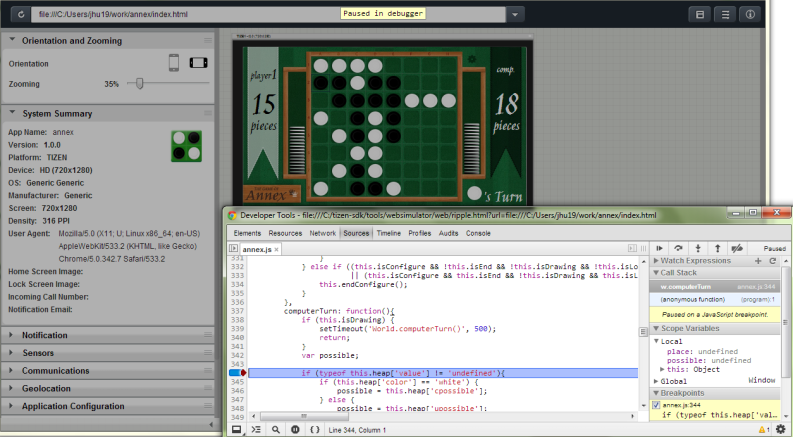
Web Simulator Settings
The Web Simulator has several settings for developing Web applications.
Application Navigation Bar
The application navigation bar is used to load an application, view the browsing history, and modify the Web Simulator configuration and visibility settings.
The navigation bar has the following options:
- Address bar
When the Web Simulator is launched from the Tizen IDE, the file path of your application main file is displayed in the address bar. You can edit this field for changing the file or project to run.

- Reload button
Reloads the current application.

- Browsing history
Click the history button to view the previously launched applications.
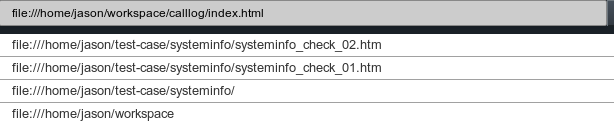
- Configuration button
Opens the Web Simulator configuration window.

- Panel visibility button
Opens the panel visibility window.

- Information button
Opens the Web Simulator information window.

Simulator Configuration Settings
You can modify the following configuration settings in the Web Simulator configuration window:
- Configuration management
Save your configuration settings to the local storage and restore the settings at a later time.

- Device settings
Set the device API and device resolution to simulate the device resolution of the target device on the DEVICE tab.
Note To provide similar UI rendering on the Emulator and the target device, set the Emulator resolution to tizen WVGA (480x800) or tizen HD (720x1280), as the viewport property of these resolutions is configured to be the same as the target device's. - System settings
The Tizen System Information API (for mobile and wearable applications) is used to retrieve device and network-related information. Use the SYSTEM SETTINGS tab to set the device status and to test whether your application can retrieve the current device status. You can also test the application listener functions for status change notifications.
You can modify the following system configuration settings on the SYSTEM SETTINGS tab:
-
CONFIG
Manage the device vibration and screen lock status.
-
CPU
Manually set the CPU load. If the value is set to 0, the CPU is idle. If the value is set to 1, the CPU usage is 100%.
-
BUILD, LOCALE, DEVICE ORIENTATION, STORAGE, and DISPLAY
Display the build type, language, country, display orientation, dots per inch (DPI), and device width and height. You can also set the display brightness and storage attributes.
-
PERIPHERAL
Display and set the video output.
-
CONFIG
- Network settings
Set the network type, Wi-Fi network, cellular network, and SIM card-related configuration options on the NETWORK tab.
Simulator Preferences
To view the Tizen Web Simulator preferences, select Window > Preferences > Tizen SDK > Web > Simulator in the Web IDE.
Google Chrome™ Settings
In this section, you can modify Google Chrome™-related preferences.
Google Chrome™ Location
Enter the full path to the Google Chrome™ program. When first started, the Tizen SDK attempts to discover the location. However, it can be necessary to enter or modify this value manually.
- For Linux: /opt/google/chrome/google-chrome.
- For Windows® 64-bit: C:\Program Files (x86)\Google\Chrome\Application\chrome.exe
- For Windows® 32-bit: C:\Program Files\Google\Chrome\Application\chrome.exe
Extra Parameters
The simulator is started with default parameters, including the ones described in the following table.
| Parameters | Description |
|---|---|
| --allow-access-from-files | Allows the simulator JavaScript APIs to access files on the disk (such as config.xml and the application icon). |
| --disable-web-security | Allows the simulator to do cross-domain requests (such as access the map location on another server). |
To add more start-up parameters, enter them in this field.
Profile Data Location
Enter the full directory path for the simulator to store user preferences and Web application data.
| Note |
|---|
| Linux users must manually define this parameter instead of using the default value, since the total length of the directory path in Linux is very limited for this parameter. Using the default value can prevent you from launching more than 1 application concurrently. There is no such restriction in the Windows® version. |
Simulator Settings
In this section, you can modify simulator-related preferences:
-
Simulator location
Set whether to use the default version of the simulator, or a custom version.
- Internal: Use the simulator that is part of the Tizen SDK.
- External: Use a custom build or other simulator version. Enter the full path to the index.html file for the version you want to use.
-
Selecting Launch simulator in Google Chrome™ application mode launches the simulator without the Google URL bar or tabs at the top. The result is that the simulator appears as a standalone application. The setting has no effect on the simulator features.
Tizen API Coverage
Below is a summary of the Tizen APIs supported in this release. Some APIs are supported with a JavaScript backend and others are provided by Google Chrome™. Tizen also supports W3C/HTML5 Specifications.
Supported Tizen Web Device API
The following APIs are implemented by the simulator in JavaScript:
- Tizen (in mobile and wearable applications)
- Alarm (in mobile and wearable applications)
- Application (in mobile and wearable applications)
- Bluetooth (in mobile applications)
- Bookmark (in mobile applications)
- Calendar (in mobile applications)
- Call History (in mobile applications)
- Contact (in mobile applications)
- Content (in mobile and wearable applications)
- Data Control (in mobile applications)
- Data Synchronization (in mobile applications)
- Download (in mobile and wearable applications)
- Filesystem (in mobile and wearable applications)
- Messaging (in mobile applications)
- Network Bearer Selection (in mobile applications)
- NFC (in mobile applications)
- Notification (in mobile applications)
- Package (in mobile and wearable applications)
- Power (in mobile and wearable applications)
- Push (in mobile applications)
- System Information (in mobile and wearable applications)
- System Setting (in mobile and wearable applications)
- Time (in mobile and wearable applications)
Non-supported Tizen Web Device API
The following APIs are not supported by the current version of the simulator. Support for these APIs is under development.
- Message Port
- Secure Element
Web Simulator Known Issues
The Tizen APIs have the following known issues on the Web simulator:
- Not all Tizen-specific properties are supported in the Web simulator config.xml configuration file. However, the syntax and values of all Tizen-specific properties are verified. The verification result is displayed in the Application Configuration panel of the widget configuration editor.
- You can run only 1 application at a time. If your application uses the Application API to invoke another service or application, use the Web simulator features to simulate results for the required callbacks.
- DST (Daylight Saving Time) -related methods of the Time API are not supported.
- For the Messaging module, the attachment is not supported, and the message body is always loaded.
- If you are using the jQuery Mobile swipe component, the swipe action is simulated by mouse click and unclick events. jQuery Mobile does not recognize swipe actions if they begin or end outside the component, and if the mouse pointer is dragged slowly or not in a straight line.
W3C/HTML5 Specifications
The following W3C/HTML5 specifications are supported:
-
Widget:
-
The config.xml of a widget is parsed by the simulator and the information is shown in the Application Configuration panel.
-
- Content (documents, graphics, multimedia):
- HTML5 audio
- HTML5 video
- HTML5 forms
- Session History API
- HTML5 2D canvas
- Inline SVG
- CSS3:
- CSS3 2D transforms
- CSS3 3D transforms
- CSS3 animations
- CSS3 transitions
- iframe sandbox attribute
- HTML5 2D canvas
- CSS3 colors
- Device/OS integration:
- Geolocation API Specification
- Orientation and acceleration
- Browser onLine State
- Vibration API
- Web audio
- Web notifications
- Network and communication:
- WebSocket API
- Web messaging
- XMLHttpRequest Level 2
- Cross-origin resource sharing (CORS)
- Server-sent events
- Storage:
- Web storage
- File API
- File API: directories and system
- File API: writer
- HTML5 application cache
- Web SQL database
- Indexed DB API
- Performance:
- Web workers
- Page Visibility API (via JavaScript backend)
- Animation timing control


