

Project Wizard
The Tizen Web Project Wizard is an IDE tool that is used to create a Web application project.
The Tizen IDE provides various project templates that make it easier for you to start coding your application. When you create a new project, you can select a specific template, which the Tizen Web Project Wizard uses to automatically create basic functionalities for the Web application. The default project files and folders are also created.
The following table lists the available project templates.
| Project type | Application type | Description |
|---|---|---|
| Basic | Blank Application | Tizen blank application template. |
| jQuery Mobile (mobile only) |
|
Templates based on jQuery Mobile. You can alter the application page header, body, and footer based on the following color themes:
|
| IME application (wearable only) | Web IME Application | Web-based IME application template, which lets you create your own IME by only writing HTML, CSS, and JavaScript code. |
On the main page of the Tizen Web Project Wizard, you can set basic properties of a project, such as the project name, location, and working sets.
Figure: Project Wizard
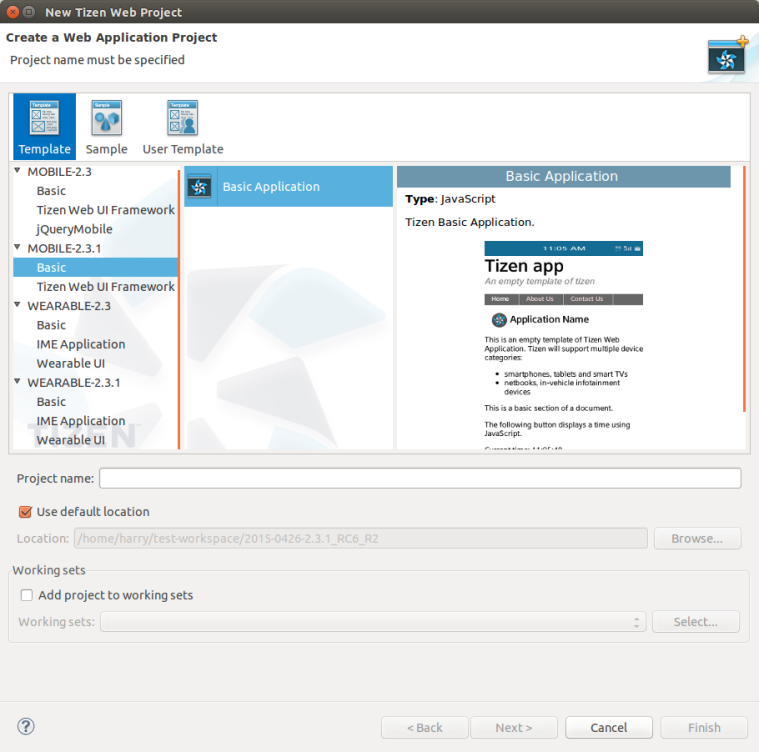
The options you can set are listed in the following table.
| Option | Description |
|---|---|
| Tab | You can create an application based on a template or sample application. |
| Category | If the selected category has samples or templates, they are displayed in the list on the left. |
| Application type | Select the application type. It can be previewed in the description view on the right. |
| Project name | Enter the name for the project to be created. The project names are restricted to the following regular expression: [a-zA-Z]{1}[a-zA-Z0-9-]{1,24}. |
| Use default location | If you check this option, the project is created in the $<workspace_location>/$<project_name> directory. |
| Location | Manually select the location of the project. If you check the Use default location checkbox, this option is disabled. |
| Working sets | If you want to include your project as a specific working set, select a working set. |
